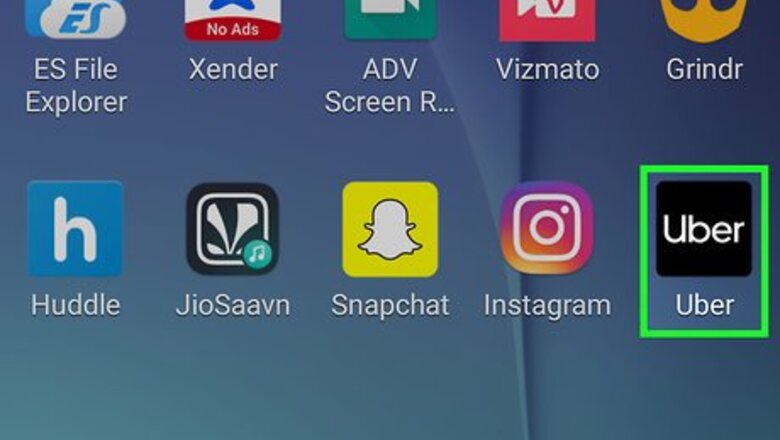
views
Using the Uber App
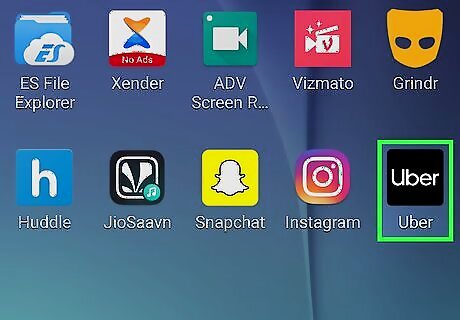
Open Uber. Tap the Uber app, which resembles the black-and-white Uber logo. This will open the Uber map interface if you're logged into Uber. Note: You cannot contact Uber via a phone call. If you aren't already logged into Uber, do so with your phone number and password (or Facebook profile) first.
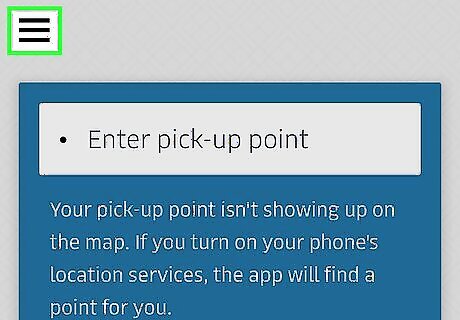
Tap ☰. It's in the top-left corner of the screen. A menu will appear.
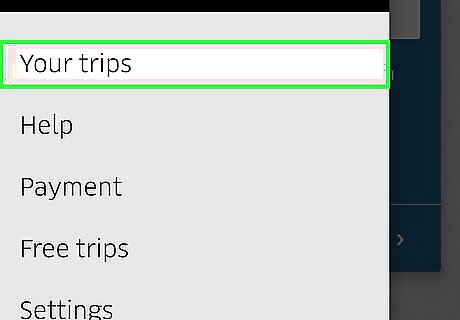
Tap Your Trips. You'll find this near the top of the menu.
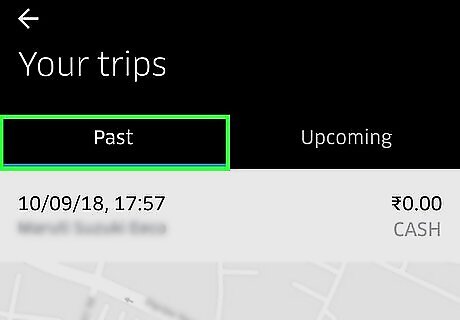
Tap the Past tab. It's at the top of the screen. Doing so opens a list of your recent trips.
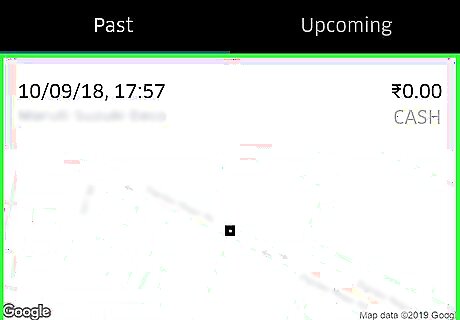
Select a trip. Tap the trip that you want to dispute.
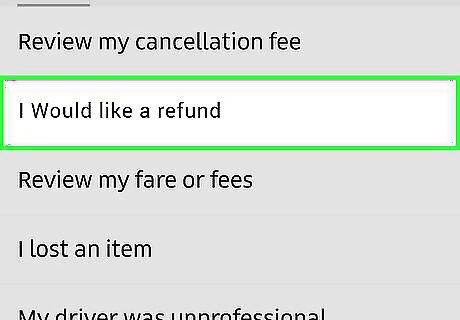
Tap I would like a refund. It's located under the list of Help options. Doing so opens a list of possible issues. If you see a receipt listed here instead, tap Help in the middle of the page before proceeding.
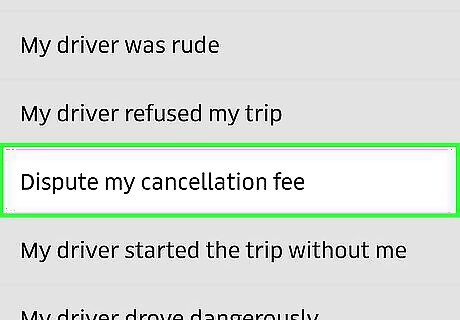
Select an issue. While some of the issues listed in the Uber app aren't disputable, each of the following issues is disputable. Tap one of these issues: My driver took a poor route Someone else took this trip I paid a toll or parking fee for my driver I was charged a cleaning fee I have an extra charge from this trip My pickup or drop-off location was wrong My driver made an unrequested stop My promo code didn't work My driver asked to be paid in cash I had a different issue with my charge
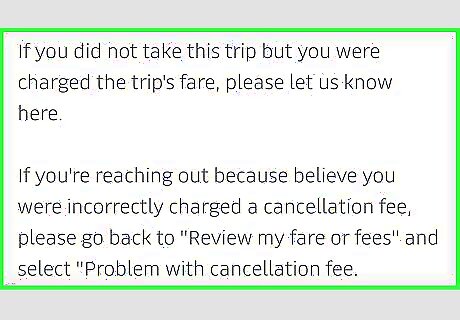
Read your selected issue's policy. To avoid confusion about what warrants a refund and what doesn't, read Uber's policy on your selected issue before proceeding.
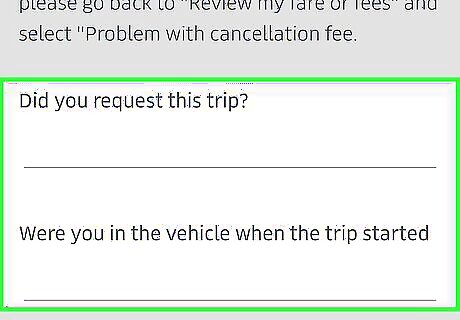
Fill out the issue's form. Scroll down if necessary, then fill out the issue's form. This will usually consist of providing details about the incident, though you may have to check a box next to your specific issue as well depending on your selected issue. For example, if you chose "My driver took a poor route", you'll only see a "Share Details" field for you to describe the event. If you chose "I paid my driver cash", however, you'll have more options such as "Did your driver ask for a cash tip?" and "What was the amount of cash paid?". Be thorough when providing this information. The more detail you provide, the more informed a decision Uber will be able to make.
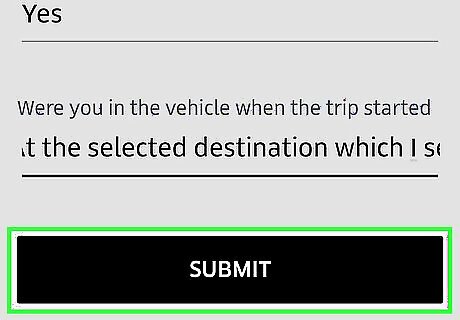
Tap SUBMIT. It's at the bottom of the page. This will send to Uber your fare dispute; if Uber agrees with your dispute criteria, they will refund your payment method (e.g., your debit card or PayPal account).
Using the Uber Website
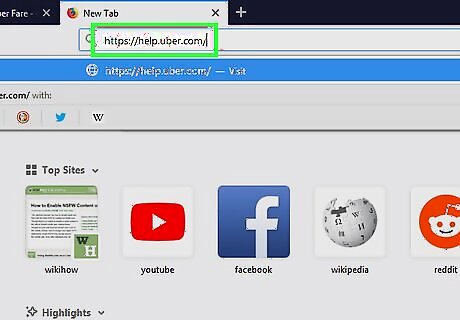
Open the Uber website. Go to https://help.uber.com/ in your computer's browser. As with the Uber mobile app, you can request a refund on the Uber site.
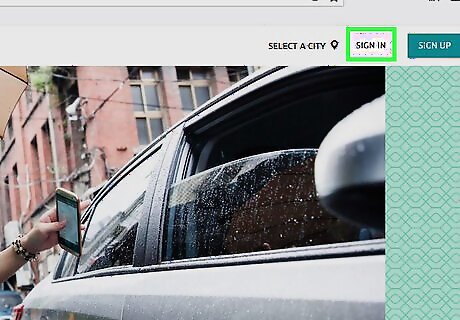
Click SIGN IN. It's in the upper-right corner of the page. You'll need to sign in with your Uber account to view your trip history and file a dispute for a specific trip.
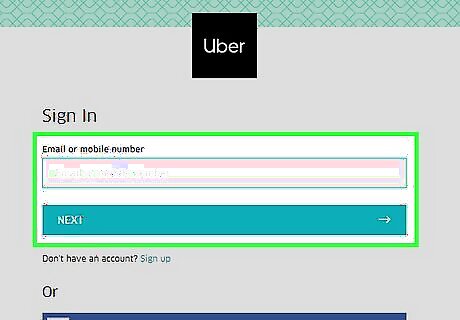
Sign into your Uber account. Enter your Uber phone number or email address, click NEXT, check the "I'm not a robot" box if prompted, enter your password, and click NEXT.
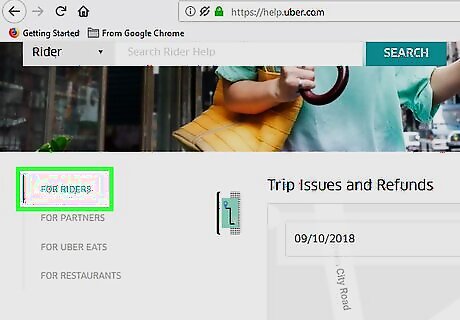
Click the FOR RIDERS tab. You'll see this light-grey tab on the left side of the window.
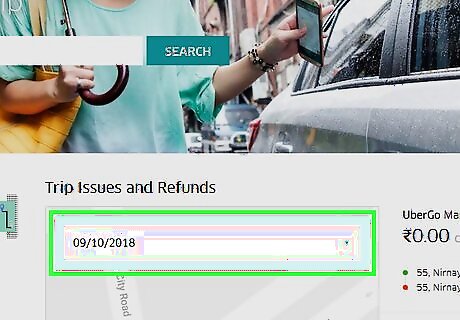
Click the dated drop-down box. It's at the top of the map section, which is just below the "Trip Issues and Refunds" heading at the top of the page. Doing so prompts a drop-down menu.
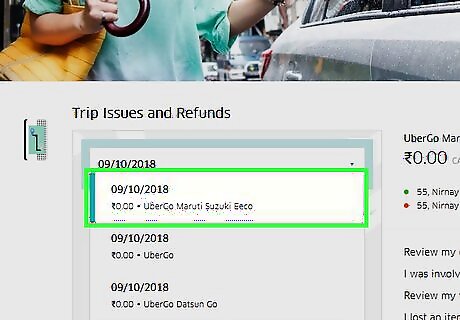
Select a trip. Click the date of the trip for which you want to dispute a charge. This will change the information and links to the right of the map section to reflect the selected trip.
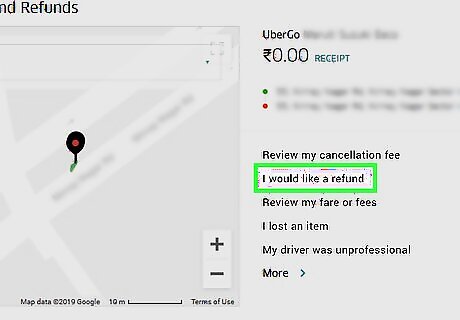
Click I would like a refund. This option is to the right of the map section. The trip's page will open.
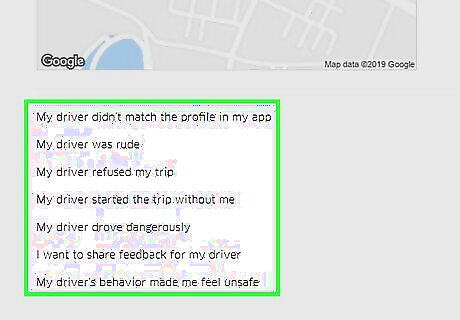
Scroll down and select an issue. You should see one or more of the following issues listed at the bottom of the page, so click one that suits you: My driver took a poor route My pickup or drop-off location was wrong The route had heavy traffic Someone else took this trip I paid a toll or parking fee for my driver My driver made an unrequested stop My promo code didn't work I was charged a cleaning fee I had an uberPOOL fare issue I had a different issue with my charge
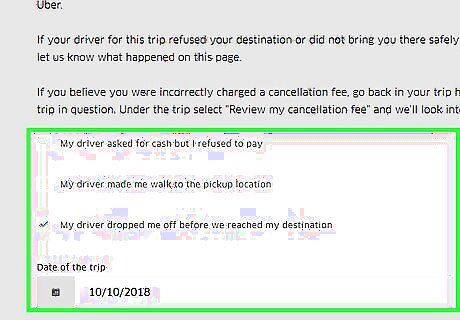
Enter as many details as possible. Once you've selected a reason, you'll be able to fill out the form to submit your appeal. Different reasons will have slightly different forms. For example, if you selected "I paid a toll for my driver," there will be a field for you to enter how much the toll was. Make sure you are clear and polite. Angry, disrespectful requests are far more likely to be ignored or rejected than are objective ones.
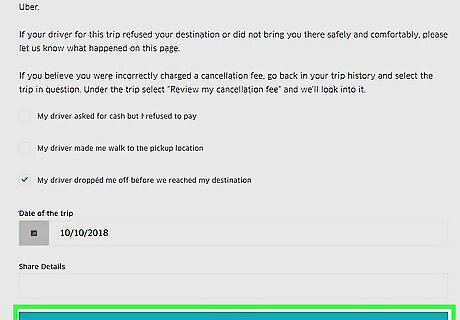
Click SUBMIT. It's a green button at the bottom of the page. This will submit your dispute to Uber.
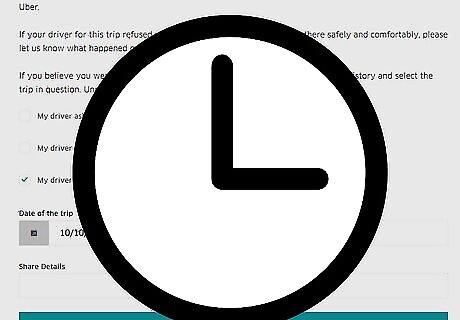
Wait for your claim to be processed. This may take anywhere from 24 hours to a week or more. You'll receive a decision at the email address with which you registered to Uber.

















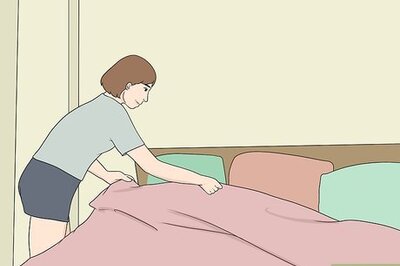
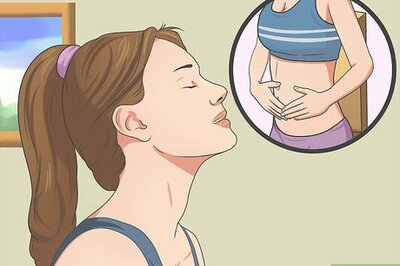

Comments
0 comment