
views
Sharing a Facebook Post to Instagram
Open the Facebook app and tap What’s on your mind?. When you open your Facebook app on your Android, iPhone, or iPad, look at the top of your Feed, where you can normally make posts (next to an image of your profile picture). Tap the label “What’s on your mind?” to open the Facebook app’s Create post page. Your Facebook and Instagram accounts must be linked (via Meta’s Accounts Center) before you can share posts. See our guide to linking accounts below if you haven’t linked yours already! Remember: you can’t share Facebook posts to Instagram on your computer—you have to be using the mobile app on your iPhone or Android!
Tap the Instagram button below your name. Look for the button below your name featuring the Instagram logo (which looks like a square camera). This button also reflects whether your post will be shared to Instagram—so, by default, it’ll most likely say “Off” (next to the logo). Tap that button to open a new pop-up page. The Instagram button is located next to the buttons that let you choose who can see your post and select different photo albums.
Tap the toggle to turn on one-time sharing to Instagram. On the page that opens, you’ll see your Instagram username and profile picture. Across the page, to the right of that, you’ll also see a toggle switch. If it’s greyed out, sharing is currently off; tap the toggle switch to turn on sharing for this post. Once turned on, the toggle will be blue (not grey).
Tap the X or Go back button to confirm the selection. Hit the “X” button (on iPhone) or “Go back” (on Android) at the top-left corner of the Sharing to Instagram page, and you’ll be brought back to your original post. From here, be sure to finish the post itself—attaching the video or photos you want to share. Look at the Instagram button under your name. Now that you’ve enabled sharing for the post, it’ll say “On” next to the Instagram logo (not off).
Select Post to publish your new post. Once you’re satisfied and ready to publish the Facebook (and Instagram) post, just hit the Post button. With sharing enabled, it’ll appear on both your Facebook and Instagram accounts! If you want to enable automatic sharing for all of your Facebook posts, go on to the next section.
Sharing Facebook Posts to Instagram Automatically
Select What’s on your mind? at the top of your Facebook feed. This process begins the same as the steps above; in your Facebook app, go to the top of the feed and tap “What’s on your mind?” to open the Create post page. On this page, you’ll see the area where you can type out a text post below your name and profile picture.
Tap the Instagram button below your name. On this page, you’ll see your name and profile picture with several buttons below it; one will have the Instagram logo (a square camera design) on it. Tap the Instagram button to open the Sharing to Instagram page. The Instagram button will say “Off” if post sharing is currently disabled. The Instagram button is located next to the buttons that let you choose who can see your post and select different photo albums.
Tap Accounts Center to open the Meta Accounts Center menu. You’ll see Accounts Center at the bottom of the Sharing to Instagram page in blue text, indicating a link. Tap the link, and a new page will open with Meta’s Accounts Center (where you can change settings for both your Instagram and Facebook accounts).
Turn the toggle switch for automatic sharing on. The link will bring you to the Accounts Center’s Sharing across profiles page; you should see “Share from” (your Facebook account), and then “Share to” (your Instagram account). Below, you’ll see two toggle switches for your Facebook stories and posts. Simply switch the toggle next to Your Facebook posts on to enable automatic sharing for all posts! If you want, you can also switch the toggle next to Your Facebook story on, if you want to automatically share any Facebook stories to Instagram, too. In the future, if a post from Facebook can’t be shared to Instagram for any reason, the Instagram button will say “Off” (even when automatic sharing is enabled).
Why can’t I share my Facebook post to Instagram?
Your post may not be shared due to privacy settings or account issues. Ensure your Instagram and Facebook accounts are properly linked (and see the section below if you need to link them). Then, ensure your post’s privacy settings are set to Public. Additionally, certain types of Facebook posts can’t be shared on Instagram, including: Posts with multiple videos or more than 10 photos Posts with differently-sized photos Photos that are too tall or wide for Instagram (although some photos can be cropped slightly if needed) Posts with features that aren’t available on Instagram (including text-only posts, live videos, and reshares) Troubleshooting: If there’s still a problem after all that, try unlinking and relinking your accounts to solve the issue.
Linking Your Facebook and Instagram Accounts
Connecting Instagram from your Facebook account Instagram and Facebook must be linked through Meta’s Accounts Center before you can share posts across platforms! So, if you haven’t linked them yet, do so now. You can link accounts using either mobile app; if you prefer to link them through Instagram, just follow these steps: In the Instagram app, go to your Account tab (the button featuring a head and shoulders on the far left). Tap the Menu icon (three horizontal lines in the top-right corner of the screen). Select Accounts Center (located at the top of the screen, just under “Your account”). Tap Sharing across profiles → Add accounts. Tap Add a Facebook account and log in to that account with your username and password. Tap Continue, then follow the remaining steps as prompted to confirm.
Connecting Facebook from your Instagram account You can link your Facebook and Instagram accounts through the Facebook app, if you’d rather go through that than Instagram. Simply complete the following steps to link your accounts: Open the Facebook app and tap the Menu tab (with three horizontal lines on the far left). Scroll down and tap the Settings & Privacy → Settings (from the dropdown menu). Tap See more in Accounts Center. Tap Sharing across profiles → Add accounts. Log in to your Instagram account (if you’re prompted to). Tap Continue and follow the remaining steps to confirm the connection.












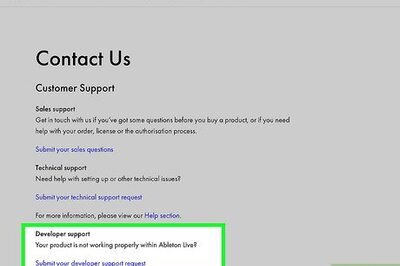






Comments
0 comment