
views
QR codes are convenient but if you are someone who is not very friendly with technology, it may seem tricky at first. While it being directly from a smartphone’s camera or via apps, there are multiple ways to scan QR codes. In recent years, the concept of QR codes has made our life simpler when it comes to accessing information or in terms of digital payments. With the quantity of information present out there and our ability to not manage documents, QR codes come to the rescue. Individuals can simply scan the QR code with their Android phone camera and it leads them to a website or an app, it might hold your ticket details, tracking details (in case of an online order), contact details, or any other information.
QR codes, indeed are convenient but can lead to a lot of doubts in terms of usage as well as giving apps access to your camera. While the safety concerns still exits, the process of scanning these codes differs depending on the Android phones. But no matter which Android phone you own, from the recently launched Samsung to the older models of OnePlus, it is easy to scan these QR codes.
This is how you can read a QR code on your phone:
Phone’s Camera App
There are many Android phones which allow you to scan QR codes directly from the phone’s camera app. This software was launched back in 2018, so the majority of the recently launched handsets will have that version or later. All you need to do is open the camera and hold the lens at the QR code for a few seconds. Remember, you don’t have to take a photo, just hold the lens so that the code is in the center of the frame and is clearly visible. Make sure your phone is steady and the phone has an active internet connection. If the scanning is successful, a link will appear on the screen. When you click on it, you will be directed to the website or the information which the QR code holds.
Scan with Google Lens
Google Assistant can also help you to scan QR codes using a tool called Google Lens. This tool will be functional only if you have Android 8 or above running on your phone. To activate the Google Lens tool, just launch Google Assistant and tap the Google Lens icon. Hold the Google Lens at the QR code for a few seconds. It will highlight the code and a link will appear, which will direct you to the required content. For using this tool too, you will need an internet connection.
QR code-scanning App
If you did not get any luck with the above-mentioned methods, or if your phone has an older version of Android, you have third-party apps to your rescue. There are plenty of third-party apps like Barcode Scanner, QR Code Reader, and Scanner, there are plenty of options available for free. All you have to do is search for “QR code scanner” on the Google Play Store and endless options will come before you. Make your choice depending on a large number of ratings and a high average rating.
The exact process might vary from app to app, but roughly it will be the same. Once the app is downloaded, open it and give access to camera, and the app get its QR scanning screen displayed. Hold the camera at the QR code and it will, within seconds, scan and provide you with the link to the content.
How to scan QR code displayed on your mobile screen:
Scanning an external QR code with your phone is easy but what if you want to scan a code that appears on your phone’s browsing screen. There is nothing to worry about, even this QR code can be scanned with the use of the Chrome browser. All you have to do is just long-press the QR code after which a menu will pop up. On the menu, you can select “Search with Google Lens” and the will the URL within the code will be displayed.
Read all the Latest News, Breaking News and Special: Live-updating IPL 2022 auction tally | IPL Mega Auction Live Updates here.















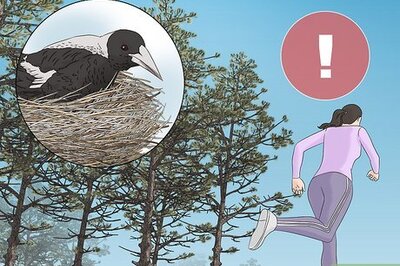

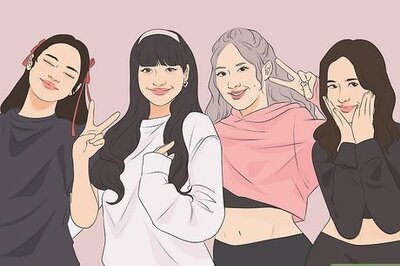

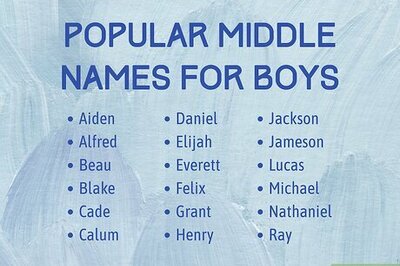
Comments
0 comment