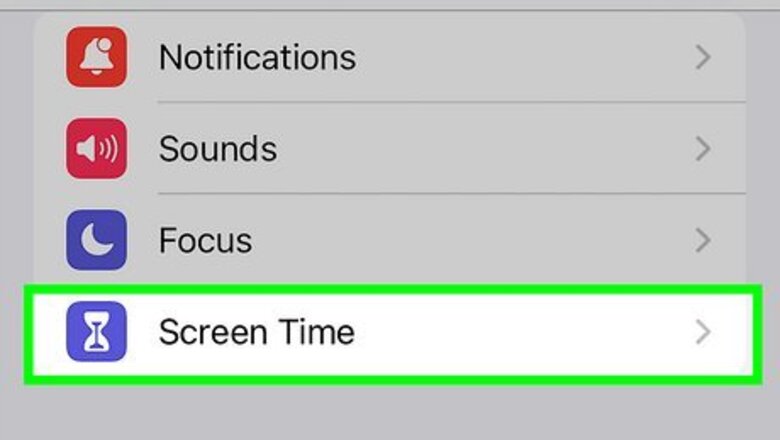
views
- To get rid of screen time on iPhone or iPad, open Settings and select Screen Time.
- Enter your Screen Time passcode.
- Tap Turn Off Screen Time at the bottom of the screen.
With Passcode

Open Screen Time in Settings. If you know your Screen Time passcode, you can turn it off quite easily. Open the Settings app and tap on the Screen Time option. It should be near the bottom of the screen without having to scroll.
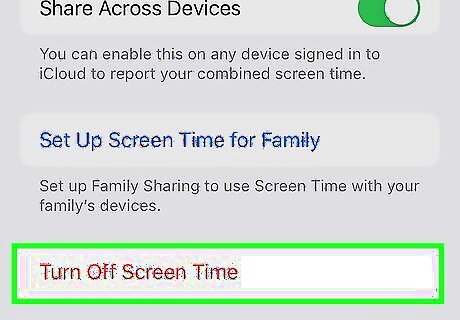
Scroll down and tap Turn Off Screen Time. You will be prompted to enter your Screen Time passcode.
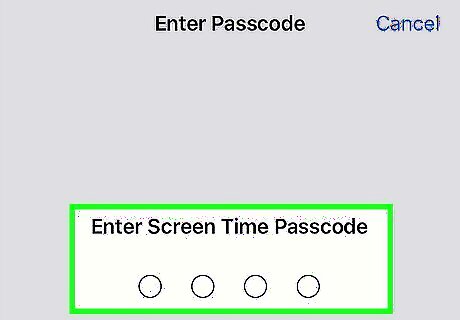
Enter your Screen Time passcode. If you entered it correctly the passcode screen will disappear and a pop-up will show up at the bottom of the screen.
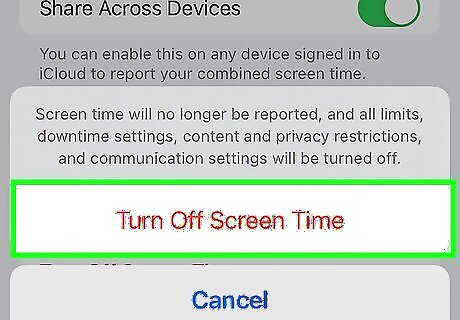
Tap Turn Off Screen Time. Screen Time will now be disabled on your phone.
Bypass Screen Time
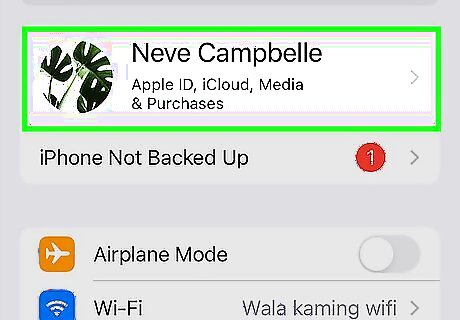
Open Settings and tap on your name at the top of the screen. If you know your Apple ID, you can bypass Screen Time by logging out of iCloud.

Tap Sign Out at the bottom of the page. You'll be prompted to enter your Apple ID and password.

Enter your Apple ID and password and tap Turn Off. The Turn Off button is in the upper-right corner.
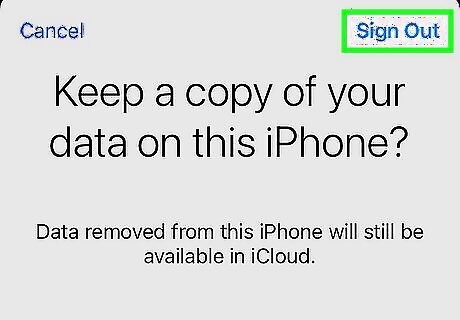
Tap Sign Out in the upper-right corner. This will sign you out of your Apple ID.
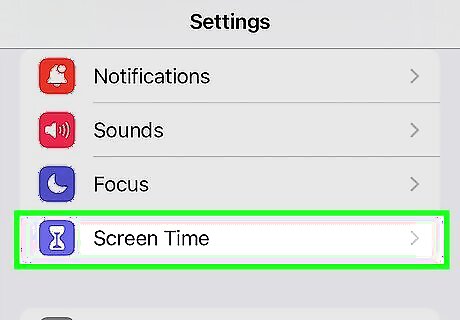
Go to Screen Time in your Settings app. Go back to the main screen of your Settings app and select Screen Time.
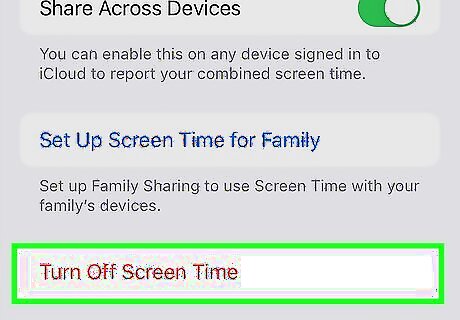
Scroll down and tap Turn Off Screen Time. Screen Time will turn off without the need for the passcode.
Resetting Screen Time Passcode
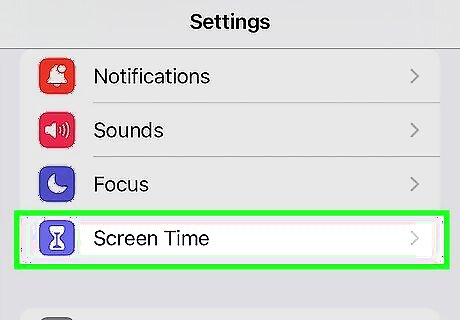
Open Screen Time in Settings. If you have your Apple ID, you can reset your Screen Time passcode to disable it.
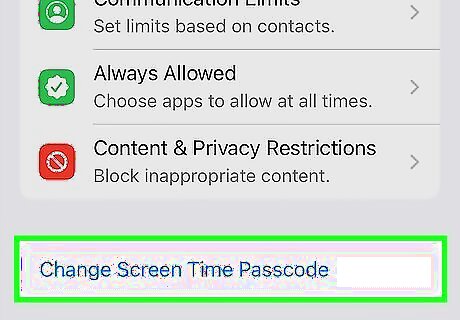
Tap Change Screen Time Passcode. When prompted, tap Change Screen Time Passcode again.
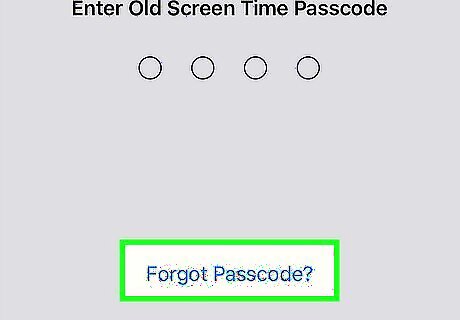
Tap Forgot Passcode? at the bottom of the screen.
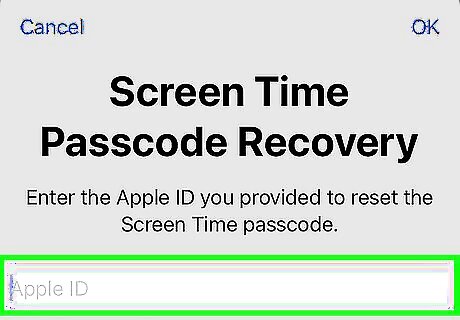
Enter your Apple ID and password. This must match the Apple ID and password that was used to set up your Screen Time passcode.
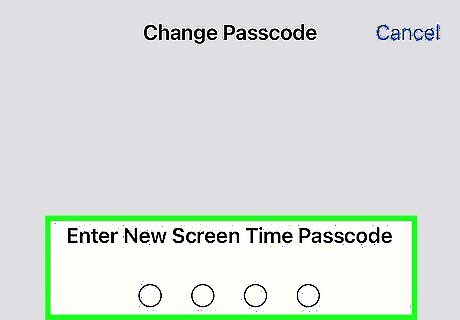
Enter a new Screen Time passcode. You'll be prompted to enter it a second time for confirmation.
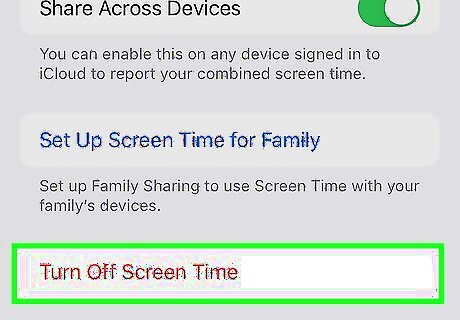
Scroll down and tap Turn Off Screen Time.
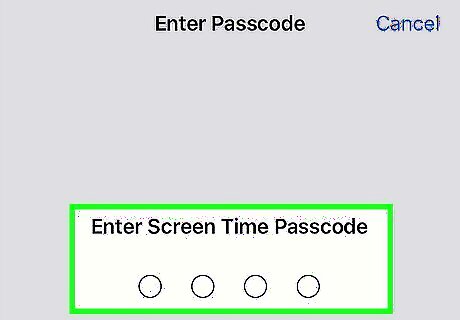
Enter your new passcode. Screen Time will then turn off.
Using Find My to Wipe Device
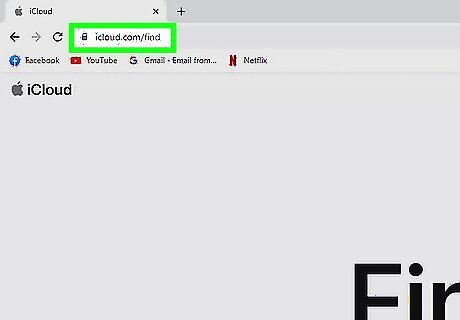
Go to iCloud.com/find. If "Find My" is set up on your device, you can log in to iCloud.com/find and remotely erase your device. Users have reported that this method works to get rid of the Screen Time passcode, but you'll lose your data if you don't have a backup. You must know the Apple ID that's signed in to your device, and the device must have Find My turned on in Settings.
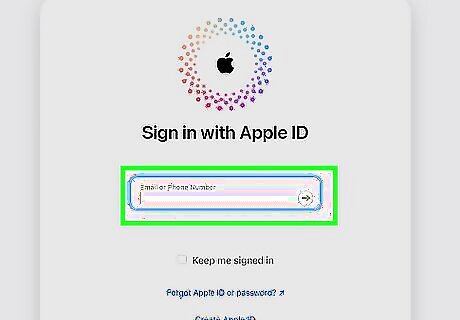
Sign in with your Apple ID. The webpage will load as it locates your devices.

Under All Devices select your device. If Find My is enabled, the device will show up in this dropdown.

Select Erase [device]. The device will be erased and you can then set it up again as if it were brand new.


















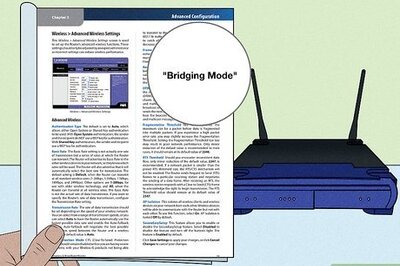

Comments
0 comment