
views
Verify File Integrity
Right-click the game that's giving you the error. Sometimes, Steam will give an "Invalid Platform" error when the game's files have been damaged. Verifying the integrity of your game files usually fixes this problem.
Click Properties…. Alternatively, you can click the gear icon in the upper-right corner of the game's page.
Click Installed Files. It's in the left-hand sidebar of the game's Properties menu.
Click Verify integrity of game files. Once you click this, Steam will go through the files of the game to make sure all of the files are installed, and that they are installed correctly. Depending on the size of the game, this can take a few minutes to complete. Once the game's files are verified, try playing the game again. If you're still getting the error, try one or more of the other methods in this article. If you see that some of the game's files failed to verify, this is normal, and it doesn't necessarily mean that the game file verification failed as a whole. Never verify game files while doing other intensive work on your hard drive, and never verify game files for more than one game at a time. This can put too much strain on your computer and lead to the file verification not working.
Reinstall the Game
Make sure the game's saves are backed up. Sometimes, you'll have to reinstall a game to fix the "Invalid Platform" error. Before doing this, make sure the game's saves are backed up in the Steam Cloud if the game saves are saved locally. Right-click the game, then next to the Play button, make sure "CLOUD STATUS" says "Up to date." If you see that the game is not synced to the Steam Cloud, right-click the game and choose Properties…. Then, in the "General" tab, toggle off "Keep game's saves in the Steam Cloud for [game name]," then toggle it back on. If the Steam Cloud still won't update, you can manually back up your saves. Unfortunately, every game keeps its save data in a different location. Here are some spots you can check: The "userdata" folder, which is located in the main Steam folder in Program Files My Documents The OneDrive version of the "My Documents" folder The hidden "AppData" folder
Hover over Manage… and choose Uninstall. Confirm that you want to uninstall the game when Steam prompts you for confirmation. It may take a few seconds for the game to uninstall.
Click the blue Install button on the game's page. Go through the installation wizard, choosing which drive you want to install the game on. It may take a few minutes to a few hours to reinstall the game, depending on the size of the game and your internet speed. Once the game is reinstalled, try playing the game again. If you're still getting the error, try one or more of the other methods in this article.
Reinstall Steam
Uninstall Steam. Some users have found that uninstalling Steam entirely and then reinstalling it fixed the "Invalid Platform" error. However, before doing this, ensure that your Steam saves are either backed up to the Steam Cloud, or keep a local copy: Windows Right-click the Windows icon in your taskbar. Click the button that says "Installed apps," "Apps," or something similar. It should be at the top of the context menu. Click on Steam in the list of apps and click Uninstall. It may take a few minutes for Steam to finish uninstalling, and you may need to restart your computer for the uninstallation to complete. Mac Navigate to the Steam app in the Finder. Drag the Steam app to the Trash in your Dock, or click File > Move to Trash. Linux Open the Software Center or Package Manager that came with your Linux distribution. Find Steam in the list of installed apps. Click Remove or Uninstall to begin the process. You may need to enter your password to confirm the uninstallation.
Install Steam again. If you don't have the Steam installer downloaded anymore, you can download it from the Steam website. Run the installer and go through the installation wizard to reinstall Steam.
Boot up Steam. Once you boot your new Steam installation, it will ask you to log in. After logging in, you'll find all of your games in the game library, but they will be uninstalled. You'll need to install them again before you can check for the "Invalid Platform" error. Once you reinstall your game(s), if you're still getting the error, try one or more of the other methods in this article.
Replug the Hard Drive
Shut your computer down. Some users have found that turning their computer off, unplugging their hard drive from their motherboard, and then plugging it back in fixed the "Invalid Platform" error. While this isn't difficult to do, it does require opening up your computer tower, so some tech savviness is required. If you play on a MacBook or PC laptop, you won't be able to complete this method easily. We recommend trying the other methods in this article instead. While powering down your computer should be enough, you can also unplug it from the wall or turn off the I/O switch on the back of your tower to completely remove it from power.
Remove the right panel of your computer case. For most cases, you can do this by unscrewing the thumbscrews on the back of the case that keep the right panel attached. Once the screws are removed, you can slide the panel away from the case.
Locate where your hard drive is plugged into your motherboard. Each motherboard is laid out slightly differently, so if you aren't sure where the sockets are exactly, refer to your motherboard's manual or search for a diagram online. If you have an HDD or a larger format SSD, it will be plugged into your motherboard via a SATA cable. These ports are usually near the bottom of the motherboard, but it varies. If you have an M.2 SSD (which looks like a small, rectangular chip), it'll be plugged into an M.2 slot on your motherboard. These drives are held in place by a small screw, and you'll need a Phillips #0 or #00 screwdriver to remove this screw.
Unplug the hard drive, then plug it back in. If your hard drive connects via SATA, there may be a lever you need to press down on the plug to remove it. If you're unplugging an M.2 SSD, remove the screw, pull the drive out of the slot, then carefully push it back in. Once the drive is plugged back in, put the screw back in to secure the drive.
Turn your computer back on. Don't forget to plug your computer back in or flip the I/O switch, if necessary, and put the side panel back on your tower. Once your computer is back on, open Steam and try to see if you can run the game without an "Invalid Platform" error. If you're still getting the error, try some or more of the other methods in this article to fix the issue.











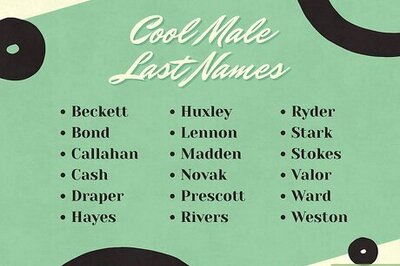
Comments
0 comment