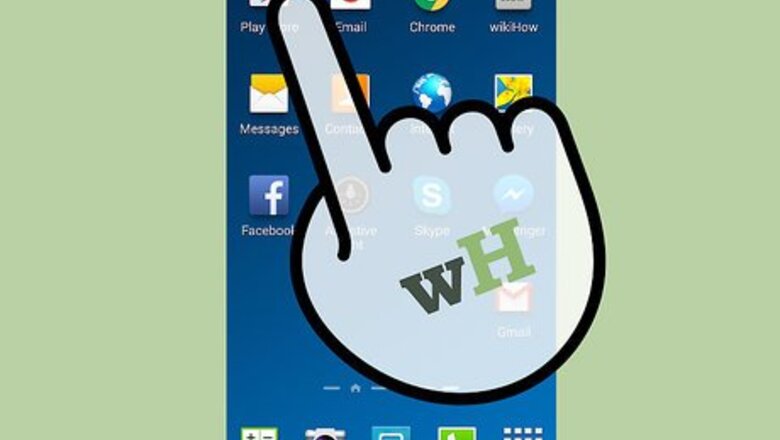
views
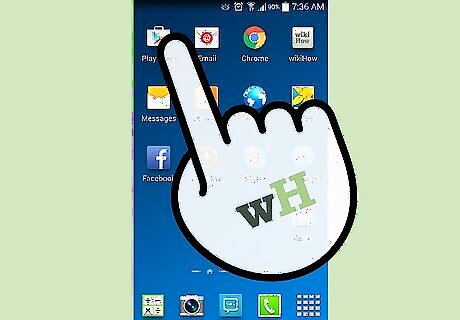
Open the Google Play Store app which should be found on the Home screen of most Android devices.
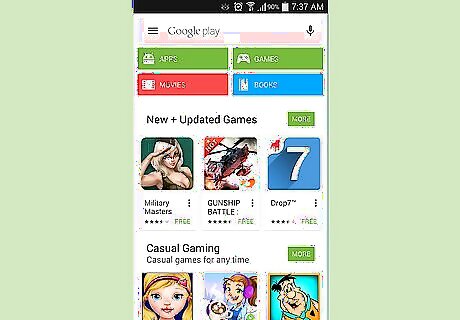
Make sure you are back at the home screen of the app. (Make sure you aren't at your home screen of your device).
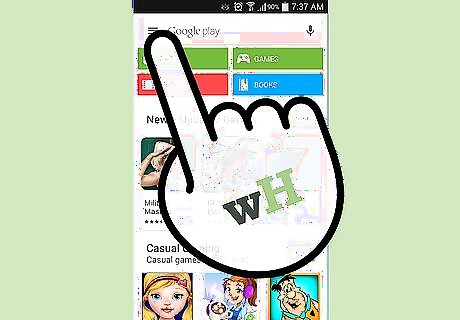
Drag in from the left the bar that contains the "My" options (which used to be found when the user pressed the menu bar at the bottom of the device).
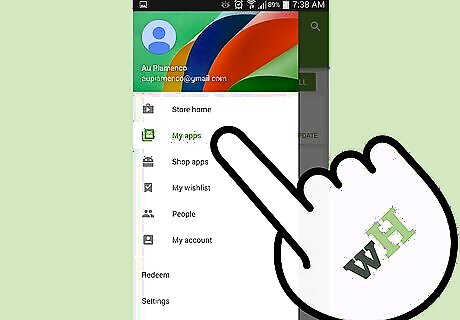
Tap the "My apps" option.
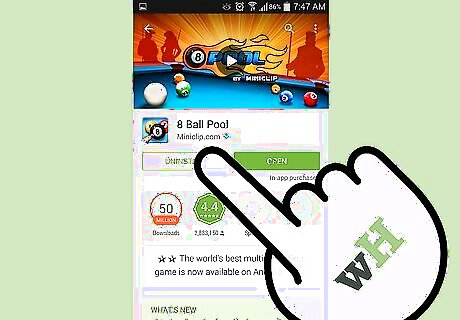
Uninstall the app, if you haven't already done so.
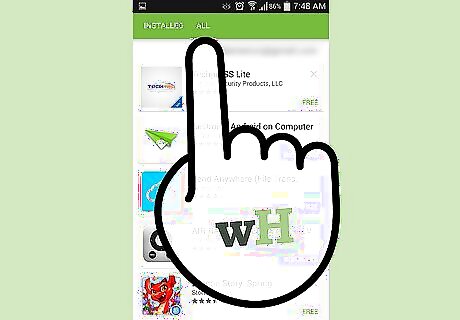
Tap the "ALL" tab.
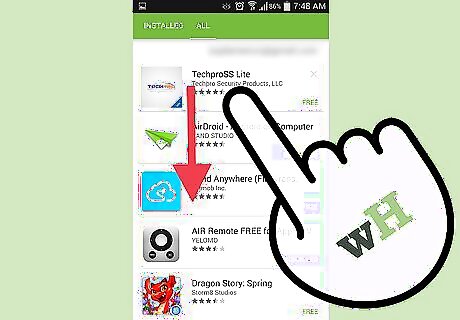
Scroll down in the list until you've located the app you'd like to completely remove from your account.
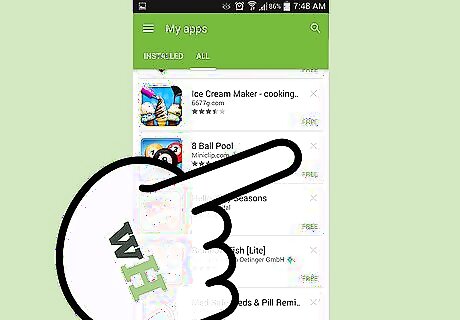
Locate and tap the X over on the right hand side of the box that contains the information to the app, just to the right of the name of the app
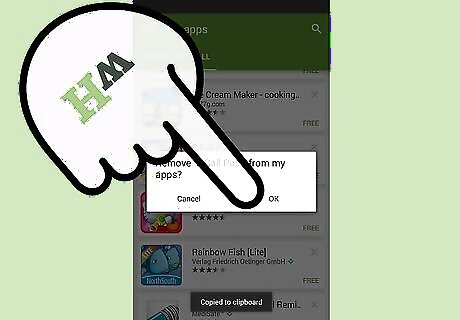
Confirm the removal of the app. Tap the "OK" button on the dialog box that displays something like "Remove "app name here" from my apps?"
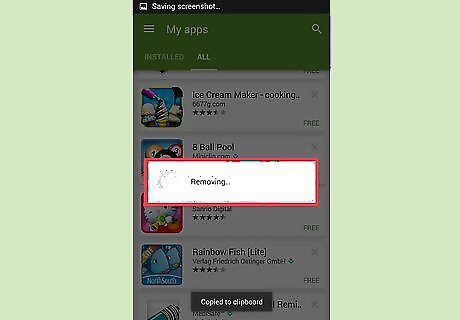
Give it a second. It'll say "removing" as it is working on removing, and in a flash it'll be gone from the list of all add-ons and apps from your account.


















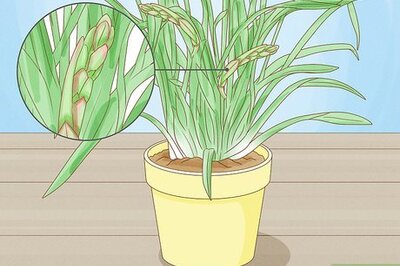

Comments
0 comment