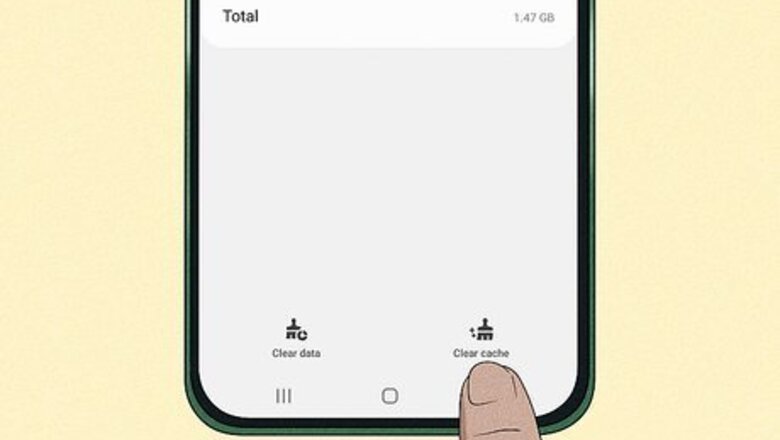
views
- You can delete Facebook's cache in your phone's settings on both Android and iOS, which some users said helped them get their reel pause button back.
- Other users said that tapping the comments icon brings up a pause button you can then click to pause the reel.
- If nothing else works, you should report the bug to Facebook so they can hopefully get a fix for you ASAP.
Delete the Facebook Cache
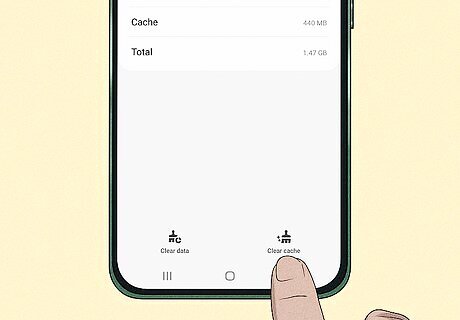
Delete the Facebook cache on Android. Some users have had luck getting the pause button back on reels by clearing their Facebook cache. To clear this cache, however, you'll have to go to your phone's settings: Open your Android's Settings. Tap Apps or Apps & notifications. Tap Facebook. Tap Storage and cache or Storage. Tap Clear cache.
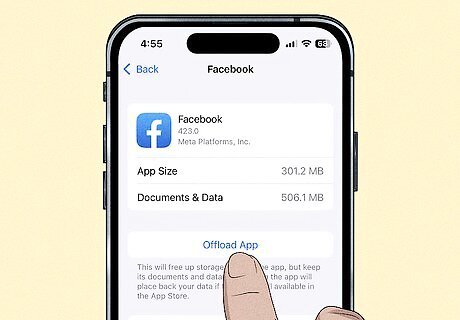
Delete the Facebook cache on iOS. If you have an iPhone or iPad, there's no option to clear the Facebook cache. Instead, you'll need to offload the Facebook app and then reinstall it to bring back the ability to pause reels: Open Settings. Tap General. Tap iPhone (or iPad) Storage. Tap Facebook. Tap Offload app and then Offload app again to confirm. Tap Reinstall app.
Disable Autoplay
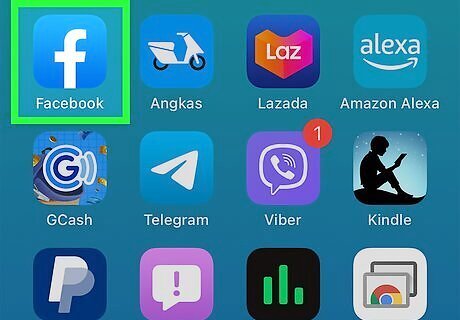
Open the Facebook app on your phone or tablet. If you're using the Facebook mobile app, turning off autoplay often restores your ability to pause reels.
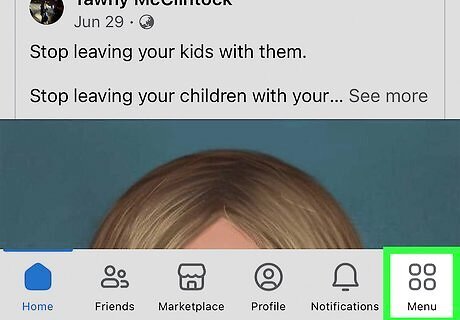
Tap the Menu button in the lower-right corner. This icon looks like three horizontal lines stacked on top of each other.

Tap the Android 7 Settings settings cog in the upper-right corner.
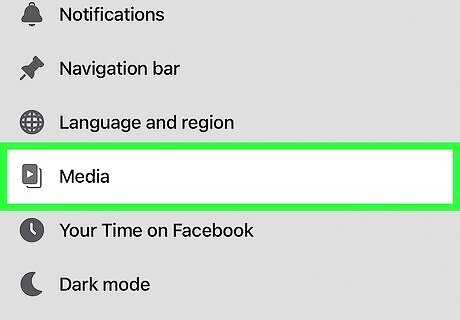
Select Media under Preferences. This menu item has a small rectangle with a triangle play button in the middle.
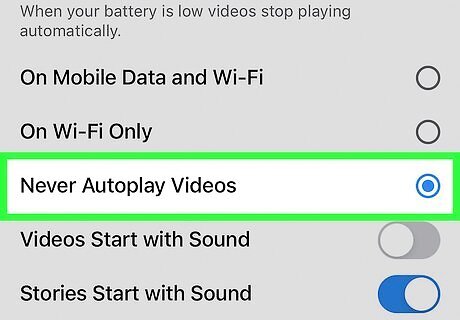
Select Never Autoplay Videos under Autoplay. This will turn off autoplay when you open a reel, which may bring the pause functionality back to you.
Update the Facebook App
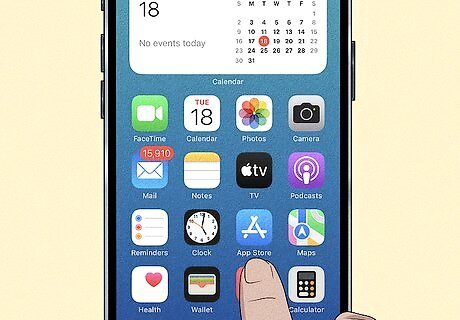
Go to your phone's app store. It's possible that not being able to pause reels on Facebook is a bug and Facebook has already pushed a fix in an update. On Android, open the Google Play Store. On iOS, open the App Store.
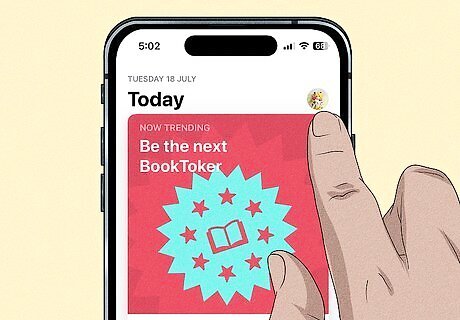
Go to your profile. On Android, tap your profile picture in the upper right-hand corner. On iOS, tap the blue Android IG Profile user button in the upper right-hand corner.
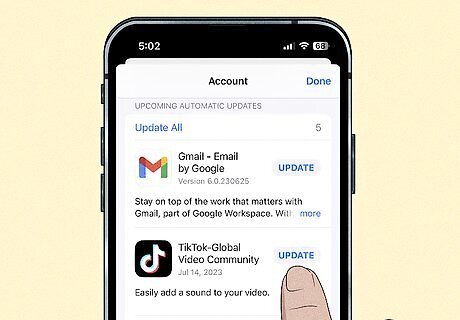
Update the TikTok app. How to update varies based on phone type: On Android, click Manage apps & device in your profile. If there are updates available, you'll see Updates available. Tap See details to see if TikTok has an update available, and then hit the Update button next to TikTok if it does. On iOS, scroll until you see TikTok and select the blue Update button.
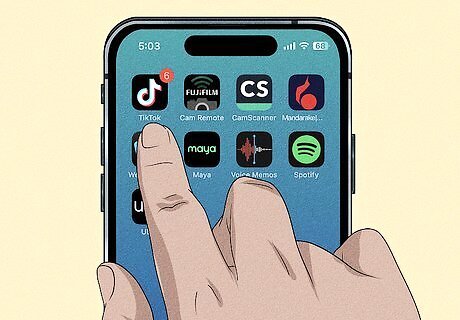
Reopen the app after the update is completed. If there is no Facebook update available, you will need to try another method to fix the pausing issue.
Report the Problem to Facebook
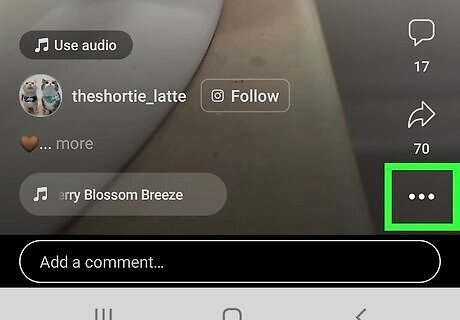
Tap the three-dot icon in the bottom-right corner of a reel. This will bring up the reels menu. Some users reported getting their pause functionality back right after submitting a bug report to Facebook, but this is anecdotal.
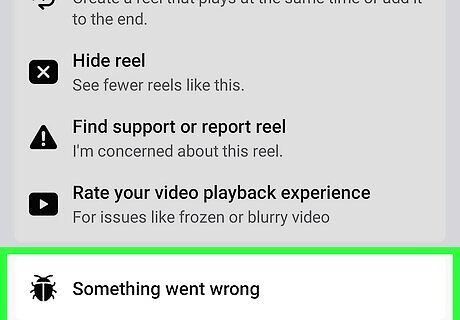
Select Something went wrong with the bug icon next to it. This will begin the bug report process.
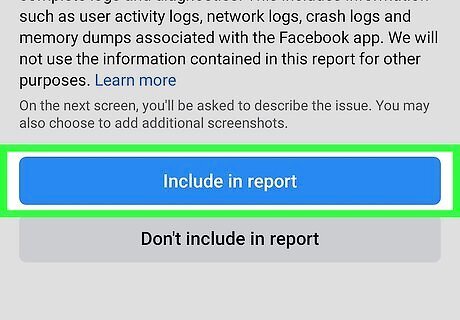
Decide whether to include logs and diagnostics or not. You can either opt to provide logs to Facebook or not, but providing logs can help Facebook engineers solve bugs more quickly.
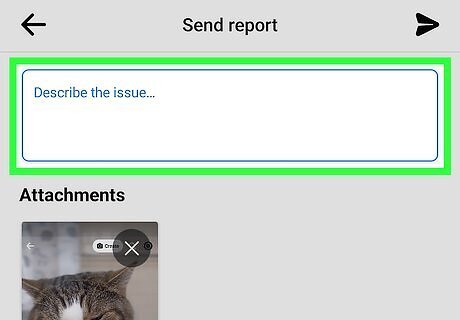
Explain what happened. In the box that says What went wrong? type out the issue you are having by not being able to pause reels.
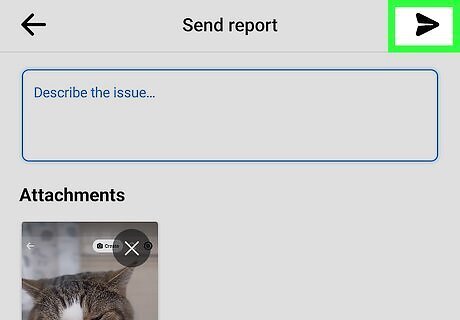
Click Send in the upper-right corner when you're done. This will send the bug report to Facebook. You may or may not get a response if Facebook sees your report and if they fix it.


















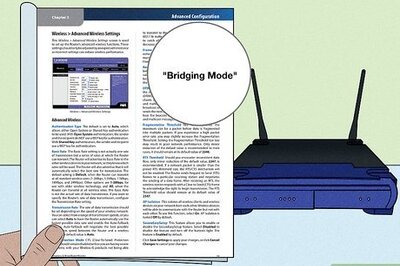

Comments
0 comment