
views

Power on the Nintendo Switch. The power button is the icon with the circle with the line through it. It's on the top of the Nintendo Switch on the left side next to the "+" and "-" volume buttons.
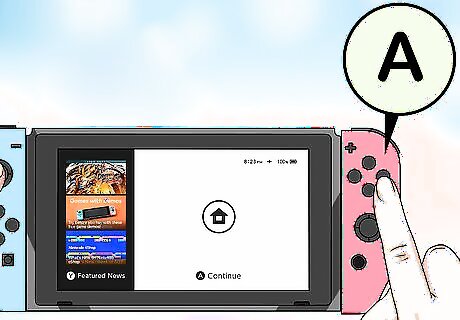
Press A. Press the "A" button to go to the Nintendo Switch home screen.
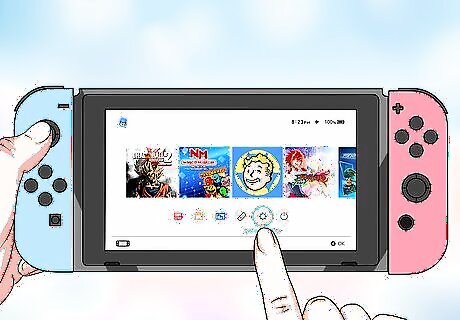
Tap or select the gear icon. The gear icon below the software icons on the Nintendo Switch home screen. Navigate to this icon and press "A" or double-tap it to open the System Settings menu.
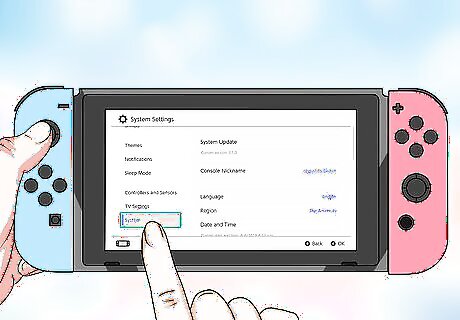
Scroll down and select System. System is at the bottom of the System Settings menu.
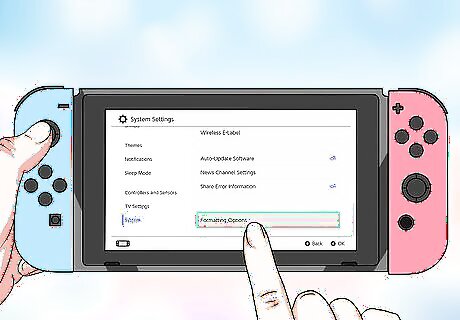
Scroll down and select Formatting Options. It's the last option in the System menu in System Settings. If you have parental controls set up, you will be required to enter the parental control PIN to proceed.
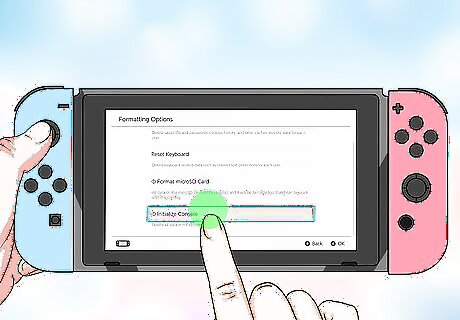
Scroll down and select Initialize Console. It's the last option in the Formatting Options menu. A warning screen appears telling you that all of the data on your Nintendo Switch will be erased.
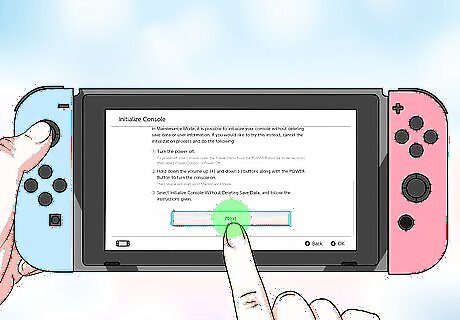
Tap Next. It's at the bottom of the Initialize Console warning screen.
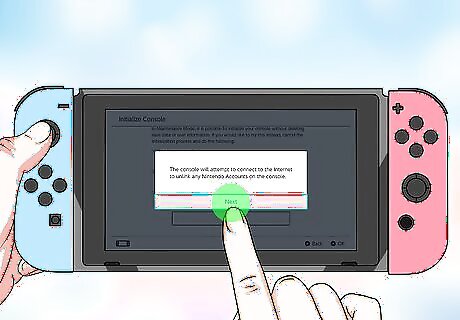
Tap Next. It's the pop-up telling you the system needs to connect to the internet in order to unlink your account from the console.
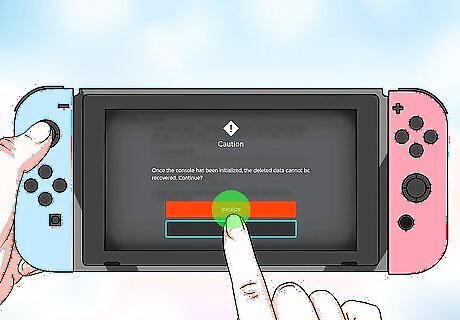
Tap Initialize. It's the red button on the screen. This will reset your console to it's factory settings. Once the system has been initialized, it cannot be undone. Proceed only if you are sure you want to erase all the data on your console. If you are not sure, tap Cancel to cancel the initialization process. To initialize your system without erasing your data, power off the system and press the "+" and "-" volume buttons along with the power button. This starts up the console in maintenance mode. Select "Initialize Console Without Deleting Saved Data" from the Maintenance Mode main menu.










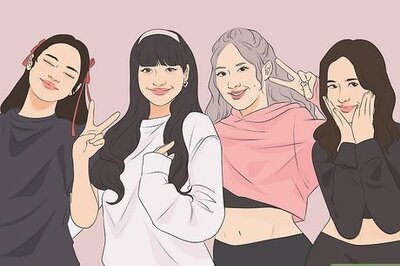


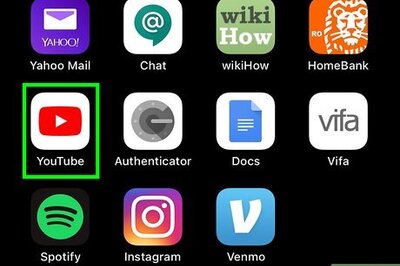



Comments
0 comment