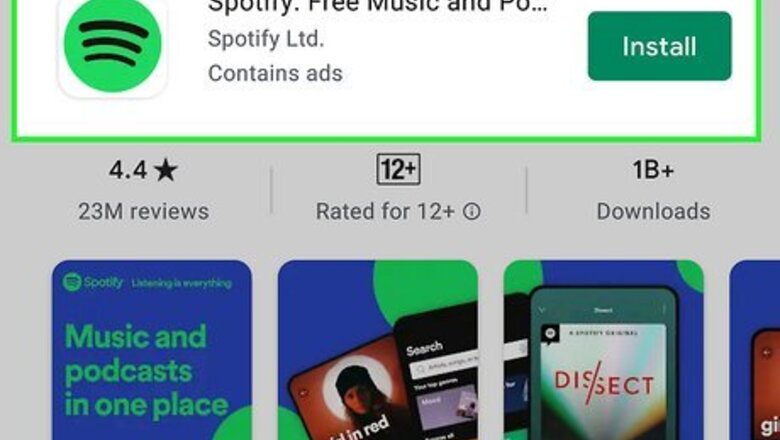
views
Spotify
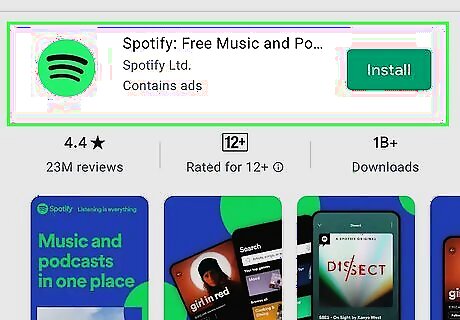
Download and install Spotify. Spotify is one of the most popular music apps. You can download the app and sign up for a free account. A free account lets you stream music on shuffle play with commercials. If you want to be able to play any song you want and listen ad-free, you will need to sign up for a Premium account, which is about $9.99 per month for a personal subscription. Use the following steps to download and install Spotify: Open the Google Play Store. Type "Spotify" in the search bar at the top. Tap Spotify. Tap Install.
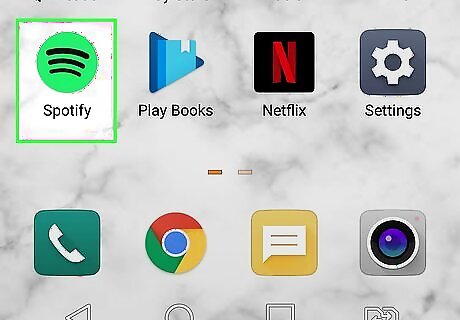
Launch Spotify. It has an icon that resembles a green circle with three arching lines in the middle. Tap the Spotify icon on your Home screen or Apps menu to open Spotify.

Sign up for Spotify. You have a few options to sign up for Spotify. To sign up for a new account, tap Sign up free. You will need to enter a valid email address, username, and password. Then you will need to check your email to confirm it. Alternatively, you can sign up for Spotify using your Google or Facebook account. To do so, tap Continue with Google or Continue with Facebook and then log in using your Google account or Facebook account.
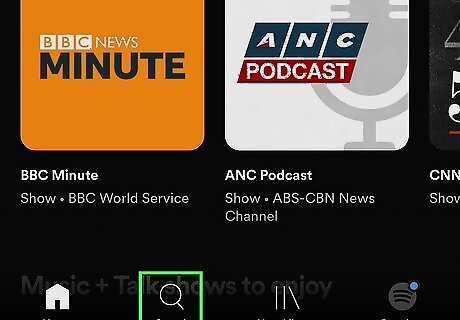
Tap the search icon Android 7 Search. It's the second icon that resembles a magnifying glass at the bottom of the page. Tap this icon to display the search bar.
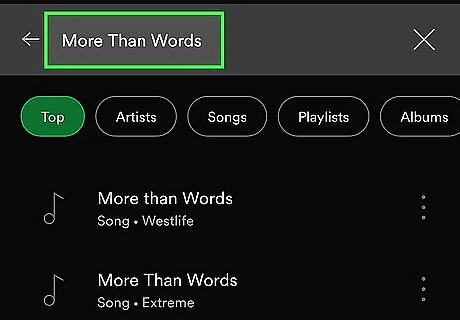
Enter the name of an artist or song in the search bar. The search bar is at the top of the page.
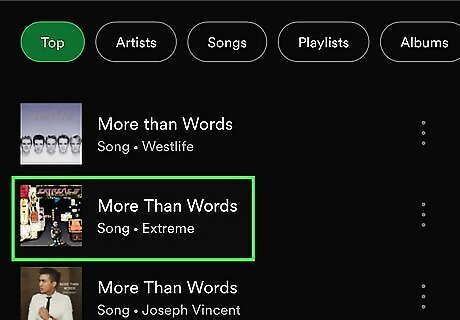
Tap the song you want to play. This displays the song's title page. It also displays what other music it will shuffle play with.
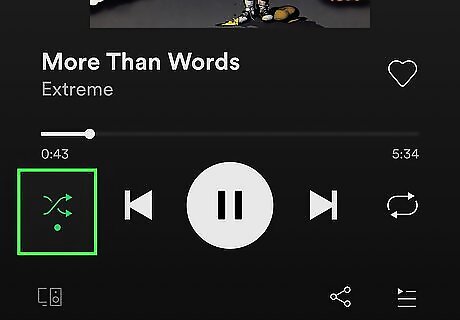
Tap the Shuffle Play icon. It's the green circle icon with a play triangle on the right side. This will not play the exact song, but it will play similar songs and artists on shuffle. You can tap Add to Playlist to add the song to a playlist.
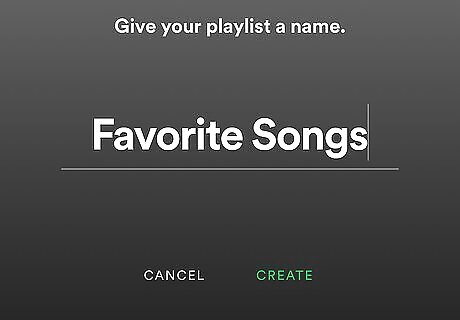
Create a playlist. You can create playlists with your favorite songs on Spotify. Use the following steps to create a new playlist. Search for a song and tap Add to playlist on the song's title page. If you want to add a song you are listening to to a playlist, tap the icon with three dots (⋮) in the upper-right corner. Then tap Add to Playlist. Tap a playlist to add the song to or tap New Playlist at the top. Type a name for the playlist and tap Create. You can access your playlists by tap the LIbrary tab at the bottom of the screen. Tap Playlists at the top to display all your playlists.
Amazon Music
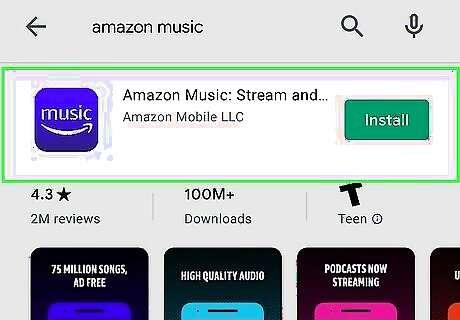
Download Amazon Music. Amazon Music is a music streaming service from Amazon that allows you to stream using a free account. You can sign in to Amazon Music using your existing Amazon account. Use the following step to download Amazon Music. Open the Google Play Store. Type "Amazon Music" in the search bar at the top. Tap Amazon Music in the search results. Tap Install.
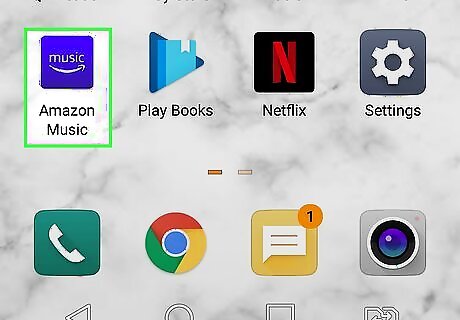
Open Amazon Music. It has a blue icon that says "Music" with the curved Amazon arrow below it. Tap the icon on your Home screen or Apps menu to open Amazon Music.
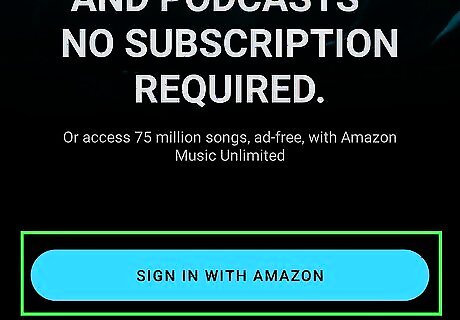
Sign in to your Amazon account. To do so, tap Sign In with Amazon. If you are signed into your Amazon account on your Android device, it will detect your account and ask if you want to continue with that account. Tap Continue as [your name] to continue with your current account. To sign in with a different account, tap Sign in with a different account and sign in with the email address and password associated with a different Amazon account.
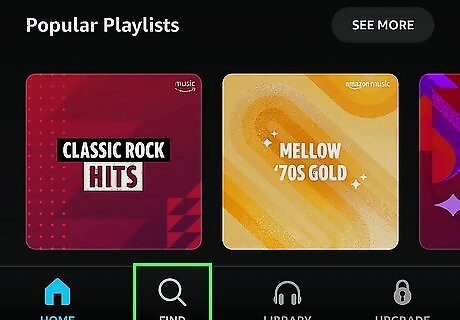
Tap Find Android 7 Search. It's the second tap at the bottom of the screen. It has an icon that resembles a magnifying glass.
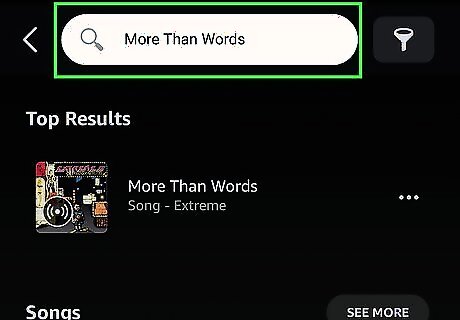
Type the name of an artist, song, or album in the search bar. The search bar is at the top of the screen.
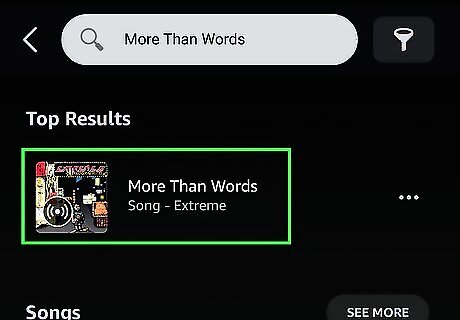
Tap one of the search results. This can be an artist, song, album, or playlist.
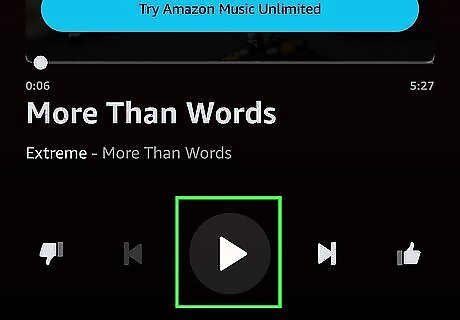
Tap the play Android 7 Play triangle. This starts playing the song, album, or artist.
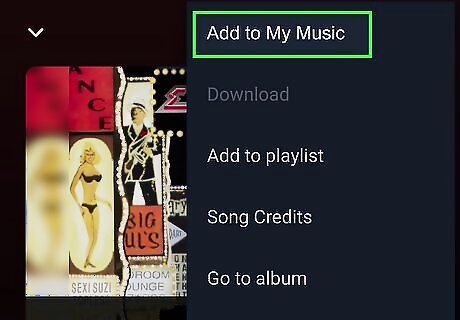
Add songs to My Music. To add a song to My Music, use the "Find" tab at the bottom to search for music. Tap the icon with three dots (⋯) next to a song or album. Then tap Add to My Music. To access My Music, tap Library at the bottom of the screen. Then tap the Songs, Artists, Albums, or Playlists tabs at the top of the screen to view what you have in My Music.
YouTube Music
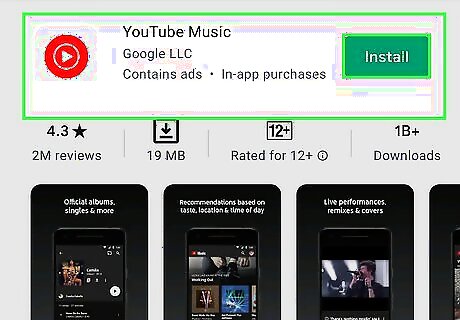
Download YouTube Music. YouTube Music is a music streaming service from YouTube/Google. You can stream music for free with commercials using a free account with YouTube Music. Use the following steps to download YouTube Music: Open the Google Play Store. Type "YouTube Music" in the search bar at the top. Tap YouTube Music. Tap Install.
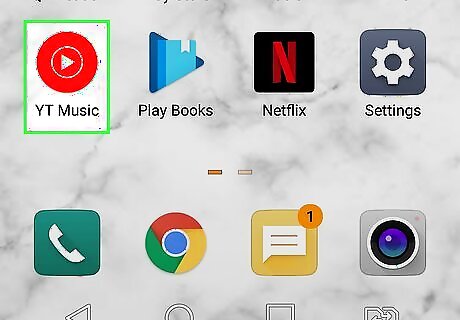
Open YouTube Music. It has a red icon with a white circle and a white 'play' triangle in the middle. Tap the icon on your Home screen or Apps menu to open YouTube Music.
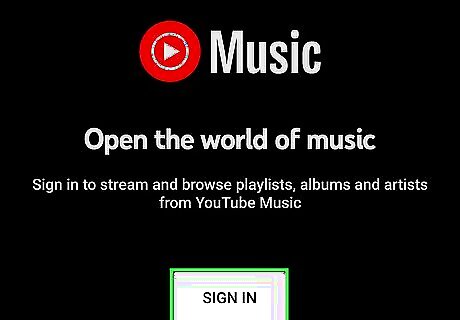
Sign in to YouTube Music. If you have an Android phone or tablet, you will most likely be signed in with your primary Google account. You can sign in with any Google account. If you want, you can use the following steps to sign in with a different account: Tap the profile icon in the upper-right corner. Tap your Google account at the top of the menu. Tap another Google account or tap Add account and sign in with a different Google account.
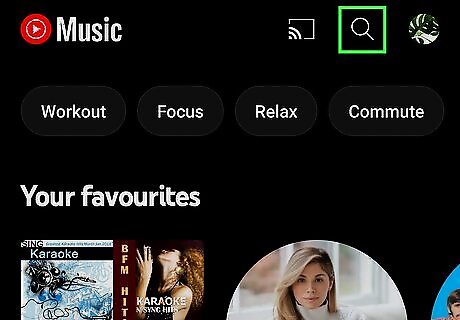
Tap the magnifying glass icon Android 7 Search. It's in the upper-right corner. This allows you to search for music.
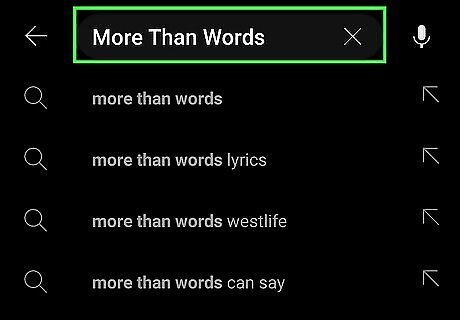
Enter the name of a song, artist, album, or playlist in the search bar. This displays a variety of search results categorized by artists, songs, albums, videos, and playlists.
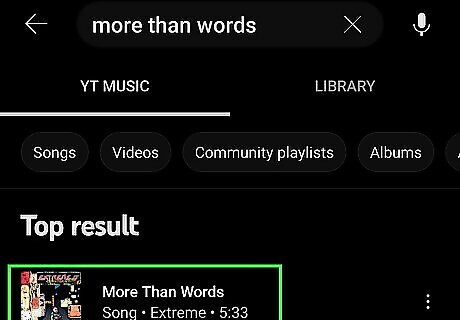
Tap a song you want to play. This will start streaming your song immediately.
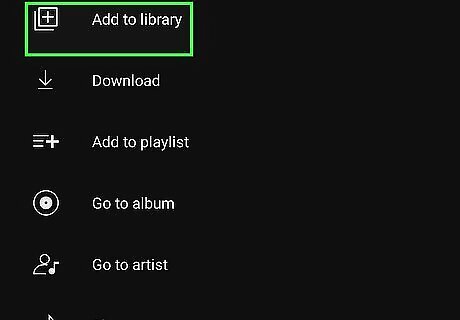
Add music to your library. To add music to your library, tap the icon with three dots (⋮) in the upper-right corner or next to a listed song or album. Then tap Add to Library. To access your library, simply tap Library at the bottom of the screen.
SoundCloud
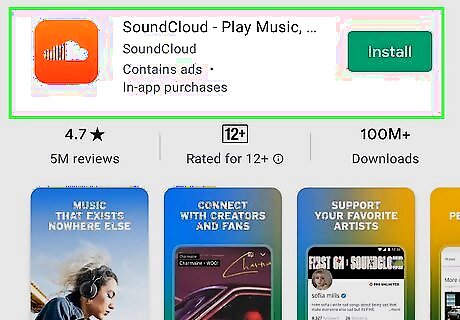
Get the SoundCloud app. If you don’t have SoundCloud installed on your device yet, you can download it for free on Google Play.
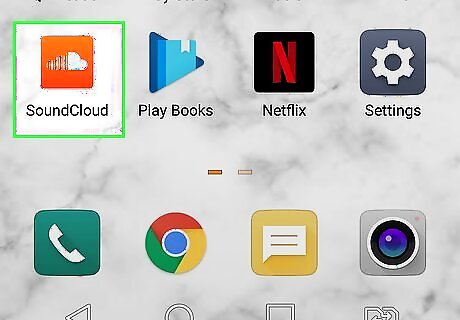
Launch the app. Look for the app on your home screen or app drawer, and tap on it.
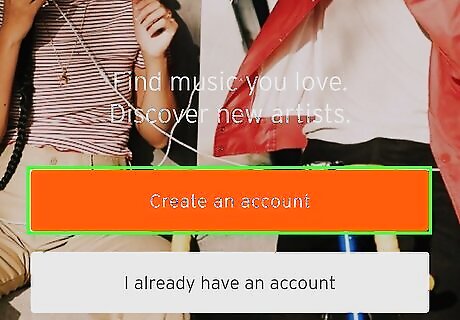
Sign up for SoundCloud. To do so, tap Create an account at the bottom of the title screen. Then enter a valid email address and password and tap Sign up with email. Then you will need to check your email and verify it. Alternatively, you can create an account using Google, Facebook, or Apple. To do so, tap Sign Up with Google, Sign Up with Facebook, or Sign Up with Apple and then enter the email and password associated with your Google, Facebook, or Apple account.
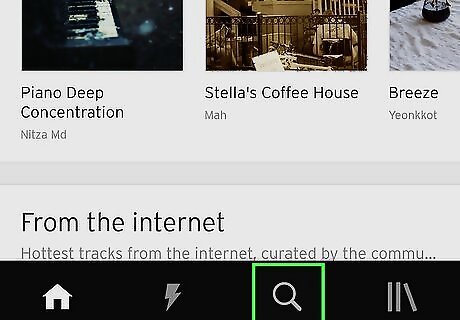
Tap the magnifying glass icon Android 7 Search. It's the tab in the middle at the bottom of the screen. This displays a search bar you can use to search for music.
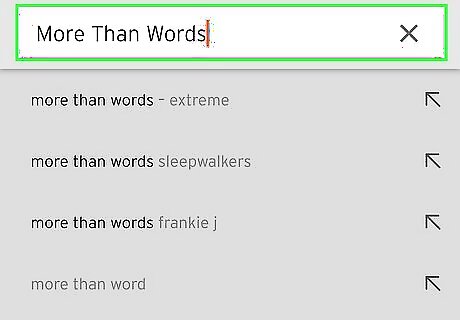
Enter the name of an artist or song in the search bar. The search bar is at the top of the screen. This displays a list of search results.
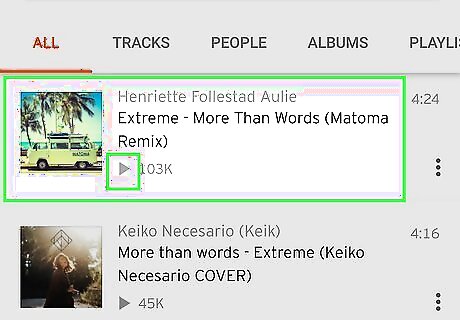
Play the song. Tap a song you want to play. SoundCloud will begin streaming the song. Tap on the pause icon (two vertical bars) at the bottom of the screen to pause the song. Songs that have an icon that says "GO+" in the upper-right corner require you to upgrade to a monthly plan in order to play.
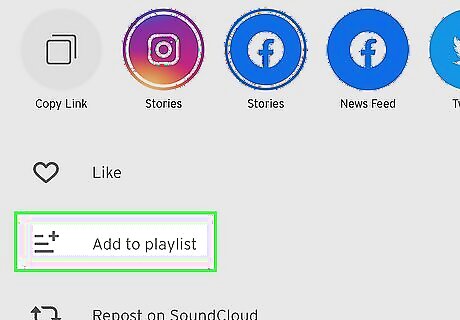
Create a playlist. To do so, use the Search function to search for a song and tap the three vertical dots next to its name in the results. Then tap Add to playlist. Tap an existing playlist and the song will be added. If no playlists exist, tap Create new playlist and enter the name of your playlist. Then tap Done. To access your playlists, tap the Library icon at the bottom of the screen (it has an icon that resembles 3 books). Then tap Playlists.

















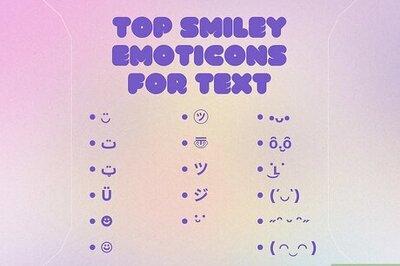

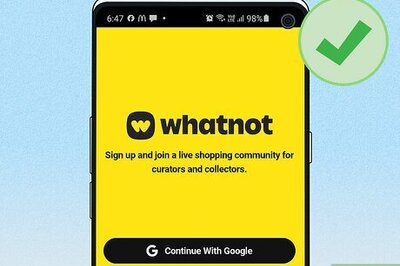
Comments
0 comment