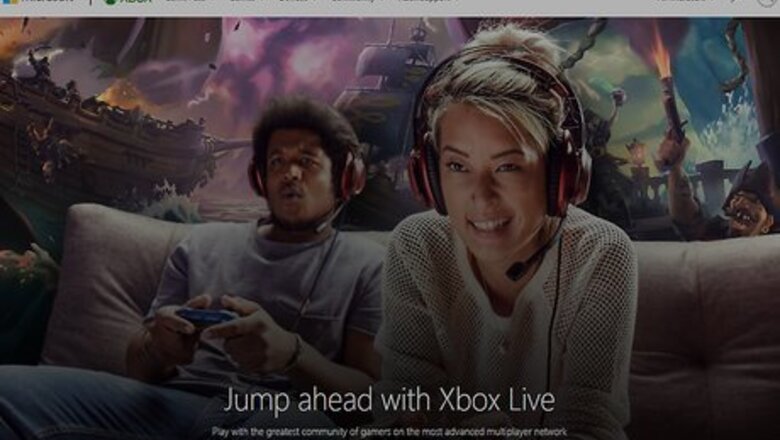
views
Accepting a Friend Request from an Xbox 360
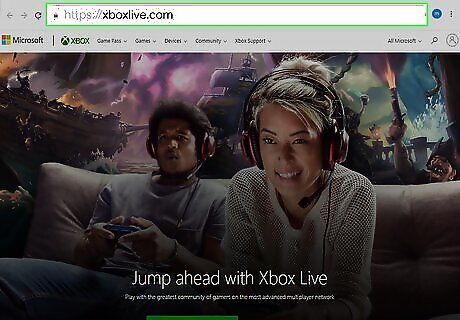
Go to xboxlive.com. You can use either a desktop or mobile web browser to do this. You'll be able to see all your pending friend requests from people using Xbox 360.
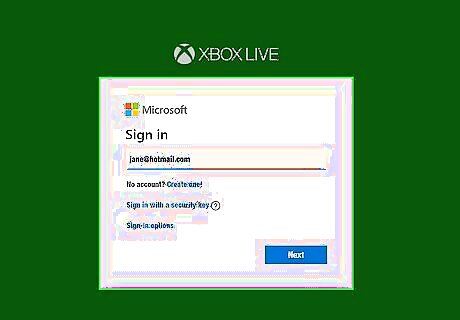
Sign in to your MS account. This is the account you're using on your Xbox One.
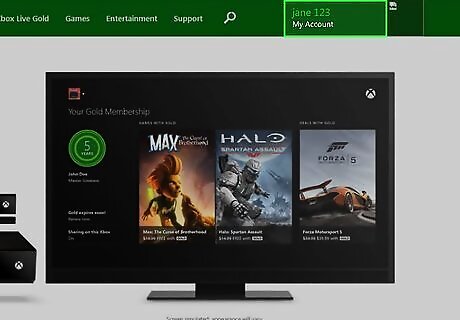
Hover your cursor over your account name. You'll see this in the upper right corner of the web page.
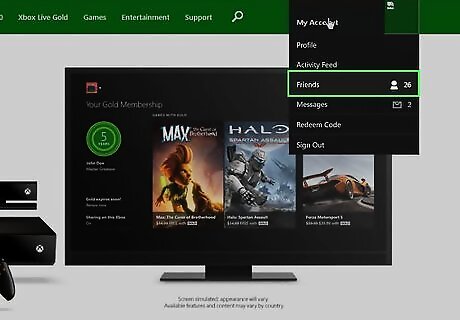
Click Friends. You'll see this near the middle of the drop-down menu. You'll see all your pending Xbox 360 friend requests immediately.
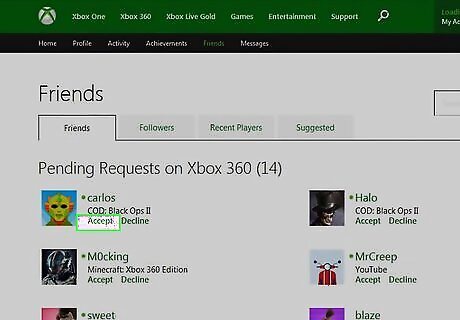
Click Accept. You'll see that you can Accept or Decline the Xbox 360 friend request. You will show up as a friend on that Xbox 360's friends list.
Adding Friends and Followers on Xbox One
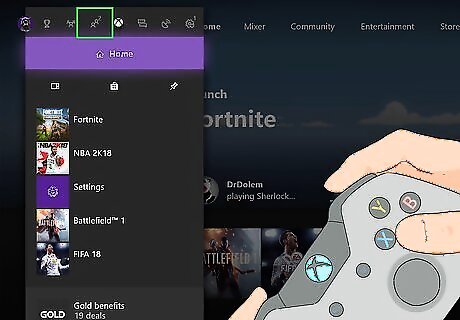
Navigate to the tile on the left and press A. This should display a picture of your avatar and how many of your friends are online. If you don't see this, make sure you're under the Home tab.
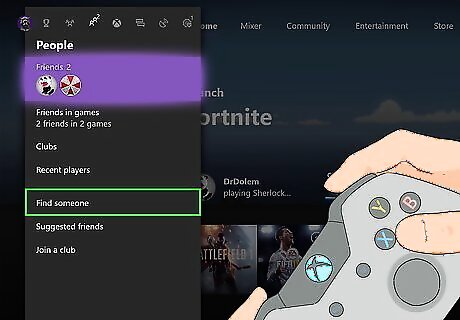
Navigate to Find someone and press A. You'll be able to search for a gamertag to add to your following list so you'll get updates from them regularly. If you're both following each other, you're added as friends. You'll see the updates from people you're following on the right side of the page under "Feed."
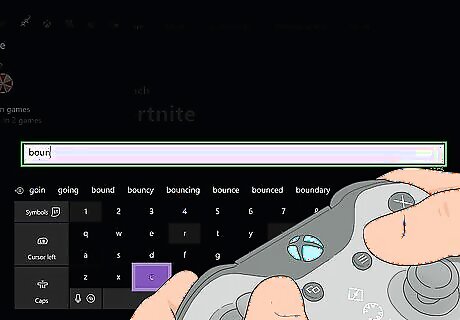
Navigate to a friend's name and press the menu button. You can find a person from your feed, in your followers list, or under All and the menu button is on the right side of your controller, next to X. When you select their name, a new window with new options will pop up.
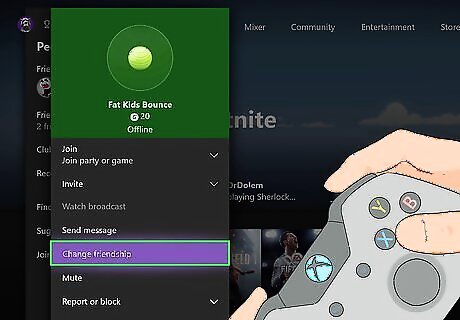
Navigate to Friend and press A. The menu will expand.
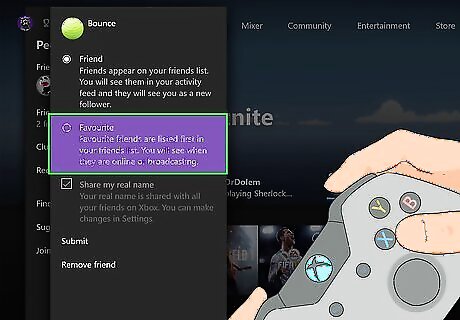
Navigate to Add to Favorites and press A. This will add that person to the list under Favorites so you can find them quickly.




















Comments
0 comment