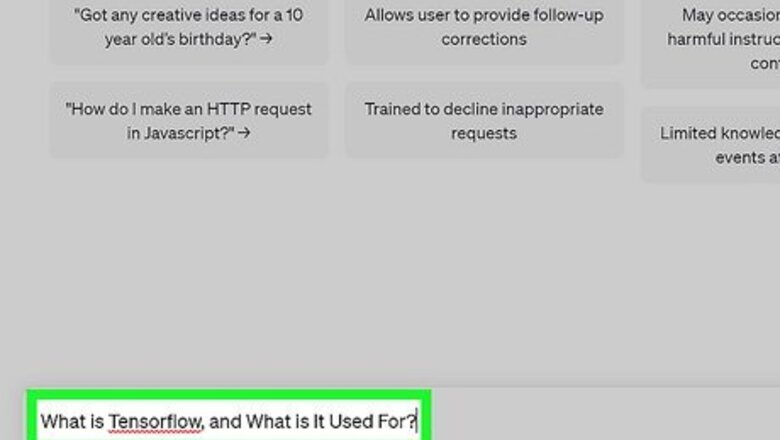
views
Reformat your prompt.
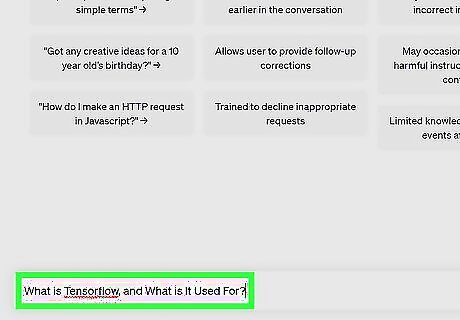
Reword your query. It's possible that ChatGPT doesn't understand what you are asking it to generate. While ChatGPT is a very powerful AI chatbot, it has some limitations, such as being unable to create images, open links, or navigate niche or recent topics.
Add more context.
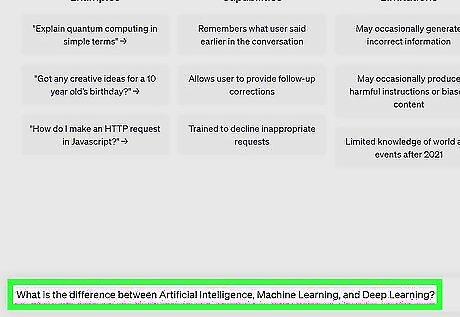
Give ChatGPT some more information about your last query. If your prompt was vague, ChatGPT may not know how to answer it and may respond with an error. Add some more context to what you are asking to see if ChatGPT can understand what you are looking for.
Check your internet connection.
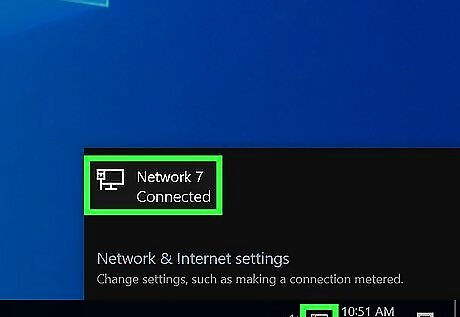
An unstable internet connection can cause errors. If your internet connection is not stable and keeps cutting out, you might see a "conversation not found" error. You may want to reset your router or contact your ISP if your internet connection is not stable.
Refresh ChatGPT in your browser.
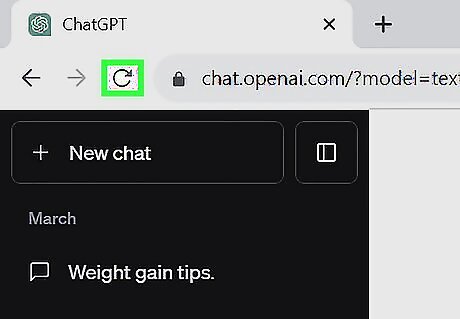
A temporary technical glitch may cause ChatGPT not to work. A simple webpage refresh can fix it. Press F5 on your keyboard to refresh the ChatGPT tab, or click the refresh arrow button at the top of your browser.
Clear your browsing data.
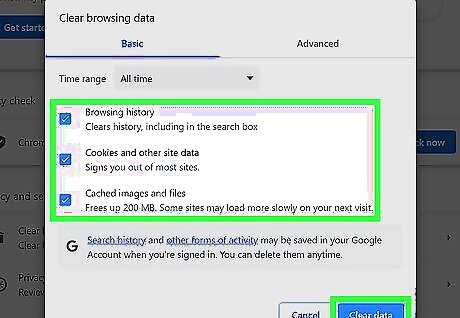
Delete your cache and cookies. Your browser keeps a cache of data to help it run more smoothly, but sometimes this cache becomes corrupt and can cause issues with certain websites. Note that clearing your browser data will sign you out of most websites. Chrome: Click the three-line menu in the upper-right corner. Select More tools and Clear browsing data. Select a time range and make sure Cookies and other site data and Cached images and files are checked. Click Clear data to clear the data. Microsoft Edge: Click the three-dot menu in the upper-right corner. Select History. In the window that pops up, click the three-dot menu in the upper-right corner. Select Clear browsing data. Select a time range and make sure Cookies and other site data and Cached images and files are checked. Click Clear Now to clear the data. Safari: Click Safari in the upper-left corner and click Settings. Under the Privacy tab click Manage Website Data… and click Remove All. Then go back to the Safari menu, select Clear History…. Select All History and then click the Clear History button. Firefox: Click the three-dot menu in the upper-right corner. Select History and Clear recent history…. Select a time range and ensure that Cookies and Cache are checked. Click Clear Now to clear the data.
Disable browser extensions and add-ons.
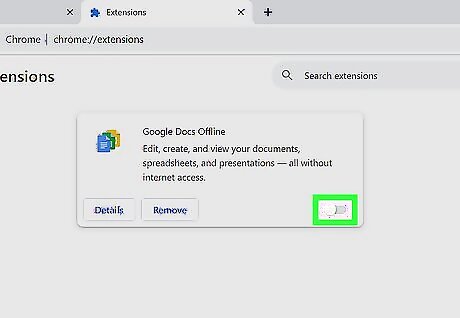
Turn off any browser extensions you have. Conflicting browser extensions or add-ons could cause the "Conversation not found" error, so turning them off can help you diagnose the problem. Chrome: Click the puzzle piece icon next to the search bar and your extension icons. Select Manage extensions and toggle off your extensions in the window that pops up. Microsoft Edge: Click the puzzle piece icon next to the search bar. Select Manage extensions and toggle off your extensions in the window that pops up. Safari: Click the Safari menu in the upper-left corner, then select Preferences. Click the Extensions tab and uncheck the box by each extension to disable them. Firefox: Click the puzzle piece icon next to the search bar and the three-line menu icon. Select Manage extensions and toggle off your extensions in the window that pops up.
Split up longer conversations.
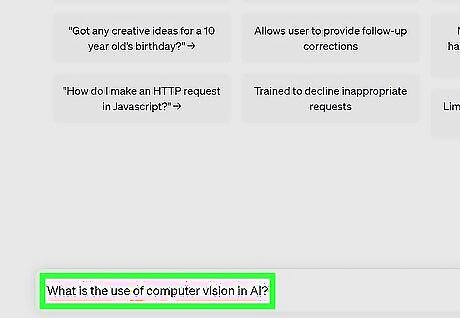
ChatGPT may glitch if the conversation is too long. ChatGPT's hidden character limit may be the culprit. If you're providing an especially long prompt or requesting a very long output, you might see "conversation not found" in the middle of your conversation. Your prompt and ChatGPT's reply count toward the limit of about 3125 words, so make sure your interaction doesn't exceed that limit. Try breaking your prompts up into pieces, or ask for shorter responses. If ChatGPT cuts off in the middle of a sentence during a reply, you can respond with "go on" or "keep going" to continue the reply.
Use a VPN.
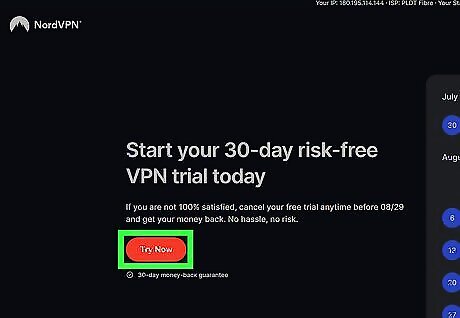
Use a VPN to access ChatGPT. If you're experiencing restrictions trying to use ChatGPT, a VPN can help you get back to using the chatbot. There are many VPN options, but some popular options are NordVPN and ExpressVPN. For most VPNs, you will have to download their software and sign up before you can begin using them. Ensure you select a VPN server location where ChatGPT is available, or you may encounter more errors.
Use ChatGPT at non-peak hours
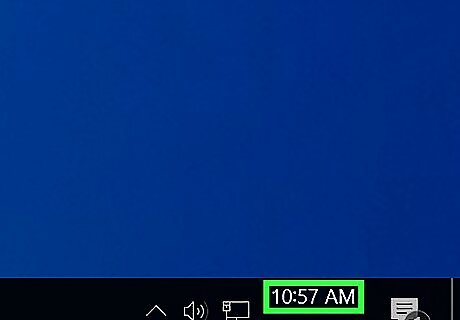
Come back to ChatGPT outside of peak hours. While unlikely, ChatGPT could be experiencing server overload during its peak hours of 1 PM to 4 PM.
Contact ChatGPT support.
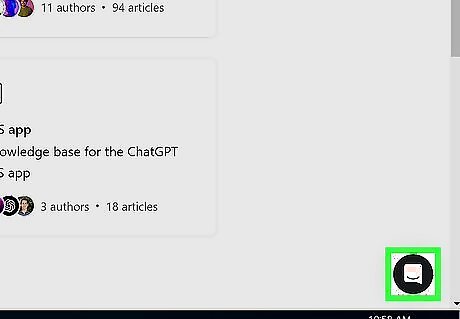
If you're still experiencing "Conversation not found," contact ChatGPT support for help. You can contact ChatGPT by going to OpenAI's support website and clicking the speech bubble in the bottom left.


















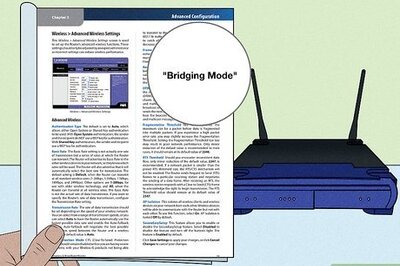

Comments
0 comment