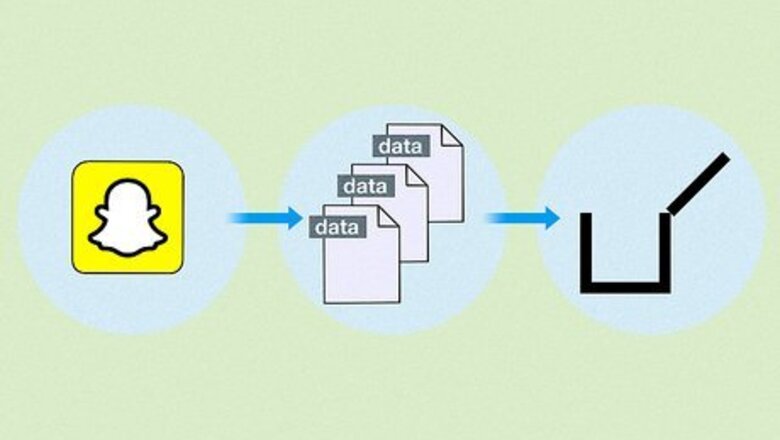
views
What is a cache?

A cache is where an app stores temporary data. This hidden storage location collects all the information that helps an app or device run faster. It stores data like your password and location so you can open Snapchat without having to keep logging in. A downside to caches is that they can take up a lot of storage space when full.
What does it mean to clear cache in Snapchat?

Clearing a cache means freeing up storage. If Snapchat is laggy or slow, it may be because the app’s cache is full. With one click of a button, you can clear cache and essentially reboot the app. This removes any unnecessary data or files the cache was holding, allowing Snapchat to run smoother and faster. Clearing cache on Snapchat won’t delete your Memories, Snaps, or Chats, but you will lose saved lenses and filters.
How to Clear Cache on Snapchat

Open Snapchat. First things first, you have to be on Snapchat. Tap the app to open it and get ready for a smoother snap experience.

Tap your bitmoji to open your profile. Your bitmoji hangs out in the upper left corner. Click it, and you’ll be greeted with your Snapchat ID and other profile information.

Click the ⚙️ in the upper right corner. This will open your settings. You can personalize your account and access Snapchat data through this window.

Scroll down until you find Clear Cache. It will be near the bottom of the page under Account Actions.
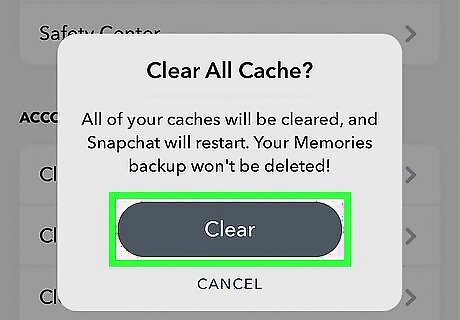
Click on the Clear Cache option. An alert will pop up asking you if you’d like to proceed. If you have an iOS device, tap Clear All. If you have an Android device, tap Continue. In just a matter of seconds, your cache will be cleared! Repeat this whenever Snapchat gets laggy to speed things up again.



















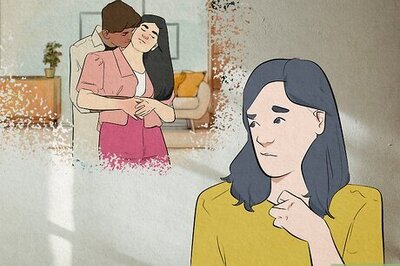
Comments
0 comment