
views
Your charging cable isn't working.
Check your charging cable for damage. Inspect the length of your charging cable to see if there is any exposed wires. Make sure the connectors aren't loose or damaged. Check for bent prongs or debris inside the connector. Try using a different USB or lightning cable and see if this fixes the problem.
Your charger isn't working.
Check your wall charger for damage. Make sure the prongs aren't damaged or bent. Make sure there is no debris in the charging port. Try plugging it into a different wall outlet and see if it works. If that doesn't work, try using a different charger or try using a USB port on your computer to see if it works. Replace your charger if it isn't working. Make sure you are using an official charger made by your phone manufacturer. An official charger will have the right voltage for your phone. Unofficial chargers may have a different voltage that may not work as effectively and may cause damage to your phone.
Your charging port isn't working.
Inspect your charging port for damage. Check to see if there is any dirt, debris, or damage inside your phone's charging port. You can clean the inside of your charging port using a soft brush or a can of compressed air. If your charging port isn't working, you can try charging your phone with a wireless charger if your phone supports that.
Your battery is completely depleted.
Let your phone charge for a half hour. Usually, your phone will turn off before your battery is completely depleted. This is to manage the charging process. If your battery is completely depleted, it will need some time to regain a charge. Plug it in and leave it plugged in for at least a half hour. Then try powering it back on.
Your phone is glitching.
Restart your phone. If your phone is experiencing minor glitches, you can usually solve them by force-restarting your phone. Use one of the following steps to force-restart your phone: Android: Press and hold the Volume Up and Power button until your phone shuts off. If that doesn't work, hold the Volume Down and Power button. Wait 30 seconds and power your phone back on. Samsung Galaxy: Press and hold the Volume Down and Power button until your phone shuts off. Then wait 30 seconds and power your phone back on. iPhone 8 and above: Quickly press the Volume Up button followed by the Volume Down button. Then press and hold the Power/Side button until the Apple Logo appears. iPhone 7: Press and hold the Volume Down and Power/Side buttons until the Apple logo appears. iPhone 6 and below: Press the Power and Home buttons until the Apple logo appears.
Your phone software is out of date.
Update your phone. If your phone keeps glitching, you may need to update your phone's firmware. This can patch out any glitches in the software. Use one of the following steps to update your phone. Android: Swipe down from the top of the screen and tap the Gear icon to open the Settings menu. Tap System followed by Software update. Then tap Check for Updates and then tap Install if an update is available. iPhone: Open the Settings app and tap General. Tap Software Update and then tap Download and Install if an update is available. Samsung Galaxy: Swipe down from the top of the screen and tap the Gear icon to open the Settings menu. Tap Software update and then tap Download and Install and follow the instructions.
Optimized battery charging is turned on (iPhone only).
Turn off battery optimization. Battery optimization is a new feature on more recent iPhone models that is meant to help improve battery life. It limits the battery from charging past 80%. You can use the following steps to turn off battery optimization on your iPhone: Open the Settings app. Tap Battery health and charging or Optimized battery charging. Select "None" or toggle "Optimized battery charging" off.
The battery has reached the end of its life.
Replace the battery. Lithium-ion batteries have a limited life span. Their charge will start to deplete over time and eventually stop working. If your battery hasn't been holding a charger for as long as it used to and is taking longer to charge, it's possible the battery may be at the end of its life. You'll need to have the battery replaced. If your phone has a replaceable battery, you can just order a new one. If your battery is not replaceable, you will need to take it to a repair technician to have it replaced. Contact your mobile carrier or your phone manufacturer to discuss options to replace your battery.
Your phone has internal damage.
Repair or replace your phone. Your phone may have internal damage causing it not to charge properly. This may be due to water damage, dropping, or overheating. If your phone has damage, you'll need to have it repaired or replaced. If your phone has been purchased recently, it may still be under warranty. Contact your wireless carrier or your phone's manufacturer or contact a repair technician.










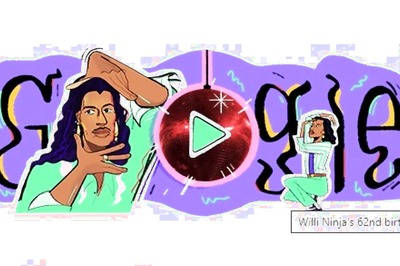







Comments
0 comment