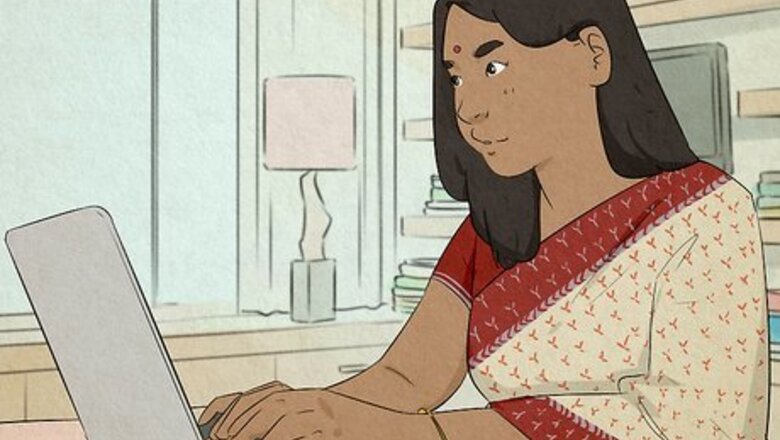
views
Saving a Second Copy

Open the File menu. Whether you're on Windows or Mac, Word will have a File button in the upper-left corner.
Click Save as. Make sure to choose Save as over Save, as "Save" won't allow you to create a copy of your document. In Word for Mac, you will see Save a Copy instead of Save as (unless this is the first time you are saving your document).
Give your file a new name. By default, the name of this document will be the same as the original document's name, but with a (1) after it. If you want the document's copy to have a unique name, change the file's name now.
Save a copy of the document. If you like, you can change where the document is saved. Otherwise, if you want to save the document in the default location that opens when you save a document, click Save.
Duplicating the File
Navigate to the file in your file explorer. If you're on Windows, the file explorer is called File Explorer. On Mac, it's the Finder.
Right-click the document. If you're on Mac, you'll need to hold down Ctrl while clicking to do a right click. You'll see a contextual menu pop up if you did it right.
Duplicate the file. How you do this depends on which operating system you use: Windows: Choose Copy. Then, right-click somewhere else in the folder (or the location you want to copy the document to) and choose Paste. Mac: Choose Duplicate. You can also copy and paste the file on Mac using the same context menu. This option is convenient if you want to paste the copy to a different location from the original.
Saving as a Template

Open the File menu. Whether you're on Windows or Mac, Word will have a File button in the upper-left corner.
Click Save as. Make sure to choose Save as over Save, as "Save" won't allow you to save a new template based on your document. In Word for Mac, select Save as Template instead. If you create a template out of your document, you'll be able to create copies of it easily whenever you want by simply opening that template and saving it as a new document.
Give your template a new name. By default, the name of this document will be the same as the original document's name, but with a (1) after it. If you want the document's copy to have a unique name, change the file's name now.
Choose the .DOTX file extension. Before saving your file, change the file type to .DOTX by selecting it in the dropdown below the field to change your template's name. This will ensure your document is saved as a template, not a regular document. In Word for Mac, you can skip this step if you selected Save as Template from the File menu.
Save the template. If you like, you can change where the template is saved. Otherwise, if you want to save the template in the default location that opens when you save a document, click Save. In Word for Mac, your document will be saved to a Templates folder by default.
Copying and Pasting the Text

Select all the text in your document. You can do this by dragging your mouse cursor to select the text, or you can press Ctrl+A (Windows) or ⌘ Cmd+A (Mac).
Copy the text. You can do this easily by pressing Ctrl+C (Windows) or ⌘ Cmd+C (Mac).
Open a new document. To do this, click on File in the upper left-hand corner, then click New (or New Document). A new document window will pop up.
Paste the text into the new file. To paste, press Ctrl+V (Windows) or ⌘ Cmd+V (Mac). This method of pasting will preserve the original document's formatting.
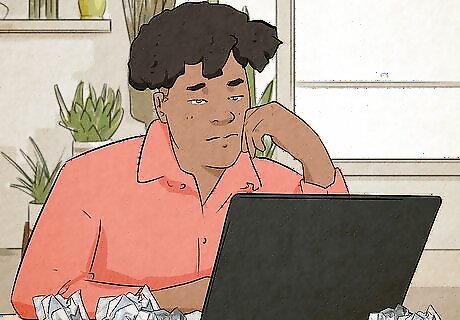
Save the document. You can do this by going to the File menu and choosing either Save or Save as. Make sure to give the document a new name, and choose a different save location if desired.














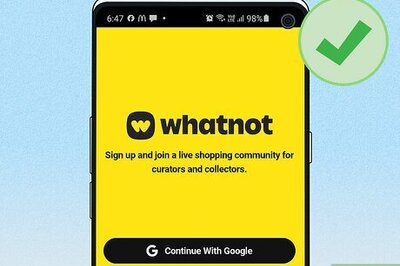

Comments
0 comment