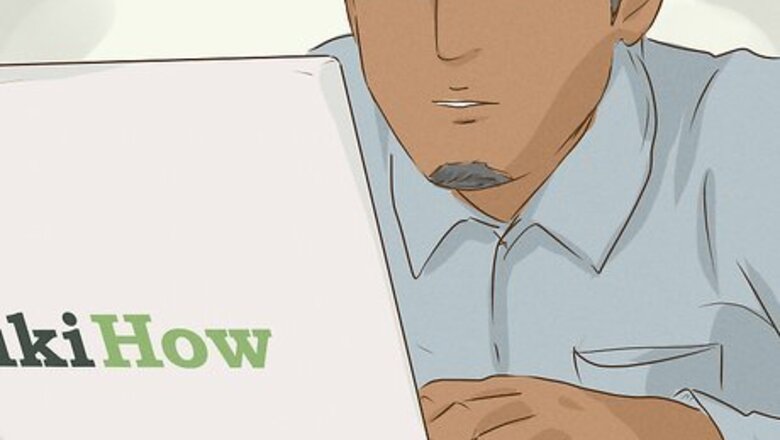
views
Clearing All Cache (Desktop)
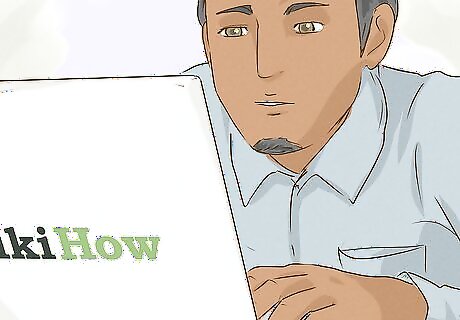
Open Firefox and click ☰. You can find this in the top-right corner of the browser. A drop-down menu will open. This method will clear the cache for all websites in your browsing history. If you want to clear the cache or cookies from a specific website, see this section instead.
Click Settings. This is towards the bottom of the menu. A new page will open.
Click Privacy & Security. You can find this in the left panel, between Search and Sync.
Scroll down and click Clear Data…. This button can be found below the Cookies and Site Data header. A dialog box will open. If you want to reach this window quickly, you can use the keyboard shortcut Ctrl + Shift + Del (Windows) or Cmd + Shift + Del (Mac).
Click the "when" drop-down menu and select Everything. You can set it to a different timeframe, but this won't clear the cache from every website you've ever visited.
Check the box for "Temporary cached files and pages". This should be the only option checked off. If there are other options with a checkmark, click to uncheck them now. You can choose to clear your browsing/downloading history, cookies, and site data, but this can sign you out of websites and empty any active shopping carts.
Click Clear. This is the blue button. Your Firefox cache will be cleared. When you're finished, you can close the settings tab.
Automatically Clearing the Cache
Open Firefox and click ☰. You can find this in the top-right corner of the browser. A drop-down menu will open. You can set Firefox to automatically clear the cache whenever you close the browser.
Click Settings. This is towards the bottom of the menu. A new page will open.
Click Privacy & Security. You can find this in the left panel, between Search and Sync.
Scroll down to the "History" header. This is about halfway down the page.
Click the "Firefox will" drop-down menu and select Use custom settings for history. This will reveal more options underneath the History header.
Check the box for "Clear history when Firefox closes". When you check this option, the "settings" button next to it will become available.
Click Settings. This is the newly available button.
Check the box for "Temporary cached files and pages" and click Save Changes. Now, when you close Firefox, your cache will be cleared automatically.
Deleting Cache from One Website

Navigate to the website in Mozilla Firefox. If you want to clear the cache of a specific website, you'll need to visit it first.
Click the lock icon in the address bar. This is at the very top, on the left side of the URL. A drop-down menu will open.
Click Clear cookies and site data…. This is the bottom option.
Click Remove. This will confirm your decision. The cookies and site data for this specific site will be deleted.
Clearing All Cache (Mobile)

Open the Firefox app and tap ••• (iOS) or ⋮ (Android). You can find this at the bottom if you're using an iPhone or iPad, or at the top if you're using an Android.
Tap Settings. This is at the bottom of the pop-up menu.
Scroll down and tap Data management. You can find this underneath the Privacy header.
Toggle on "Cache" only. If other options are toggled on, be sure to tap the switch to toggle it off. Otherwise, you may be signed out of websites, and open carts may be emptied.

Tap Clear Private Data. The cache will be cleared in Firefox.
















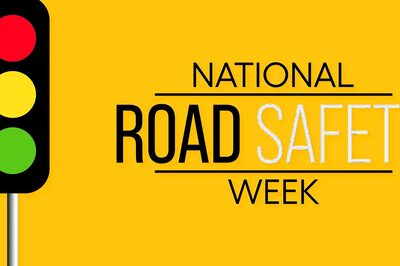
Comments
0 comment