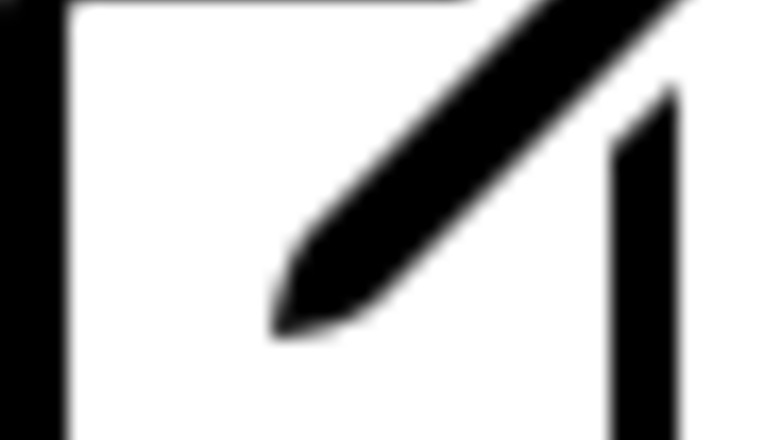
views
Using a Desktop Computer
Open Microsoft Teams. It has a purple icon with two people. Click the Teams icon in the Windows Start menu or Applications folder on Mac. If you don’t have Teams on your computer, you can download it from the official Microsoft download page. If you are not signed into the Teams app, sign in with the email address or phone number and password associated with your Microsoft account.
Click the Chats tab. It’s in the menu bar to the left. It has an icon that resembles a speech bubble. This displays a list of your chats.

Click the new chat icon iPhone Quick Compose. It’s the icon that resembles a piece of paper and a pencil. It’s at the top right corner of the Chats menu in the left-hand menu bar.
Enter the people you want to invite on the “To” line. You can enter the name, email address, or phone number of contacts you want to add in the “To:” line at the top. You can also click any contacts you want to add to the chat. If the person you want to invite is not on Teams, click Invite next to their name. An invitation will be sent to them.

Enter a message and click the Send icon Android 7 Send. Enter a message in the text field at the bottom of the screen and click the paper airplane icon to send a message. This creates a group chat. You can also send files and images to people in your chat. To do so, click the paperclip icon next to the message box and select a file to send. To send an image, click the icon that resembles a photograph and select an image to send.
Invite more members to the chat. To do so, click the icon that resembles multiple people in the upper-right corner of the chat. Click Add people. Enter the name, phone number, or email of the person you want to add. Then click Add. Alternatively, you can click the icon that resembles multiple people and click Invite via Link. Then click Copy to copy the URL to the chat. You can send the URL to people in an email or text message to invite them manually.
Change the name of the group chat. If you want to change the name of the group chat, click the pencil icon next to the group chat name at the top of the chat. Then enter a new name for the group chat.
Change the group chat photo. To change the group chat photo, click it at the top of the chat. Then select a new photo from the list, or click Upload picture and select an image from your computer. Then click Save.
Start an audio or video chat. To start an audio or video chat, click the bracket pointing down next to the icon that resembles lines in the shape of a diamond. It’s in the upper-right corner. Then click Video call or Audio call. This will place a call to all participants in the chat. They will be added to the video or audio chat when they accept the call.
Using the Mobile App
Open the Teams app. Tap the Teams icon on your Home screen or Apps menu to open the Teams app. It has a white icon with a purple image of two people. You can download the Teams app for free from the Google Play Store on Android, or the App Store on iPhone and iPad. If you are not signed in to the Teams app, sign in with the email address or phone number and password associated with your Microsoft account.

Tap the new chat icon iPhone Quick Compose. It’s the icon that resembles a piece of paper and a pencil. It’s in the lower-right corner of the app. You can also tap Create a group at the top of your list of chats.
Select or enter contacts. You can tap the radio option next to your contacts to select them. You can also enter the name, email address, or phone number of a contact in the line at the top to search for people. Tap the radio option next to a person to select them. If a person is not on Teams, tap Invite next to their name to send them an invitation.

Enter a message and tap the Send icon Android 7 Send. The text field is at the bottom of the page. Enter a message in the text field and then tap the icon that resembles a paper airplane next to it. You can also add an attachment or image to a message. To do so, click or tap the plus (+) icon next to the chat. Then tap Media to select a media file, such as photo, video, or audio file. To attach a file, such as a document, tap Attach and select a file you want to send.
Start a video or audio call. To start a video or audio call, tap the icon that resembles lines in the shape of a diamond in the upper-right corner of the chat. Then tap Audio call or Video call. This will place a call to all participants in the chat. They will be added to the video or audio call when they accept the call.
Tap the group chat name. It’s at the top of the chat. This displays the chat profile page.
Change the group chat name. To change the group chat name, tap the chat name below the profile image. Enter a new chat name and tap Ok.
Change the profile picture. To change the chat profile picture, tap the current profile picture at the top. Then select an image from the list or tap Choose picture above the list of images and select an image on your device. You can also tap Take picture and take a picture with your camera.
Add more people to the chat. To add more people to the chat, tap Add below “People” at the top of the chat profile. Enter the name, phone number, or email address of a person you want to add. Then tap the radio option next to them. Then tap the checkmark icon in the upper-right corner. If the person you want to add is not on Teams, tap Invite next to them to send them an invitation.










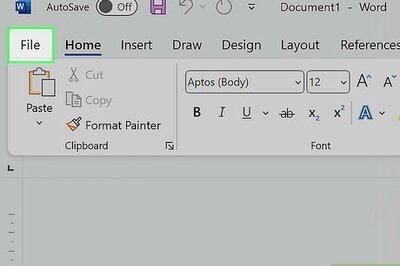


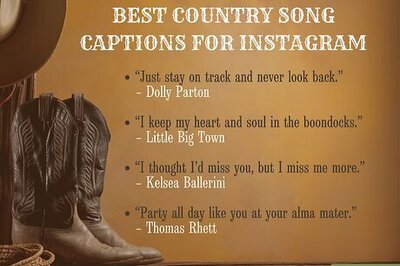

Comments
0 comment