
views
Dropping Items
Run Roblox on your computer. Since there's no way to drop items in the mobile version of the game, you need to open the game on your computer to drop items.
Press 1-0. These are the keys to your hot bar. You can see the associated hot bar item with the smaller number that corresponds to it in the top left corner of the hot bar box on your screen. It will highlight blue and appear in your avatar's hand when you select it.
Press ← Backspace. It's on your keyboard on the right side. The item will disappear from your hand and appear on the ground in front of your avatar. You can run to it to pick it up. If the item doesn't drop, the developers may have disabled dropping this item. You can also check if the dropping key bind is a different button.
Opening & Using the Inventory
Run Roblox on your computer. Use this method if the item you want to drop is in your inventory instead of your hot bar. You'll move the item from the inventory to your hot bar so you can drop it.
Press `. It's the backtick on your keyboard to the left of the 1 key and below ESC.
Drag and drop items from your inventory to the hot bar. Once you've dragged the items to your hot bar, you can press 1-0 to select them, then press Backspace to drop them.










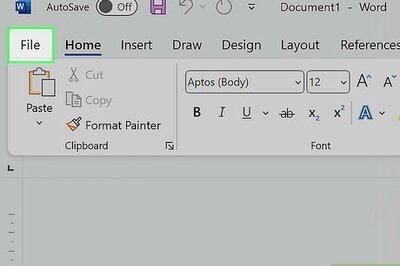



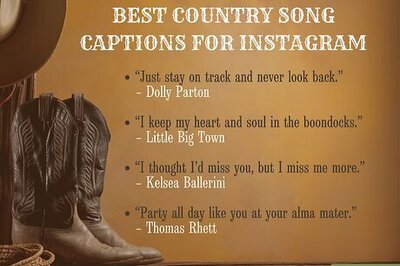

Comments
0 comment