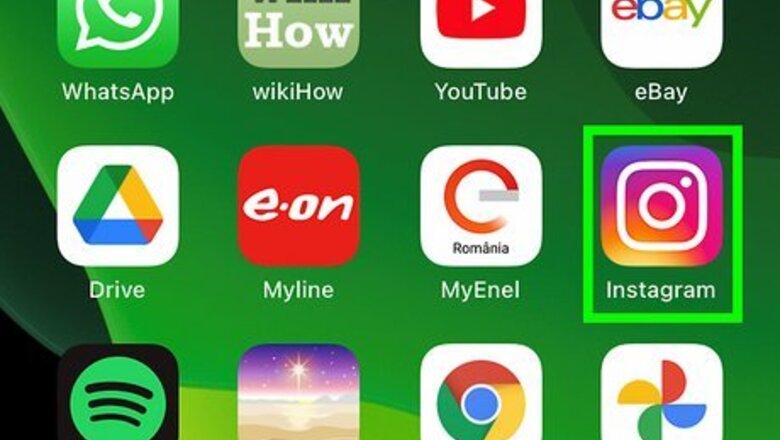
views
Deleting Login Activity on the Mobile App
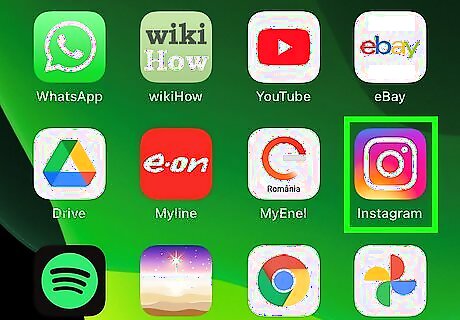
Open Instagram. This app icon looks like a camera lens on a pink and purple gradient background. Log in if prompted.

Tap your profile icon. You'll see it in the bottom right corner of your screen.
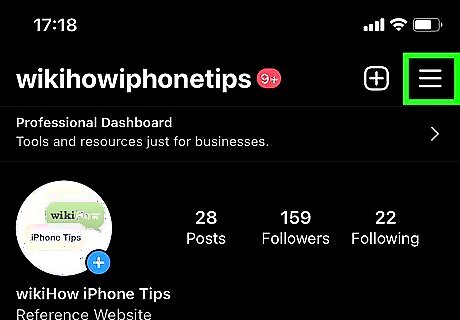
Tap ☰. This three-line menu icon is in the top right corner of your screen.
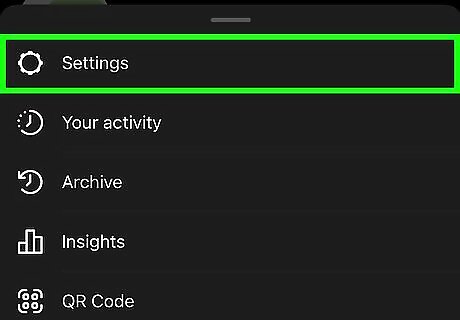
Tap Settings. It's usually the first option in the menu next to an icon of a gear.
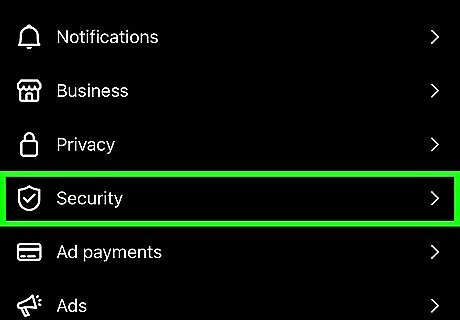
Tap Security. You'll see this next to an icon of a badge near the top of the menu.
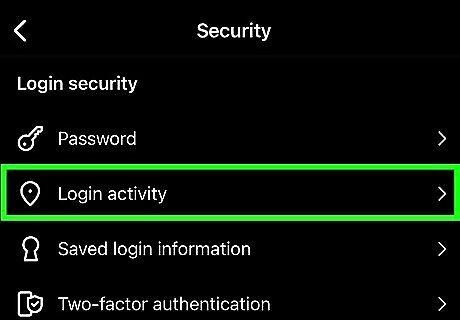
Tap Login activity. This is next to a map pin icon. You'll see a history of your logins, including one labeled "Active now" that shows your current device.
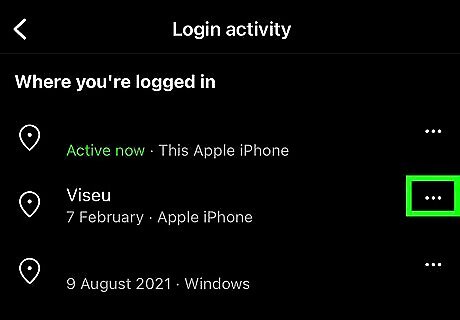
Tap ••• . You'll see this three-dot menu icon to the right of your login activity as well as the location of the login and the device that was used.
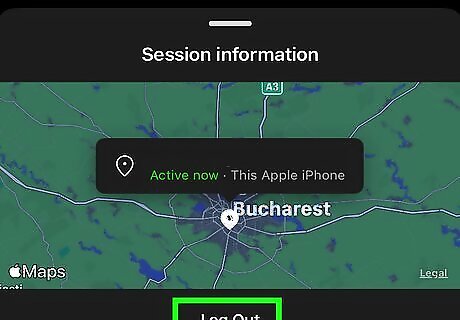
Tap Log out. That device (whether a phone, tablet, or a computer browser) will be prompted to use a password the next time it attempts to log in. That login will also be deleted from your login history. If you return to Settings > Security > Login activity, this session is no longer listed.
Deleting Login Activity on a Web Browser
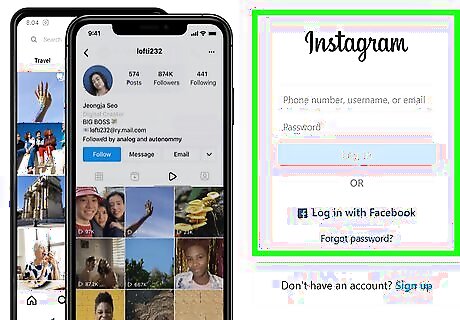
Go to https://instagram.com in a web browser and log in if prompted. You can use any desktop web browser to do this.
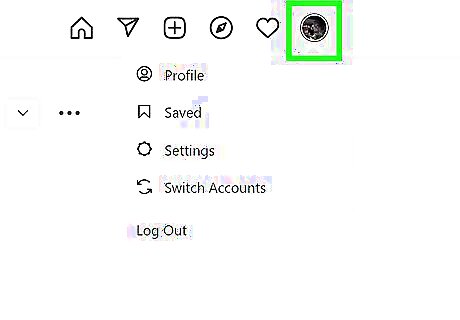
Click your profile picture. It's in the top right corner of your browser window and clicking it will prompt a menu to drop down.
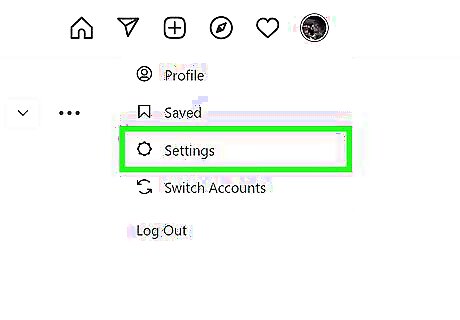
Click Settings. You'll see this near the bottom of the menu next to an icon of a gear.
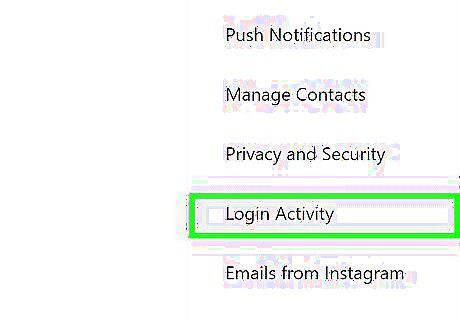
Click Login Activity. This is in the menu on the left side of the page. You'll see a history of your logins, including one labeled "Active now" that shows your current device.
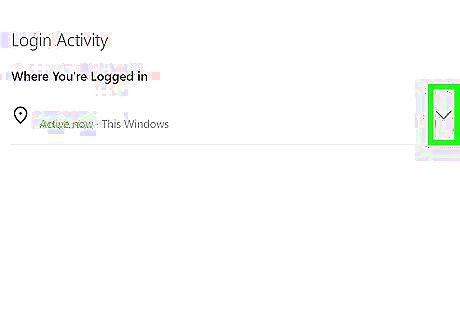
Click Android 7 Expand More next to a login that you want to delete. It's the downwards-pointing arrow on the right side of the login's location and device.
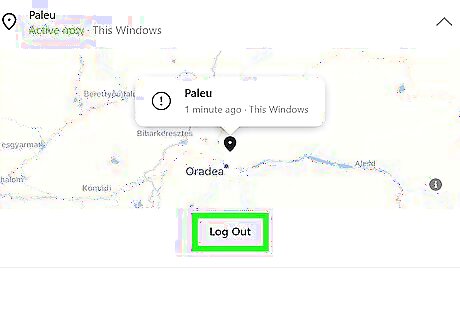
Click Log Out. You'll see this under the map of the login's location. That device (whether a phone, tablet, or a computer browser) will be prompted to use a password the next time it attempts to log in. That login will also be deleted from your login history. If you return to Settings > Security > Login activity, this session is no longer listed.












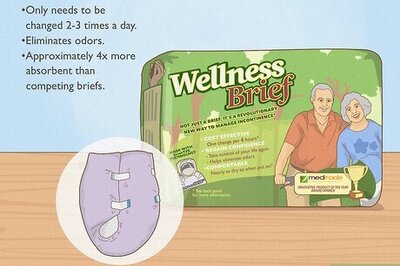



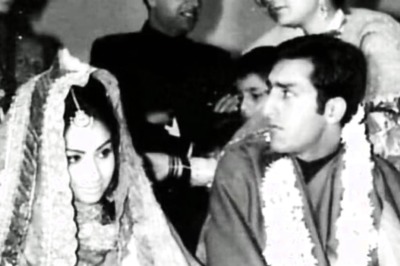



Comments
0 comment