
views
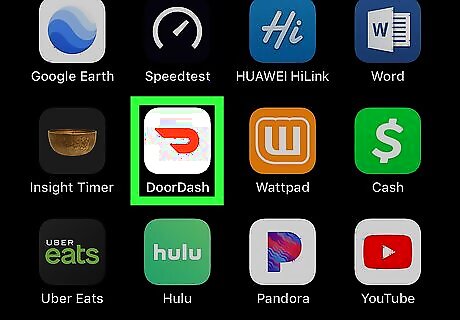
Open DoorDash on your iPhone or iPad. The app has a white icon with a curved red line inside. You’ll usually find it on the home screen.
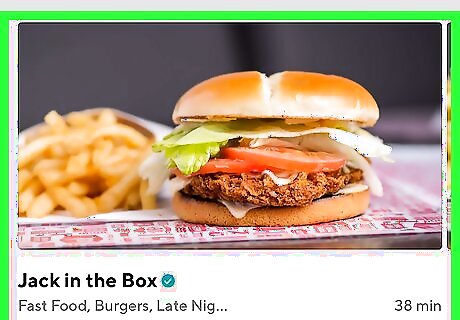
Select a restaurant. Scroll down to check out featured restaurants and categories, or tap Search to search by restaurant name or keyword.
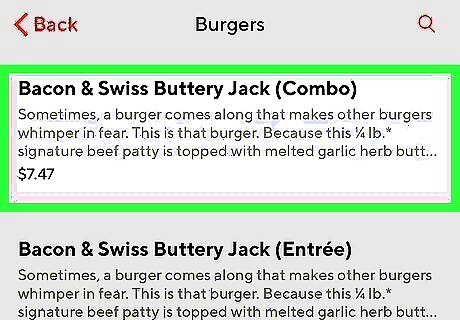
Add items to your order. Tap an item you wish to order, customize it to your liking, and then tap Add to Order at the bottom of the screen. Keep adding items until you’re ready to check out.

Tap VIEW CART. It’s in the red bar at the bottom of the screen. The details of your order will appear.
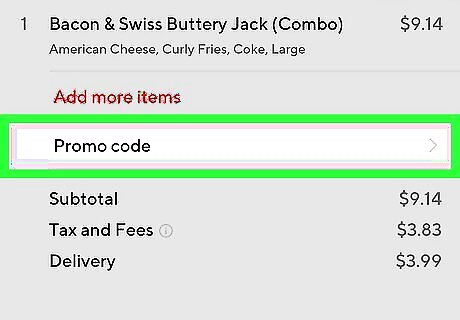
Tap Promo code. It’s right above the subtotal.

Enter the promo code. To start typing, tap the ″Enter promo code″ blank to spring open the keyboard. Promo codes are case-sensitive, so be mindful of capital and lower-case letters.

Tap the Done key. It’s at the bottom-right corner of the keyboard. This applies the promo code to your order and updates the total.
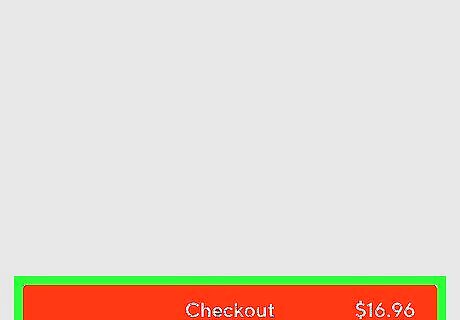
Tap Checkout. It’s the red button at the bottom of the screen.
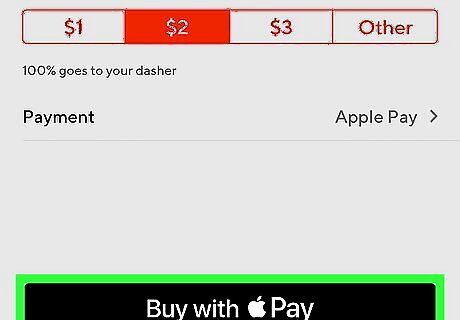
Complete your order. Verify your address and delivery instructions, then add a tip if desired. When you’re finished, tap Place Order or Pay with Apple Pay to finish the checkout.

















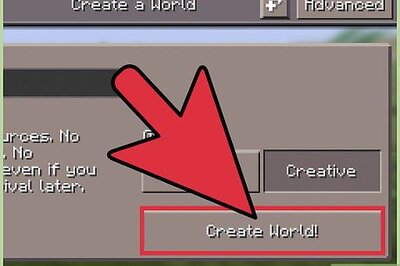
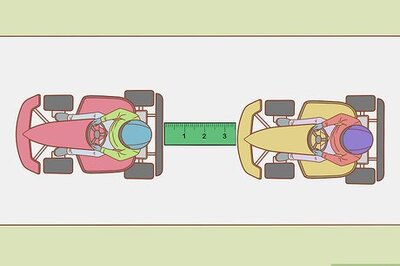

Comments
0 comment