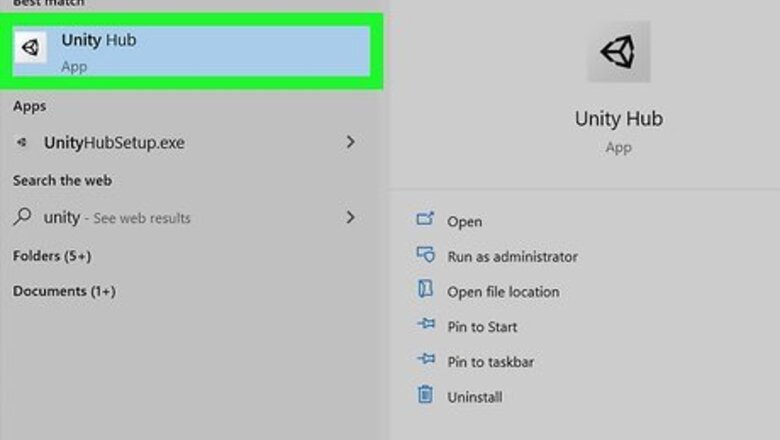
views
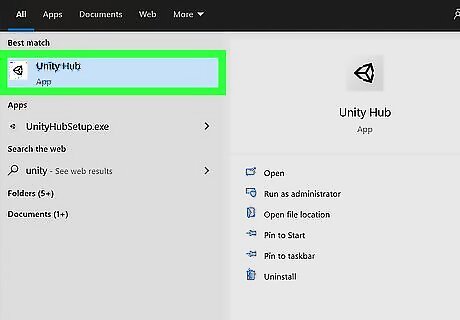
Open Unity Hub. An easy way to do this is to press the Windows key, type unity into the search bar, and then click Unity Hub in the search results. If you don't uninstall Unity through Unity Hub, you'll run into errors when trying to uninstall Unity. The same goes for trying to uninstall Unity Hub without first uninstalling the installed versions of Unity.

Click the Installs tab. It's in the left panel of the Unity Hub. A list of your Unity installs will appear.
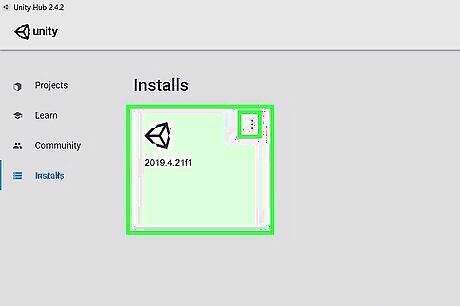
Click the three vertical dots on your Unity install and select Uninstall. A confirmation will appear. If you have multiple versions of Unity listed on the Installs tab, you'll need to repeat this for each of them after confirming.
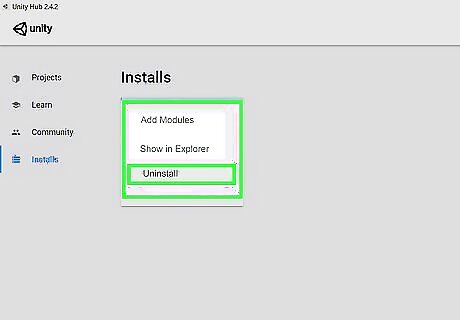
Click the Uninstall button to confirm. The selected version of Unity is now removed. Continue until you've uninstalled all versions of Unity on the tab.
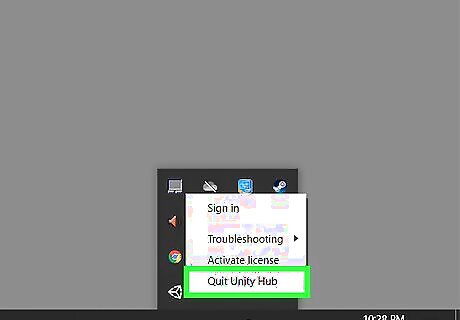
Quit Unity Hub. Closing Unity Hub by clicking the X won't do to the trick. To close Unity Hub, click its icon in the taskbar near the system clock (usually at the bottom-right corner of the screen) and then select Quit Unity Hub. If you don't see Unity Hub's three-arrow icon near the clock, click the up-arrow to the left of the icons in that area to expand those which are hidden.
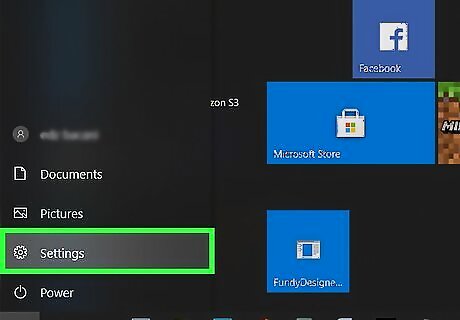
Open your Windows Settings Windows Settings. It's the gear icon in the Windows menu.
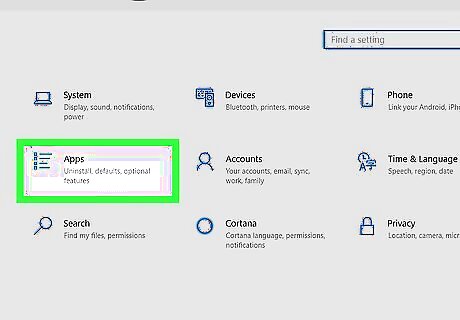
Click Apps. This opens additional settings.
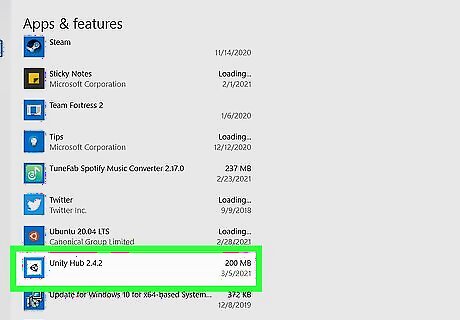
Click Unity Hub in the right panel. The apps are in alphabetical order, so you'll probably need to scroll down to find it. Two buttons will expand on the Unity Hub tile.

Click Uninstall. A confirmation message will appear.

Click Uninstall to confirm. This will open the Unity Hub Uninstall utility.
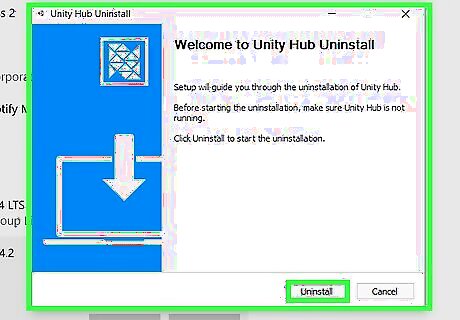
Click Uninstall on the Unity Hub Uninstall utility. Once Unity Hub is removed, a confirmation message will appear. You can click Finish to close the installer.

















Comments
0 comment