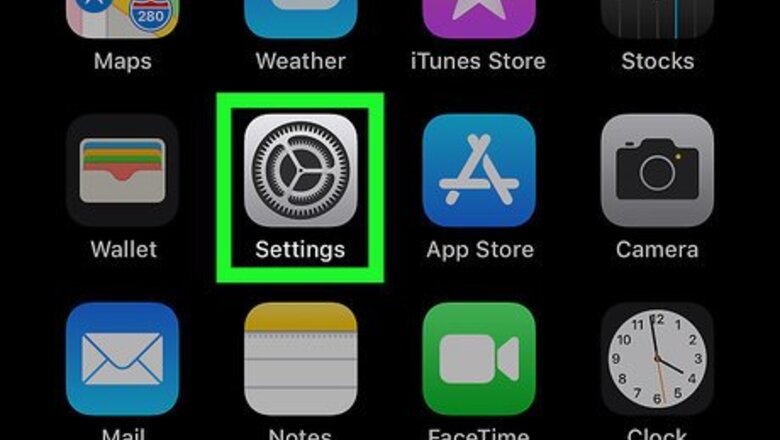
views

Open your iPhone's Settings iPhone Settings App Icon. It's the gray gear icon typically found on one of your home screens. It may also be in a folder that's labeled "Utilities."
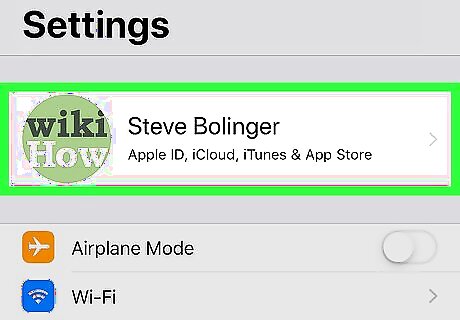
Tap your name at the top of the menu. It's just below the Search bar. This opens your Apple ID settings.

Tap Name, Phone Numbers, Email. It's the first option at the top of the screen.
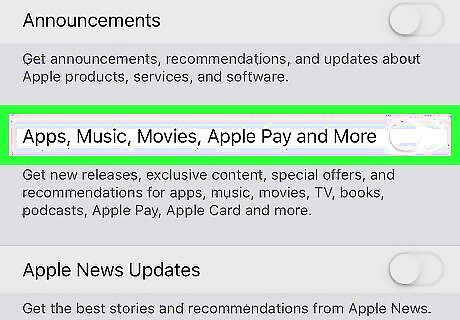
Slide the "Apple Music, Movies, Apple Pay" slider to the Off iPhone Switch Off Icon position. It's the second slider under the "Subscriptions" header. This removes you from Apple's media-related email message list. You'll notice a few other subscription options in this section, including Announcements and Apple News Updates. You can toggle-off the switches for any of these subscriptions to prevent future mailings.


















Comments
0 comment