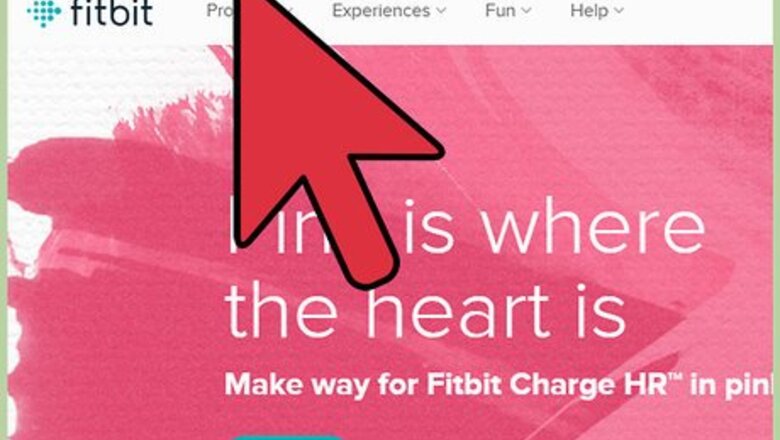
views
Creating a Food Plan
Set up a Fitbit account if you don’t already have one. If you’ve installed the app, “Join Fitbit” will appear right away when you open it, and you’ll be guided through the process. (If you don’t have a mobile device, you can set up your Fitbit by plugging in the accompanying wireless dongle to a USB port on a computer, going to www.fitbit.com/setup, and following the onscreen instructions.)
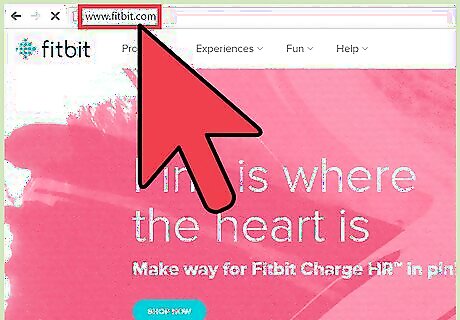
Log in to your Fitbit account at www.fitbit.com or in the app. Click the “Log In” link on the top-right corner of the page and enter your account credentials to sign in.
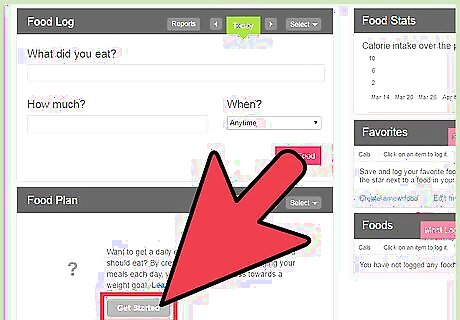
Start a Food Plan. This is where you will keep track of your daily caloric intake. Under your account dashboard, click the “Log.” Then click “Food,” followed by “Get Started” (in the Food Plan section).
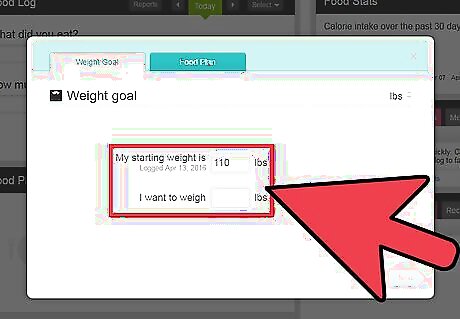
Fill in your stats and intensity. Enter your current weight and the weight that you want to achieve. Pick the intensity of the Food Plan you’d like to create. Fitbit will tell you how soon you should achieve your weight goal based on your weight stats and the intensity you choose. You can choose from four different intensities: Easier, Medium, Kinda Hard, and Harder. All you need to do is to select your choice and click the “Next” button to continue. Though it’s ultimately up to you, be realistic. If it’s too difficult, you will get discouraged. If it’s too easy, the results may suffer. If you are not in the habit of exercising regularly, or if you find it particularly challenging to cut out certain foods from your diet, stick with Easier or Medium. If you exercise fairly regularly and have good self-control regarding food, go with Kinda Hard or Harder.
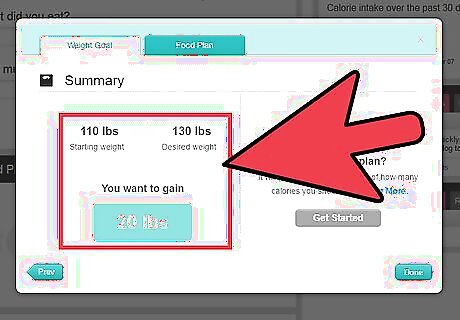
Double check the summary of your plan. The last step will display the summary of your Food Plan. It includes your current and desired weight, the intensity you selected, and how many calories you will lose per day based on the intensity you chose. Click the “Next” button again to finalize or hit "Prev" if you made a mistake and want to correct it.
Recording the Food You Eat
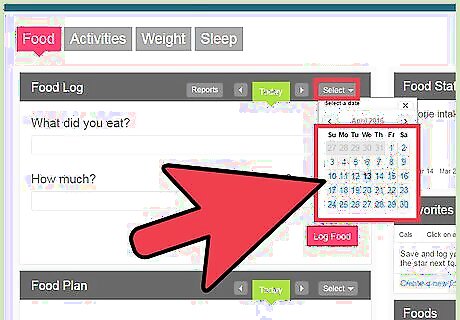
Set the date. On your Fitbit dashboard, click the arrow pointing to the right on the Date button at the top left corner of the page to set it to the current day. The Calories In vs. Out tile (spoon and fork icon) will appear on the page.
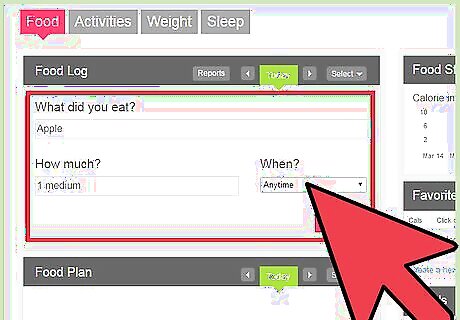
Enter your food intake details. Click on Log, and then enter your food. You can either type in your foods manually or scan the barcodes in the Fitbit app (just tap the barcode icon and hold the barcode in front of your camera until the app says “Got it”). Fill out the three details required for the food you ate: What did you eat? Type in the name of the food you ate and a list of foods will appear. Select the item that matches it the best. How much? Set the amount of the food you ate by typing in the serving size you had on this text field. When? Click this drop-down list, and choose the time of the day that you had the food.
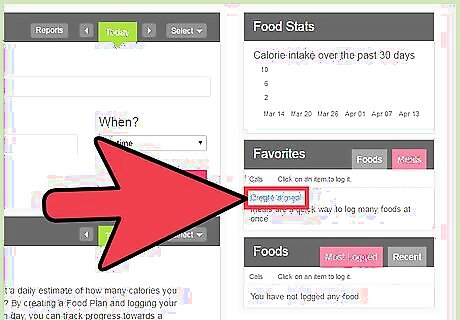
Create meals to save time. Especially if you cook at home, you won’t want to record all of the components of your meal every single time you eat the same thing. Instead, create a “meal” in your Fitbit account and save it for later. On the page where you usually log food, look for “Favorites” on the righthand side and click “Meals.” Then click the “Create a Meal” link and name your meal. Hit “Save,” and add the individual foods that make up your meal. Hit the red “Add to Meal” button after you enter the individual foods. Then click “I’m done.”
Monitoring Your Progress
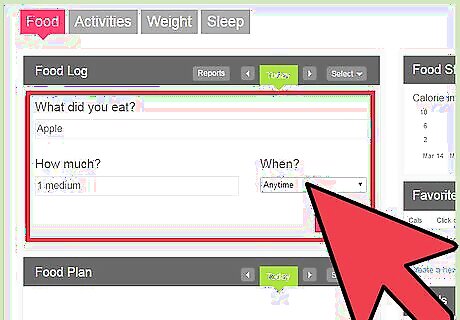
Enter your food after every meal. Develop a routine so that you don’t forget. Snacks count too, of course. Some people find it helpful to plan their meals in advance and enter all of the food they plan to eat that day early in the morning (or even early in the week). That way you can see if the meals you’re planning will help you meet your weight goals or not and adjust accordingly.
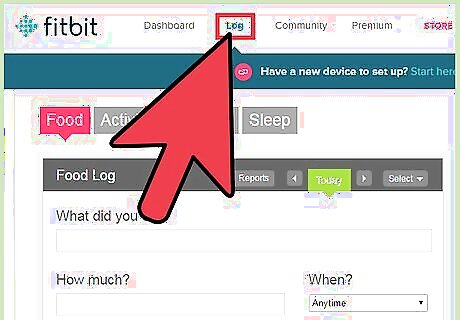
Track your diet. Go to the Food Log section. Click the “Log” button at the top of your dashboard to go to the Log page of your dashboard. Select the “Food” tab from the Log page to view your diet records. Food Plan — This shows the number of calories that you can still eat that day to stay on track. Logged Foods — This contains all the food you’ve recorded in your Food Plan. Use these tabs to identify which foods you need to eat more often, and which foods you need to cut back on.
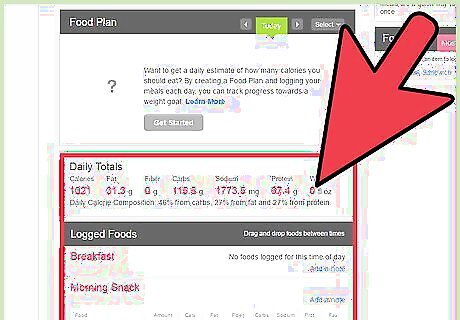
Keep an eye on your calorie estimate. Your calorie estimate for the day will update as you eat and exercise. Click the Calories In vs. Calories Out meter at any time to find out how close you are to your plan’s recommendation. It will adjust as you walk or exercise and as you add meals and snacks to your food plan. Don’t wait until the end of the day to see how you’re doing, or you may have gone over your calorie allowance without realizing it. Remember that a healthy diet is about more than just calorie count. You need to eat a balanced diet every day. Get plenty of: Fresh fruits and vegetables Whole grains Legumes Nuts Lean proteins
















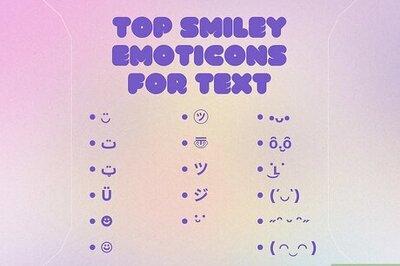
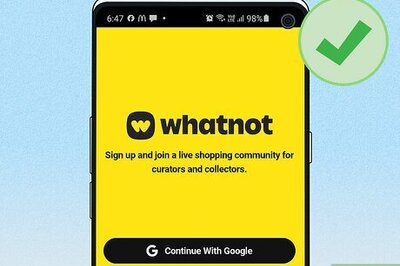


Comments
0 comment