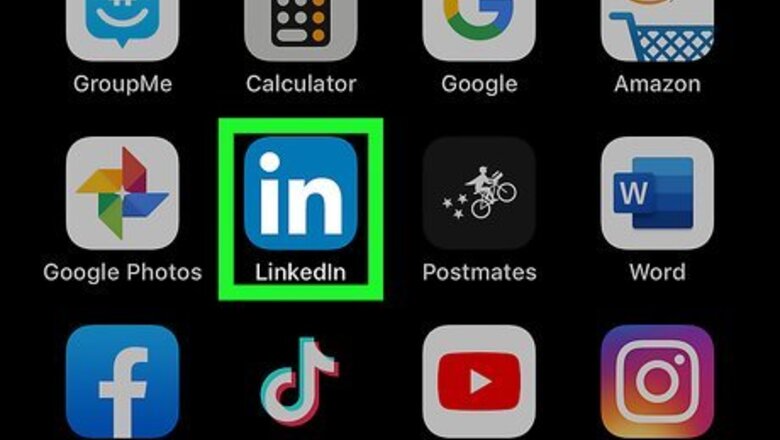
views
- Use the Share function in the LinkedIn mobile app to share your profile in any app on your phone or tablet.
- You can also copy your LinkedIn profile URL and paste it into an email, social media post, text message.
- To share on a computer, click "More" at the top of your profile and select "Share Profile."
Mobile App
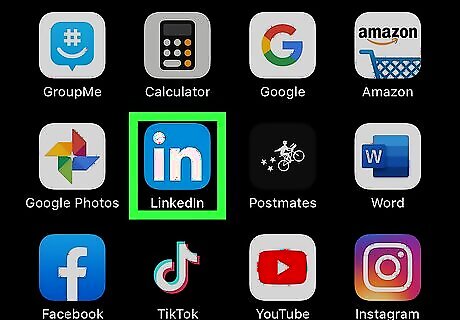
Open the LinkedIn app. This app icon features white "in" on a blue background that you can find on one of your Home screens, in the app drawer, or by searching. If you don't have the LinkedIn app, you can get it for free from the App Store or Google Play Store.
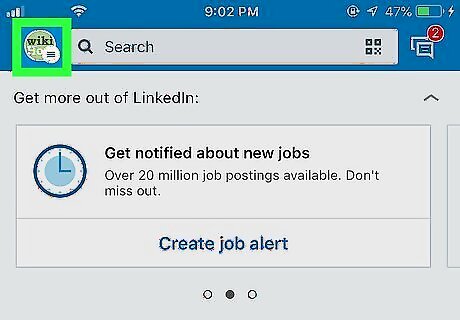
Tap your profile picture. You might see this in the upper left corner of your screen.
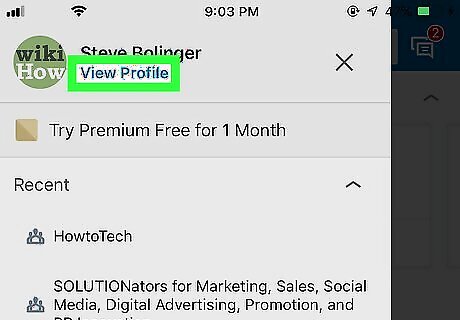
Tap View Profile. This is usually next to your profile icon when the menu slides out from the left.

Scroll down and tap Your Profile. It's under the "Contact" header. If you'd prefer to just copy your public profile URL and paste it into a different app, highlight your profile URL in the same section (it starts with https://www.linkedin.com/in), and tap Copy instead. This URL will only appear if your profile is set to public.
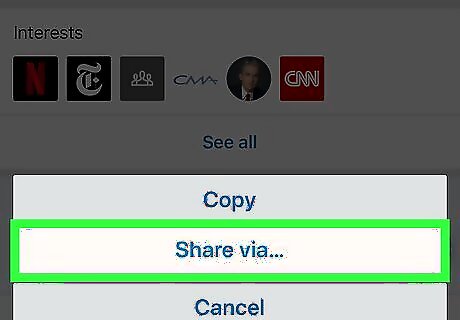
Tap Share with (Android) or Share via (iOS). A list of sharing options will appear.

Select the app you want to share with. If you want to share with your connections and coworkers using the LinkedIn mobile app, select that option. If not, choose a different messaging platform from the options.

Send the message. You can add your own text before sending if you wish.
Web Browser
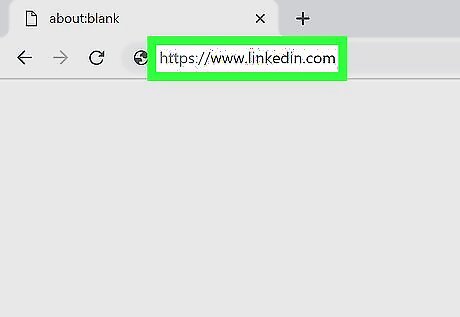
Go to https://linkedin.com and log in. You can use any desktop or mobile web browser to share your LinkedIn profile.
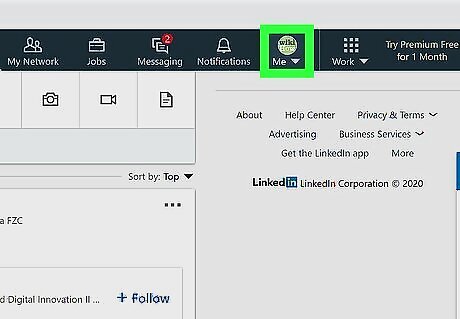
Click the Me icon. It's below your profile photo at the top-right corner of the page in the navigation menu.

Click View Profile. This is usually the first option in the drop-down menu. If your profile is set to public and you want to share the URL with people outside of LinkedIn, click Edit public profile & URL on the right to find your URL. It starts with "https://linkedin.com/in." You can then paste the URL in a post on Facebook or another app with a personal message to share your profile.
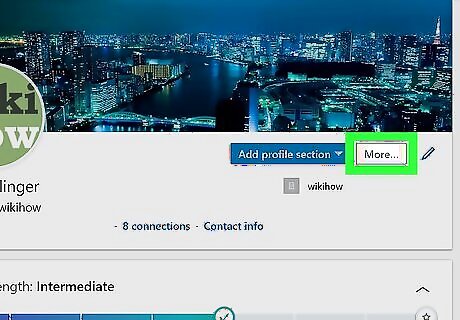
Click the More button in your Introduction card. This is the first block of information you'll see on your page with your name, headline, and location.

Click Share Profile. This takes you to the New Message window. A new message chat window will open at the bottom of the page.
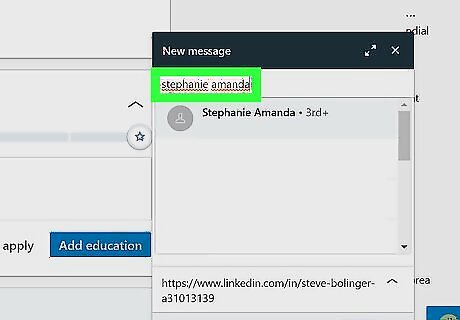
Enter the names on LinkedIn that you want to share your profile with. You can enter multiple names or send individual messages to each recipient. Your profile's public URL will also appear in the box. You can also type a message before and/or after the public profile's URL that loads in the chat message.

Click Send. You'll see this blue button at the bottom of the chat window. The message will send in the open chat window


















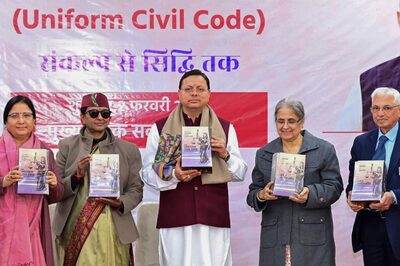

Comments
0 comment