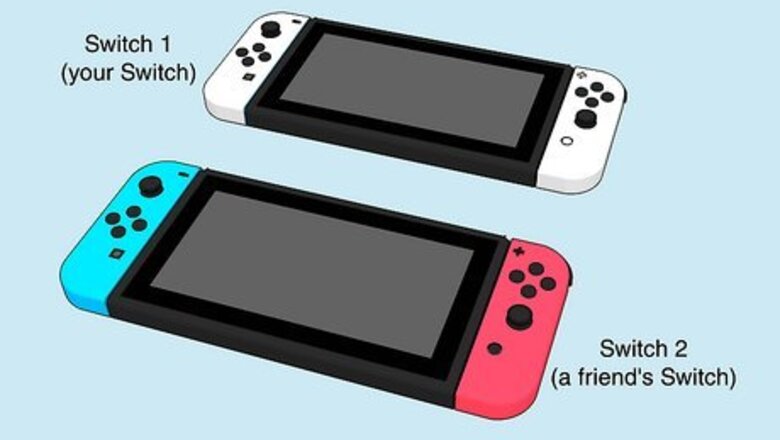
views
- Deregister Switch 1 as the primary console. Create a new user account on Switch 2 and link your Nintendo account.
- On Switch 2, open the eShop with the new user account. Confirm the Switch is set as the primary console.
- Go to "Redownload" and select the games you want. Open a game and select the desired user account to play.
Deregistering Switch 1
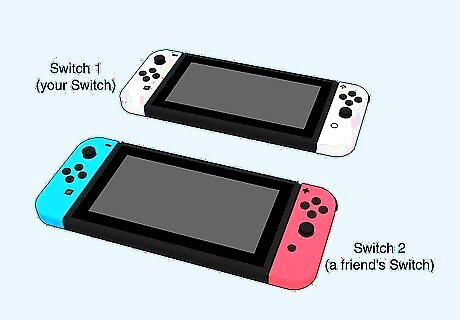
Understand the limitations. Though similar to game sharing on the PS5 and Xbox, the Nintendo Switch has some limitations that can keep you from sharing your games with others. Be aware of the following: Switch 1 (your Switch) must be made secondary to Switch 2 (a friend's Switch), which is marked as the primary. A primary Switch can access everything in the game library, regardless of online connection. A secondary Switch must have internet access to play anything in the game library and will be booted from a game if it's opened on the primary Switch. Only digital games can be shared. Only one person can play a shared game at a time, regardless of which user account is in use.
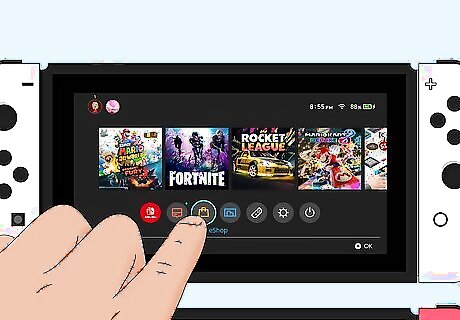
On your own Switch, open the Nintendo eShop. This is the shopping bag icon at the bottom of the Home screen. Be sure to select the user account with the games you want to share. This method will allow you to share your games with a friend. If you want to use a friend's game, they must follow this guide instead.
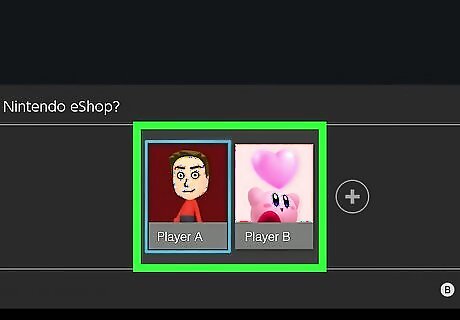
Select your profile picture. This will be in the top-right corner. The Account Information page will open.
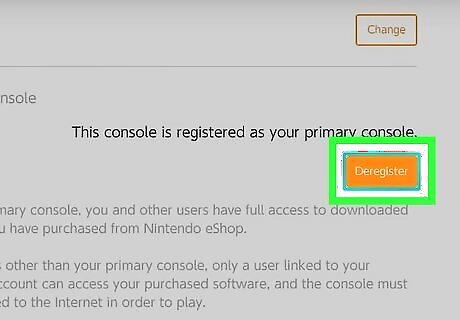
Scroll down and select Deregister. This will be underneath the Primary Console header. If needed, select Deregister again. When you first set up your Switch, the console registers as your primary console. You must deregister it to game share with others.
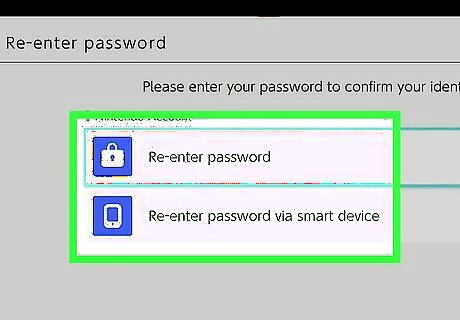
Confirm your password. This will confirm your actions. Select OK to submit your password.
Preparing Switch 2

On another Switch, select System Settings. This can be a friend's or family member's Switch; this will be referred to as "Switch 2". As this method involves sharing your Nintendo Online account with another Switch, be sure to game share only with people you trust. You should never give your account information to strangers.
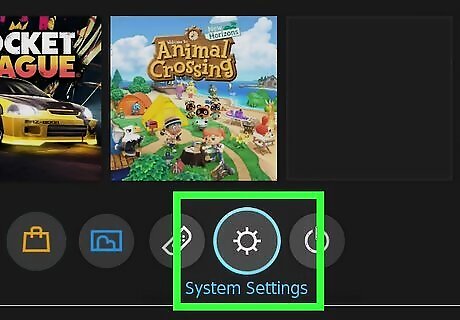
Select System Settings. This is the cog icon on the Home screen.
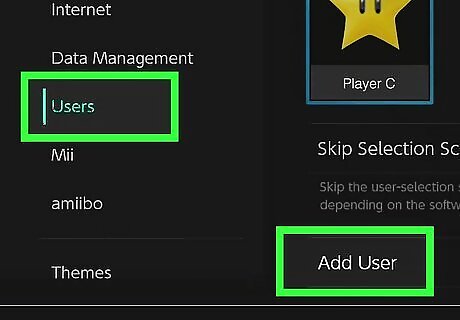
Select Users. You can find this in the left panel, underneath Data Management.
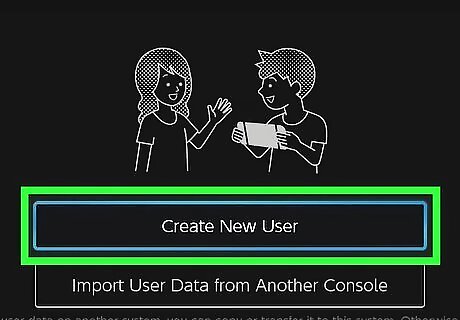
Select Add User. A new screen will open.
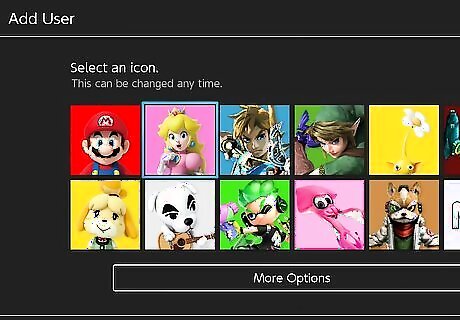
Set up a new user. Select Create New User. You'll need to select a profile picture and nickname for this user. These customizations don't matter too much; the information will be automatically changed when you link a Nintendo account.
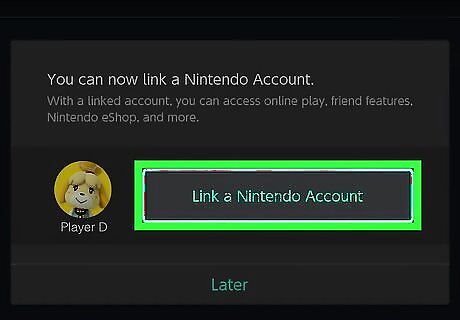
Select Link a Nintendo Account. You'll be taken to the login screen.
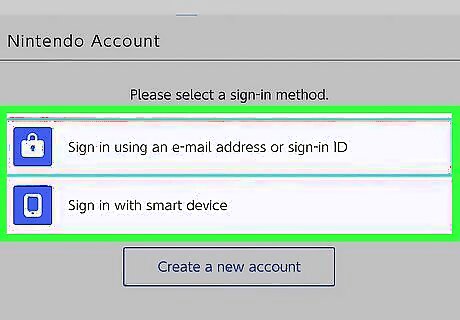
Sign into your account. Select a sign-in method, and then enter your account information. You can select Sign in using an e-mail address or sign-in ID or Sign in with smart device.
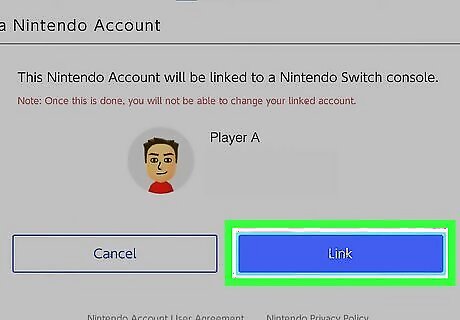
Select Link. This will link your Nintendo account to the new user account on the second Switch.
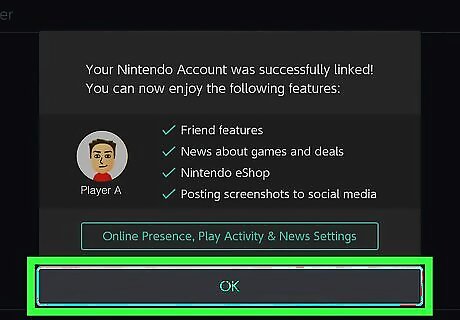
Select OK. You may be asked if you want to enable automatic save-data. Select Later or Enable to set it up now. It is also recommended to enable Cloud data, as you may lose your game data if you change the primary console.
Downloading Games to Switch 2
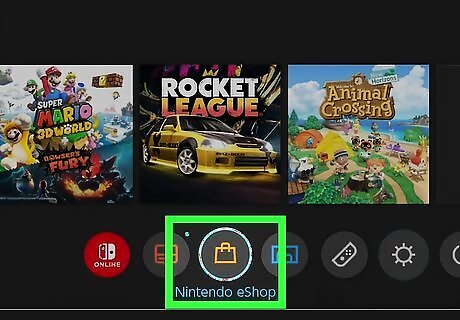
On Switch 2, open the Nintendo eShop. Use the user account you just created and linked. If you're asked to enter the password, select Enter to sign in again.
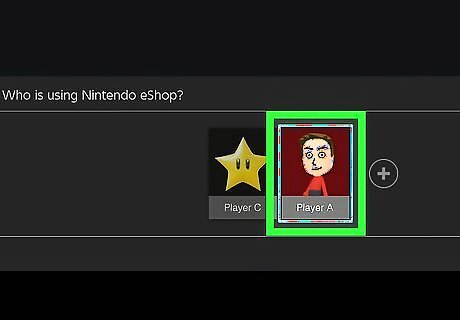
Select your profile picture. This will be in the top-right corner. The Account Information page will open.
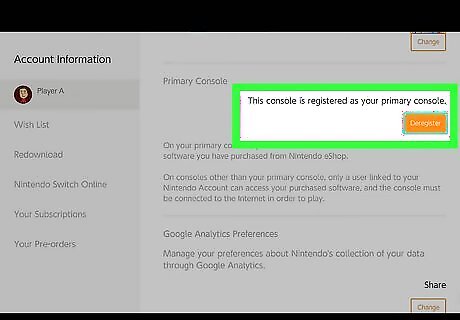
Confirm Switch 2 is set as your primary console. Scroll down to the Primary Console header. You should see an orange-colored Deregister button. This means the Switch is set as your primary console. If the Deregister button is greyed out, a different console is already registered as your primary console for this account. Locate the console and repeat the steps for part one to deregister it.
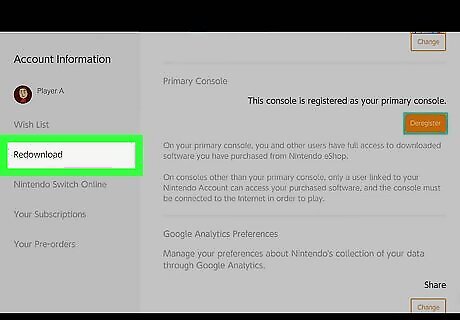
Select Redownload. This will be in the left panel, underneath Wish List. You'll see a list of available games with a cloud and down-arrow icon.
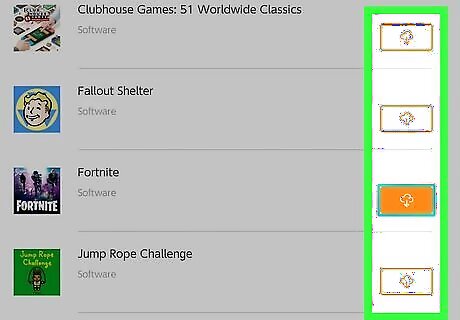
Select the download icon for each game you want. The game will begin downloading to Switch 2. You will only be able to download digital games. When you're finished downloading, return to the Home screen.
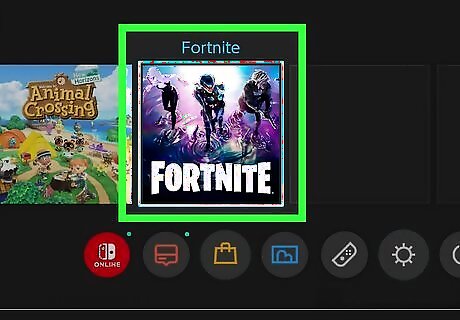
Open a game. This can be any game in your library.
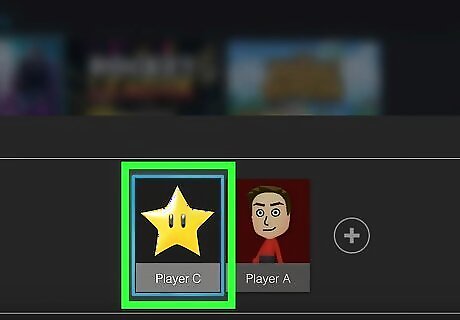
Select another user account. In most cases, this will be your friend's regular Switch user. Your friend can now play your games using their own user account.




















Comments
0 comment