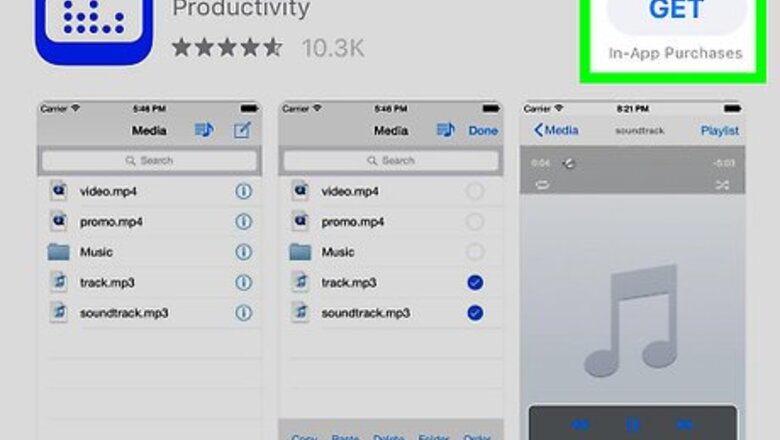
views
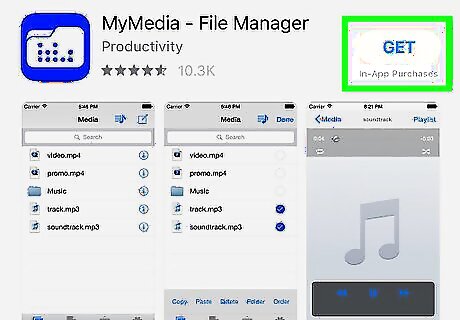
Install MyMedia File Manager from the App Store. This is a free app that allows you to browse downloaded files on your iPhone or iPad. Here’s how to get it: Open the App Store iPhone App Store Icon. Tap Search. Type mymedia file manager and press the Search key. Tap GET next to "My Media – File Manager" (the app with a blue icon and white folder with dots inside). Follow the on-screen instructions to install the app.
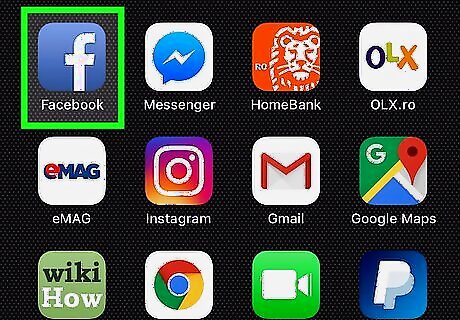
Open Facebook on your iPhone or iPad. It’s the blue icon with a white ″f″ inside. You’ll usually find it on your home screen.
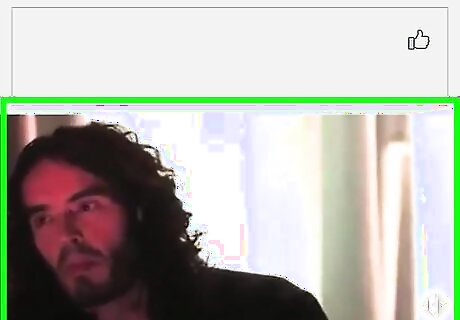
Scroll to the video in your news feed. If the video is in a group or on someone’s timeline (including your own), navigate to that location instead.
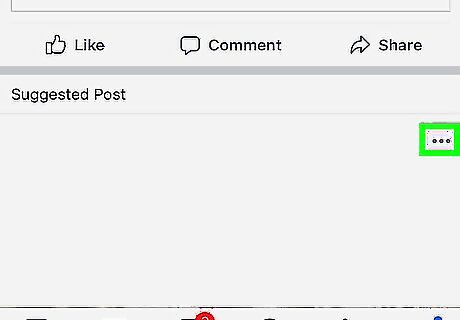
Tap the downward-pointing arrow. It’s at the top-right corner of the video post. A menu will expand.
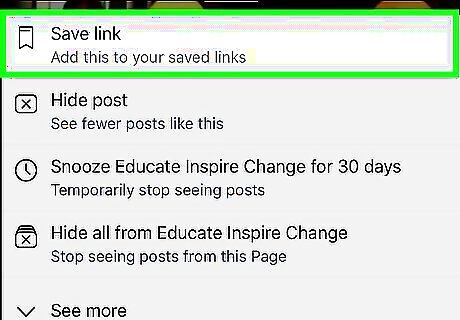
Tap Copy Link. This copies the video’s URL to your iPhone or iPad’s clipboard. If you don’t see this option, tap the curved arrow below the video (the Share button), and then tap Copy Link.
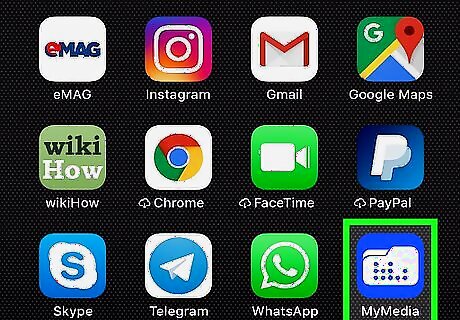
Open MyMedia. It’s the blue icon with a white folder inside. You’ll find it on the home screen. If it’s your first time opening the app, you’ll have to give it permission to access your files.
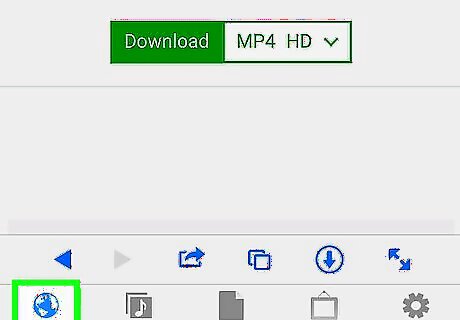
Tap the Browser tab. It’s the globe at the bottom-left corner of the screen.
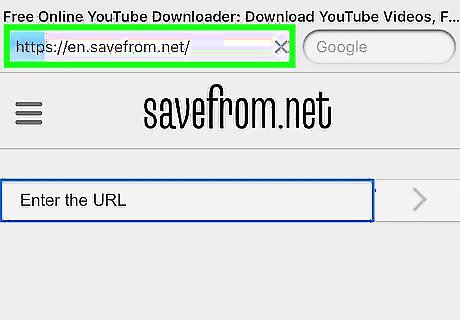
Type savefrom.net into the address bar and tap Go. A website will load. If a pop-up ad appears, tap the black and white X at its top-left corner to close it.
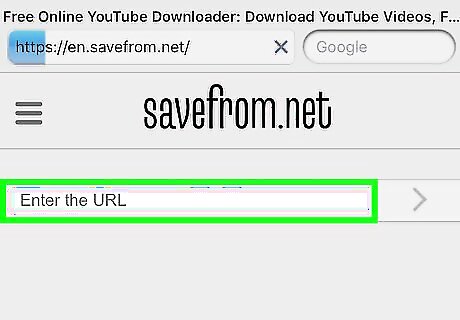
Tap and hold the Enter the URL box. It’s at the top of the page.
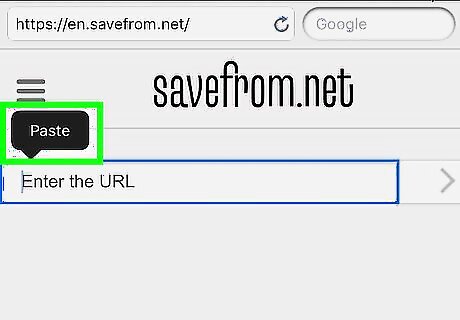
Tap Paste. The copied URL now appears in the box.
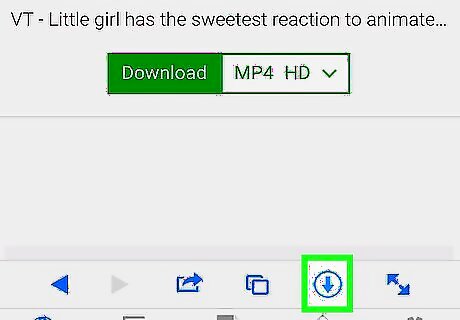
Tap the arrow. It’s on the right side of the box. A pop-up will appear, asking you to name the file.
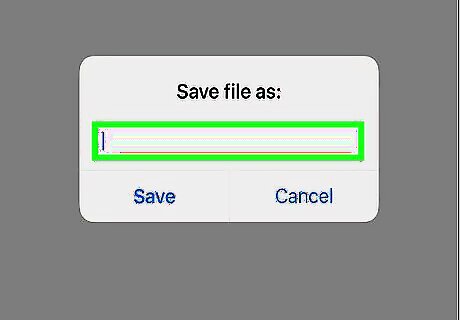
Type a name for the video and tap Save. A preview of the video will appear.
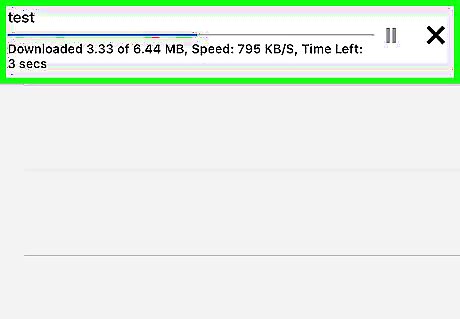
Tap either HD or SD beneath the video. HD will download a high-definition (great quality, large file size) version of the video, while SD downloads a lower quality (but still decent quality) version. The download will begin. It may take a while to download the video. The longer the video (and higher the quality), the longer it will take to save it to your phone or tablet.
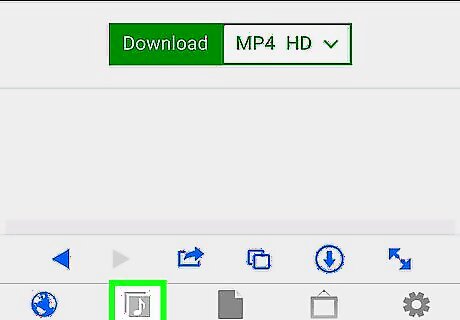
Tap the Media tab. It’s the second icon at the bottom of MyMedia. When the download is complete, your video will appear on this screen.
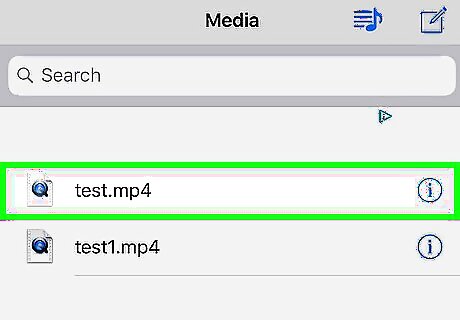
Tap the video. A menu will appear.
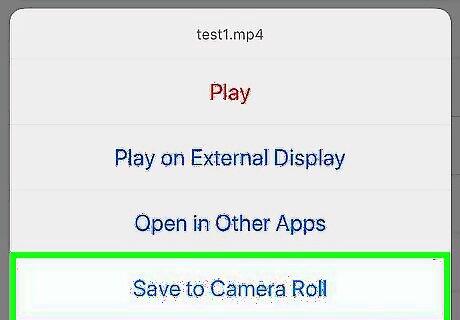
Tap Save to Camera Roll. This saves the video to a location where you can easily access it for editing or any other purpose.




















Comments
0 comment