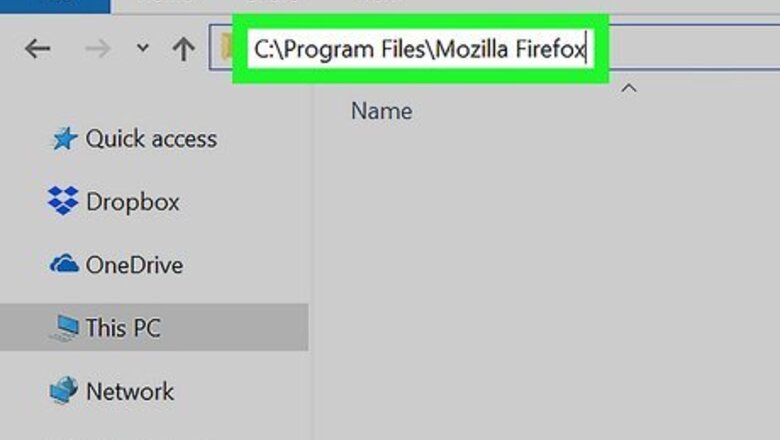
views
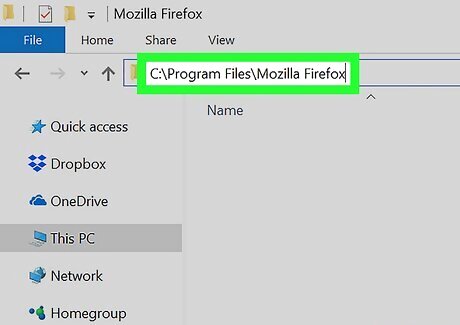
Find the file path of the folder containing your exe program. Open the folder containing your program in a File Explorer window, and copy or note the file path from the address bar at the top of the window.

Open your computer's Start menu. Click the Start button in the lower-left corner of your desktop to open your Start menu.
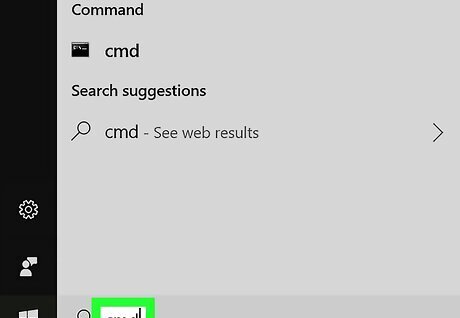
Type and search cmd on the Start menu. Command Prompt should show up at the top of the search results.

Click Command Prompt on the Start menu. This will open a new Command Prompt window. For example, if you're trying to run Mozilla Firefox, the exe file you want to run may be located in a folder called Mozilla Firefox in Program Files on your C drive. In this case, your file path is C:\Program Files\Mozilla Firefox.

Type cd [filepath] in the command with your program's file path. Replace [filepath] with the actual path to folder that contains the EXE program you want to run. For example, if you're trying to run Mozilla Firefox, your command here may look like cd C:\Program Files\Mozilla Firefox.
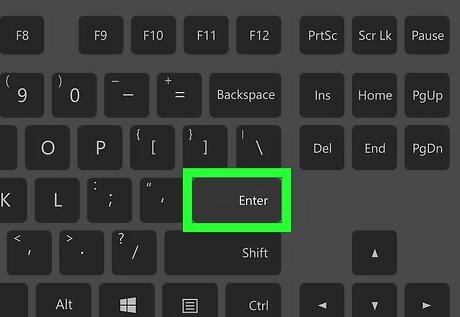
Hit ↵ Enter or ⏎ Return on your keyboard. This will navigate you into the selected file path in Command Prompt.
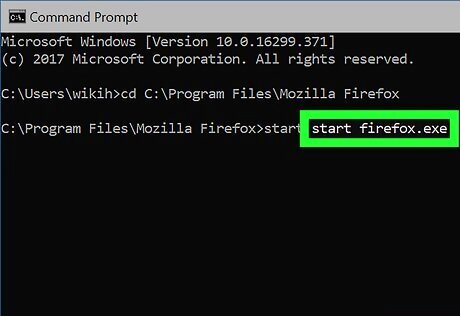
Type start [filename.exe] into Command Prompt. Replace [filename.exe] with your program's name. This should exactly match your exe program's file name in the folder. For example, if you're running Mozilla Firefox, the program file should be named firefox.exe by default. In this case, your command will look like start firefox.exe.
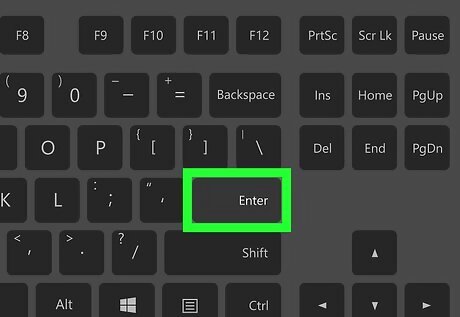
Hit ↵ Enter or ⏎ Return on your keyboard. This will run the selected program on your computer.











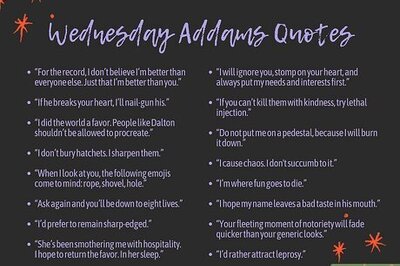


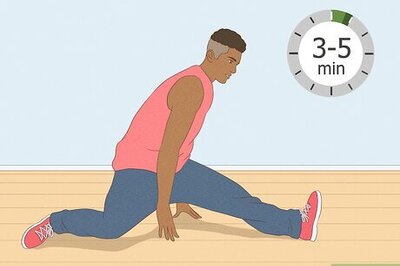



Comments
0 comment