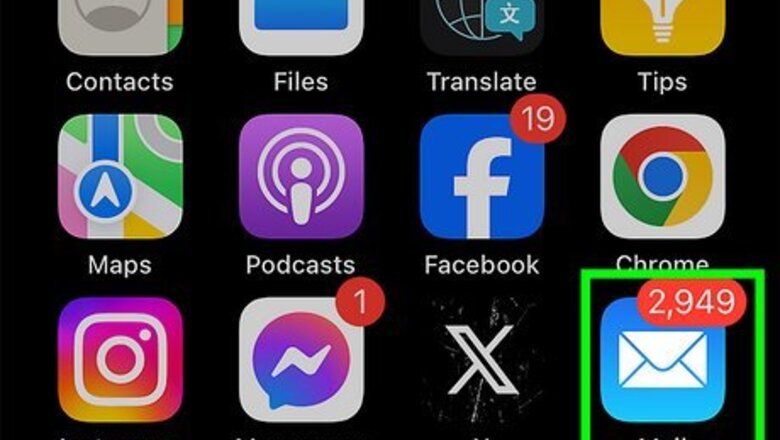
views
- There is no way to disable spam filtering entirely, but you can teach the Mail app to stop flagging important emails.
- When you move a message out of the Junk folder, the Mail app flags the email as "Not Junk."
- Once you mark a message as Not Junk, future messages from the same sender should arrive in your inbox instead of the Junk folder.

Open the Mail app on your iPhone or iPad. It’s the blue icon with a white envelope inside. You’ll usually find it on the home screen.

Tap the left-pointing arrow. It’s at the top-left corner of Mail. This opens the Mailboxes menu.
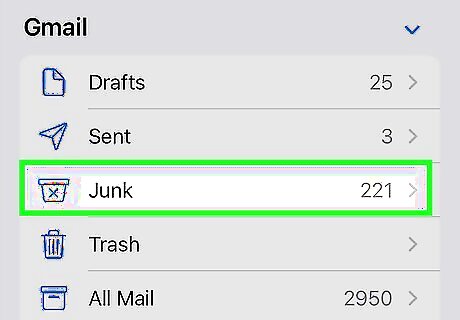
Tap Junk. It’s the icon of a mail bin with an “X” inside.
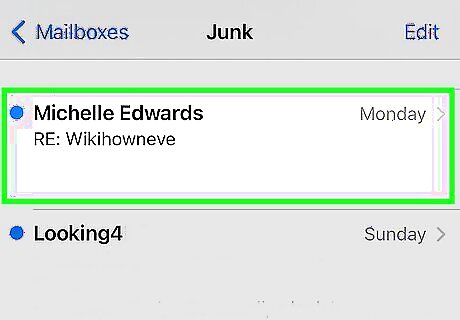
Tap the message you want to restore. Icons will appear at the bottom of the screen.
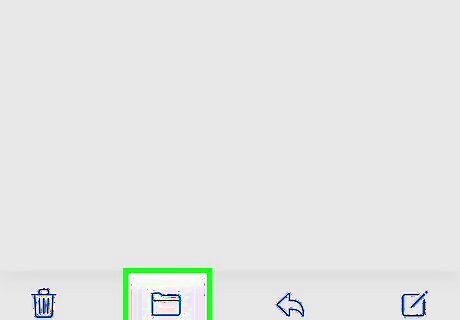
Tap the folder icon. It’s the second icon from the left at the bottom of the screen. A list of folders will appear.

Tap Inbox. This moves the selected message to the Inbox. Future emails sent by the same email address should now arrive in your Inbox rather than the Junk folder. This will only affect emails from the same exact email address. If a sender changes their email address (even if it's from the same domain name), their future messages may be flagged as spam again. You may have to repeat this process a few times to prevent the Mail app from miscategorizing a sender as a spammer. If a sender's messages keep showing up in your Junk folder, try adding their email address to your contacts. If that doesn't help, contact iCloud support at https://support.apple.com/icloud. Scroll to the bottom of the page and click Start now under "Get Support."


















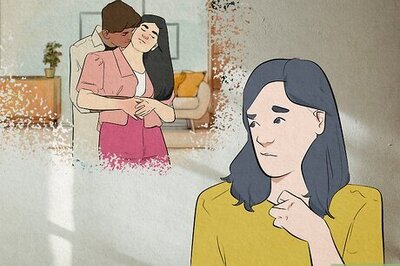
Comments
0 comment