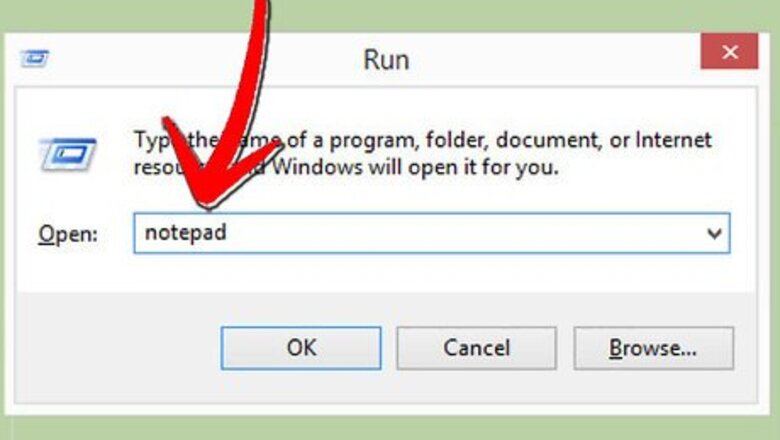
views
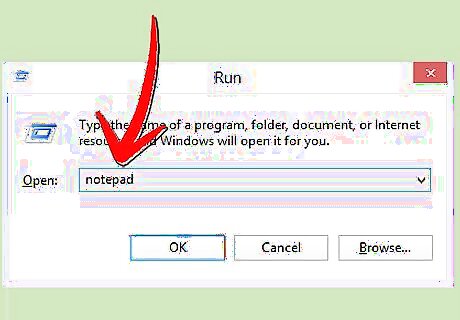
Open Run (⊞ Win+R) and type notepad. Then hit ↵ Enter. Notepad will appear on your screen.
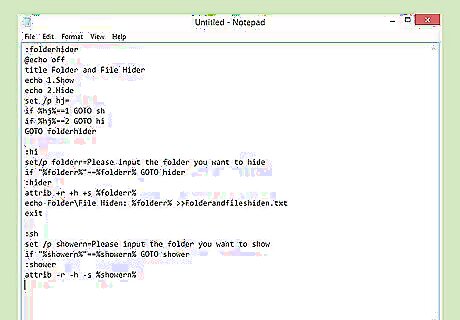
Copy down the code below OR download the file below: https://www.tinyurl.com/FFHider (Password for the file while extracting is fld32G).
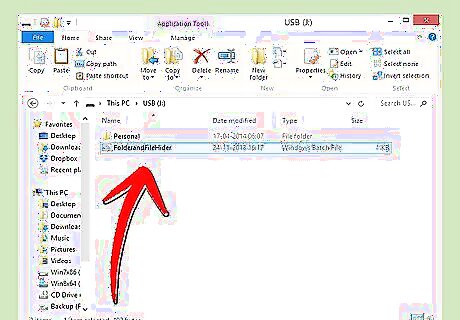
Extract the files and place it in your pen drive. Place the program next to the file or folder you want to hide.
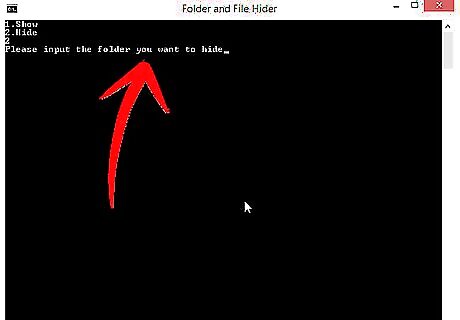
Open the Program. Hit 2 (to hide the file or folder) and then ↵ Enter. Type the name of the folder or file you want to hide then hit ↵ Enter. Once you're done the file/folder will be hidden and no one will ever know unless they will be suspicious of your pen drives size increase.
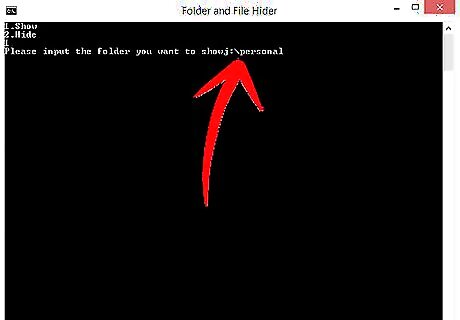
Unhide your files using the same program if you want to. Just open the program and then hit 1 and then ↵ Enter. Then type the name of the file/folder you want to unhide and voila!, If you have forgotten the name of the file or folder you've hidden then open the 'Folder and files hidden.txt' which will tell you all the files and folders you have hidden.
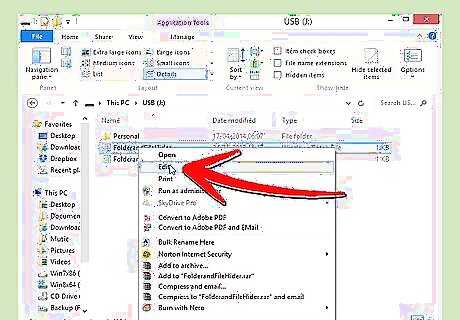
And there you have it. You can edit the code to make it run better or customize the name of the text file it makes using notepad.
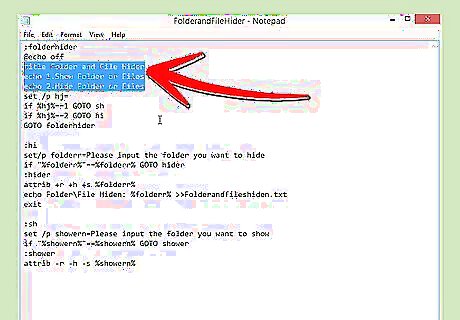
Enjoy!










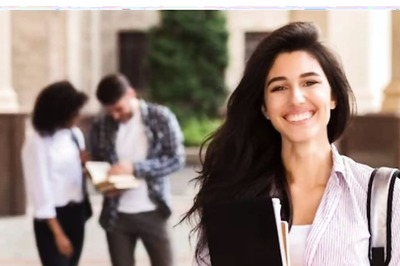

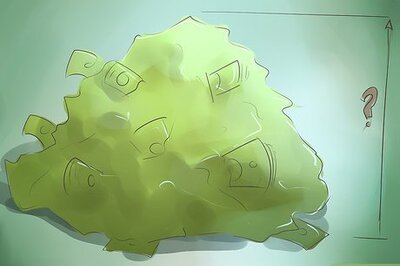



Comments
0 comment