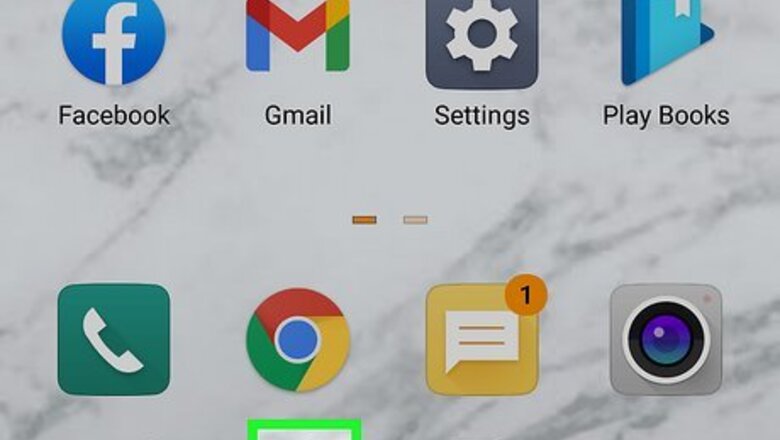
views
Arranging the Home Screen
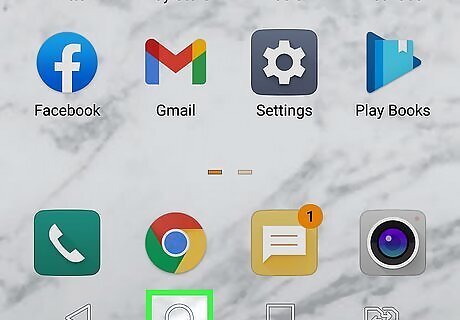
Go to your Android's home screen. Unlock your device with your security code, or press your Android's home button to get to the home screen.
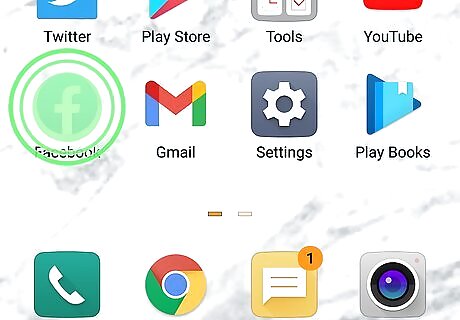
Tap and hold the app you want to move. This will allow you to move the app shortcut around your home screen.
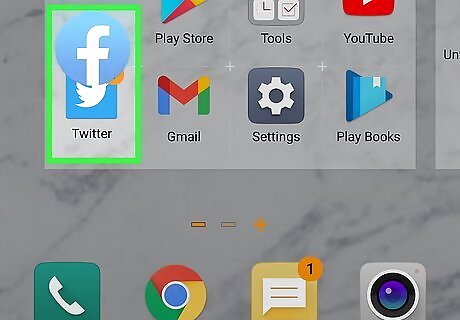
Drag the app icon towards another app. This will create a new folder, and group both apps here. Your new folder's contents will automatically pop up on your screen.
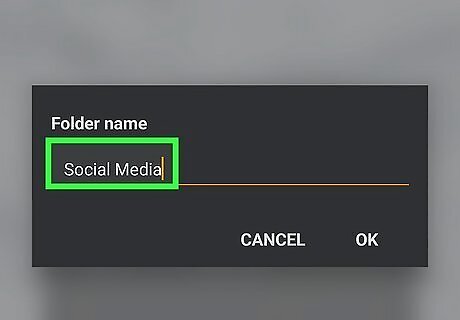
Edit your new folder's name. Tap the Enter folder name field at the top of the pop-up, and type in a folder name.
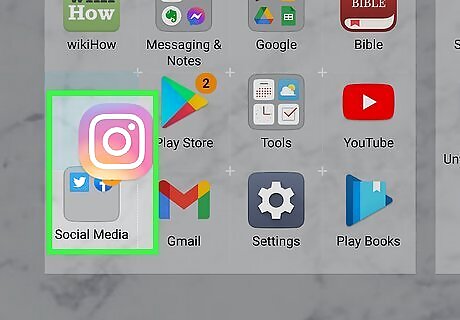
Tap and drag more apps into the folder. If you want to move another app into the same folder, tap and hold its icon, and drag it into your new folder.
Arranging the Apps Menu
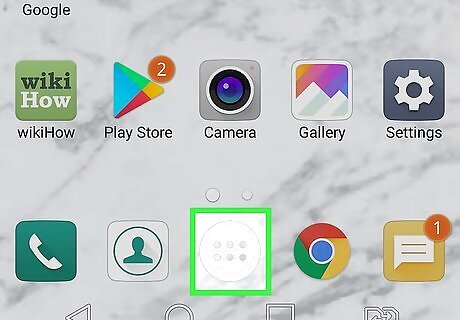
Open your Android's Apps menu. The Apps icon usually looks like multiple dots arranged in a square. You can find it on your home screen. You'll only be able to organize the app drawer if you're using the default home launcher, not a custom one like Nova Launcher. On some phones and tablets, you may need to switch your Apps menu to the custom layout before you can edit it. In this case, tap the Apps button at the top of the Apps menu, and select the Custom layout.
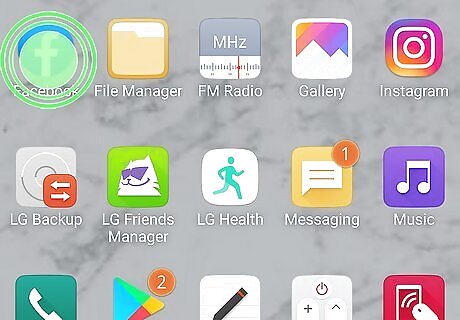
Tap and hold an app on the Apps menu. This will select the app, and allow you to move it around the menu.
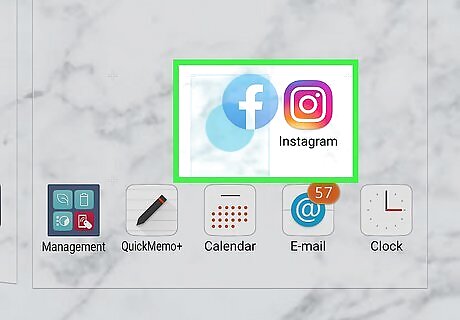
Drag the app icon onto another app. This will create a new folder, and open your folder's contents.
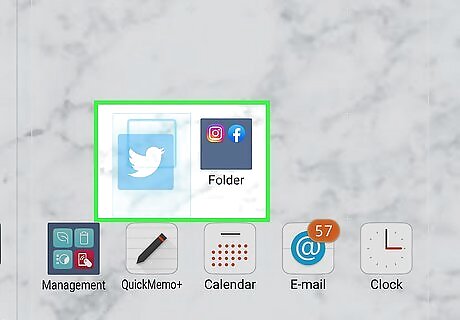
Tap and drag more apps into your new folder. If you want to group multiple apps in the same folder, just drag the app icon onto your new folder on the Apps menu.














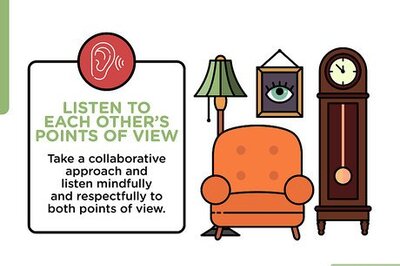
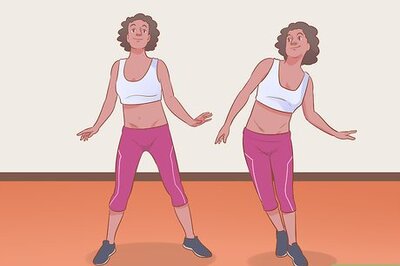


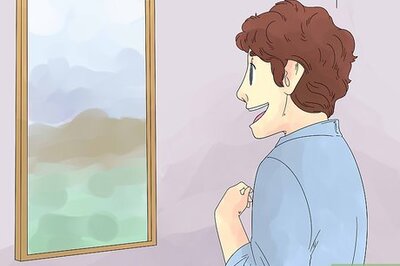

Comments
0 comment