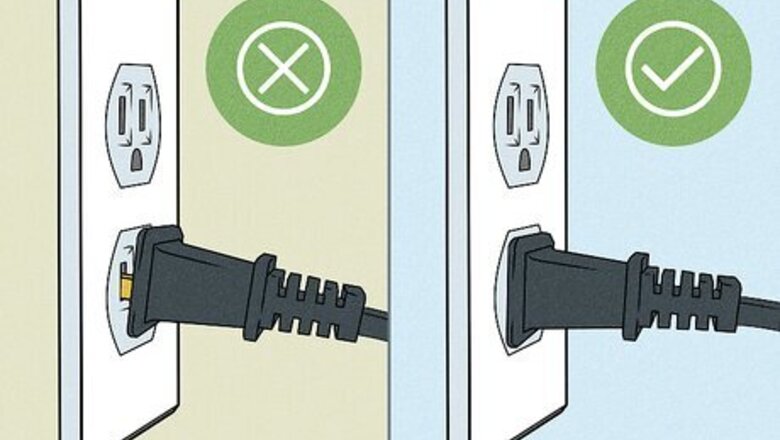
views
Check the power cable.
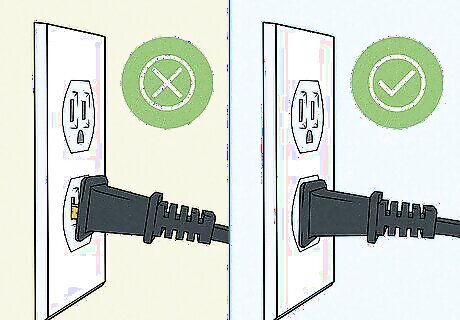
A loose power plug can cause a black screen. Make sure the power cable from your TV to the wall is snugly plugged into the back of your TV and the wall outlet. The LED light on the front of your TCL TV should be off or blinking if the TV is on. Alternatively, the light will be solid white if your TCL TV is off but plugged in. If your TCL TV isn't turning on while plugged in to a power strip or surge protector, try plugging it directly into the wall.
Check other cables and devices.
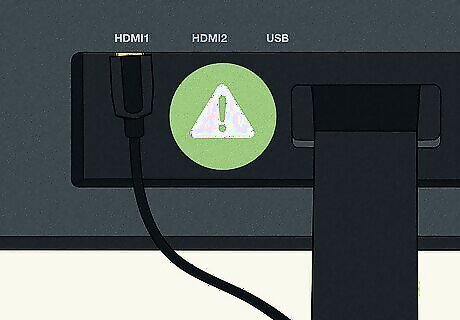
Loose HDMI plugs can cause a black screen. If you have any connections, like HDMI cables, make sure they are snug. Also, check the cables for kinks or damage that can cause data loss.
Make sure you're using the correct HDMI port.
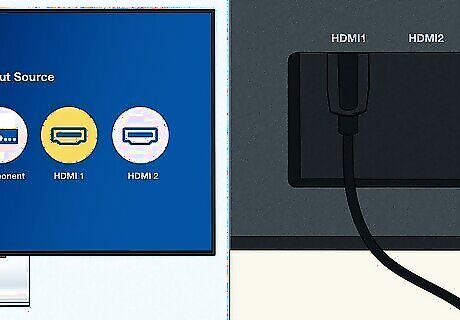
Your TV may be on the wrong input. If you have a separate Roku device, Amazon Fire Stick, Apple TV, set-top cable box, or other streaming device, check which HDMI port it is connected to on the back of your TV (they'll be numbered). Then, use the Source or Input button on your remote to switch to that port. If you've selected the correct source and the screen is still black, try a different HDMI cable. It's also possible that there is a problem with your streaming device or set top box and not your TV.
Power cycle the TV.
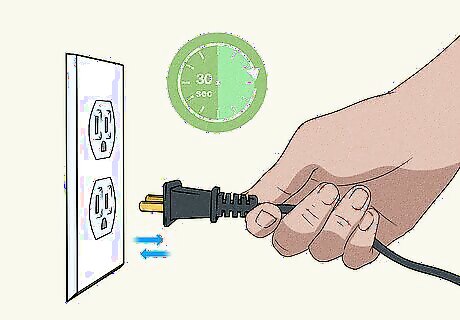
A glitch in the current session can cause a black screen. To power cycle your TV, press the Power button on your TCL, unplug it from power, wait at least 30 seconds, and then plug it back in.
Check for overheating.
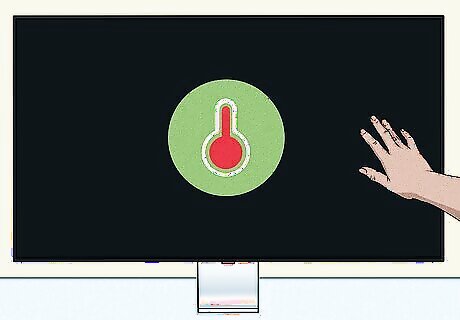
If your TV gets too hot, it will randomly turn off to protect itself. Touch the TV to see if it's too warm. It should have room around all sides for proper ventilation. If the TV feels warm, let it cool down before turning it back on.
Increase the brightness.
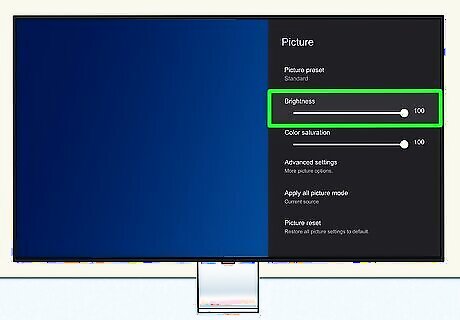
If the screen is very dim but not black, adjust your display settings. You can easily change the backlight settings in the Settings menu. Look for "Backlight" or "Brightness" settings and increase this feature to see what's on the screen.
Try a different display mode.
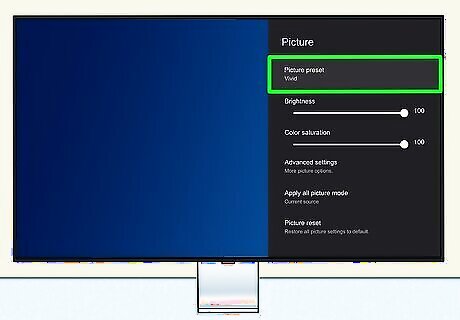
Incorrect display settings can cause a black screen. In Settings, you will see different modes, like Standard, Movie, and Vivid. Try those different modes to see if there's a change in the screen. You can also mess with the contrast to see if the black screen is caused by too low contrast. If you haven't already, see if increasing the brightness helps.
Update your TV's software.
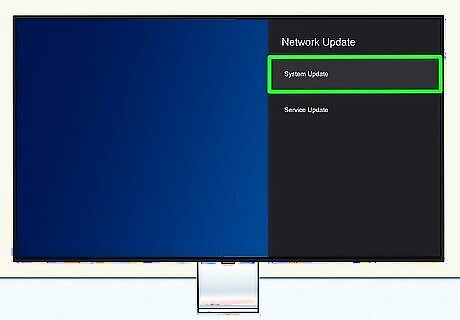
If you can access your TV's menus, check for updates. Outdated software can have bugs and glitches that cause a black screen. To update, go to Settings and navigate to System/Software Update. If your TCL TV is a Roku TV, go to the Roku's Settings menu and select System Update.
Reset your TCL TV's settings.
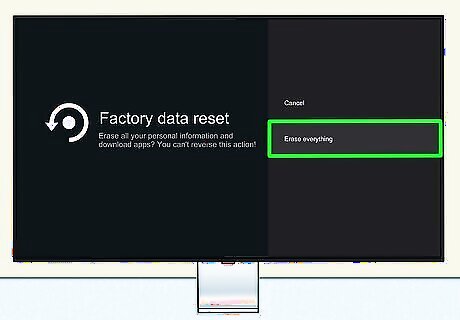
This will erase any custom settings that can cause the black screen. If you can get to the menus on your TV, go to Settings > System > Advanced system settings > Factory reset > Factory reset everything. If you don't see those menu options, go to Settings > More Settings > Device Preferences > Reset > Factory data Reset > Erase Everything.
Contact TCL support.
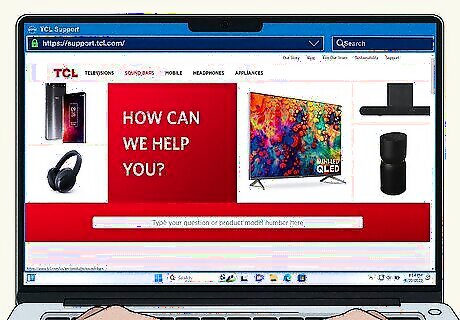
Your TV may need repair. Go to https://support.tcl.com and select your country and device. You can find more support articles and get in touch with TCL for repairs. Scroll down to the bottom of the page and click Contact Us for more help.




















Comments
0 comment