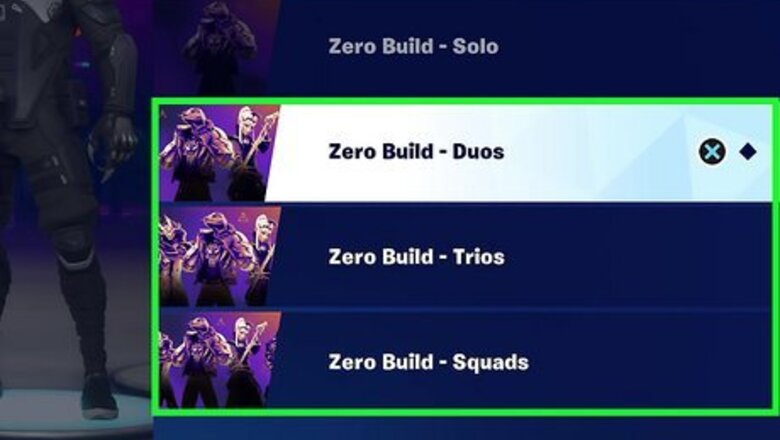
views
- Split-screen is only available on PlayStation and Xbox consoles. It must be couch co-op on one console.
- Launch a duos or squad game. Turn on a second controller and select a user account.
- In Fortnite, hold "X" (PlayStation) or "A" (Xbox) to sign player 2 in. When the game starts, it will be in split-screen.
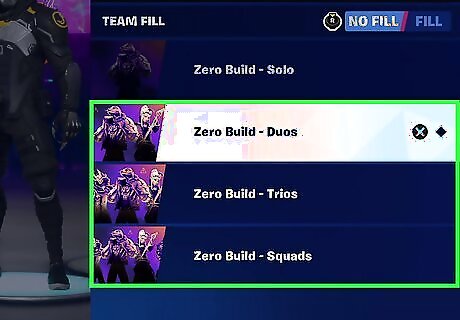
Launch a duos or squad game in Fortnite. You can use split-screen mode to play with a friend on PlayStation or Xbox consoles. Other platforms are not yet supported. Keep in mind split-screen is only available as couch co-op on a single console at a time. If you want to play with others online, you can add friends or enable crossplay.

Turn on the second controller. Use the PlayStation button or Xbox button to turn the other controller on. This will open the user sign-in menu.
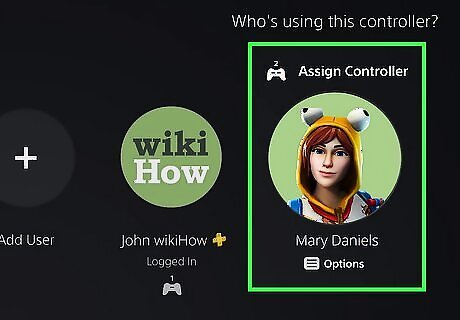
Select a new user. The second controller will be signed into this account. You'll be taken back to the Fortnite screen. You should see [P2] LOG IN (HOLD) at the bottom-right corner of the screen.

On the second controller, hold the designated button. On PlayStation controllers, this should be X. On Xbox controllers, this should be A. You'll be logged into the second account on Fortnite. This may take a few moments. When it's finished, you'll see the character of the second account load in.

Set your builds. By default, player 1 will have control over the screen. To switch to player 2, hold X (PlayStation) or A (Xbox) on the second controller. When player 2 has control, you'll see a white border around the screen. To return the control to player 1, hold X (PlayStation) or A (Xbox) on the first controller.
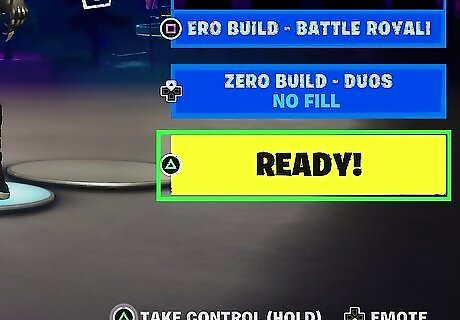
Select Ready. This will be Triangle (PlayStation) or Y (Xbox). When the game loads, it will be in split-screen. Player 1 will be at the top and player 2 will be at the bottom. You can now play Fortnite in split-screen co-op. If you're having trouble, make sure your internet connection in stable. Split-screen mode will not work if you have connection issues.












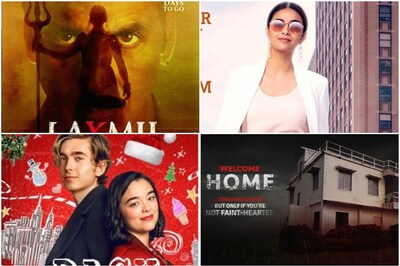






Comments
0 comment