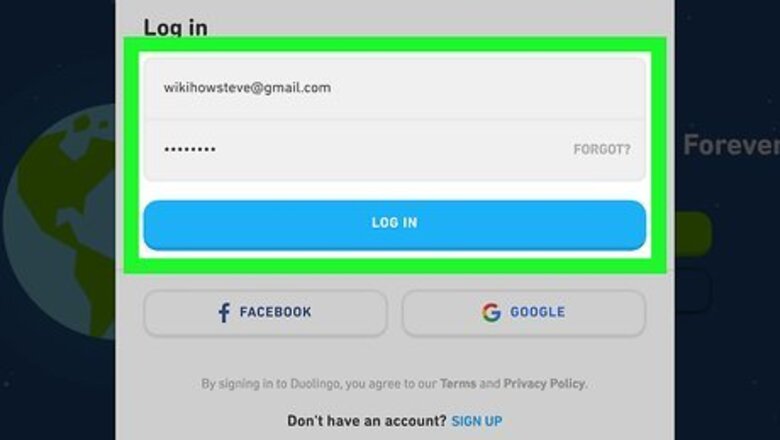
views
Deleting a Duolingo Account
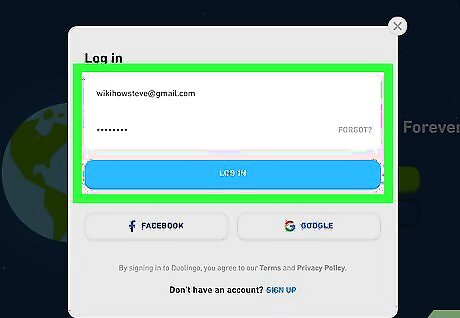
Go to https://duolingo.com and sign in. You'll want to use the same browser in the next step as well so you're logged in when you go to the Drive-Thru.
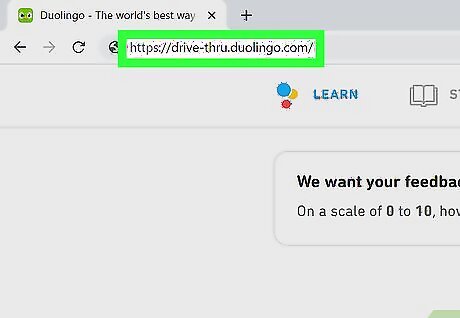
Go to https://drive-thru.duolingo.com/. If you aren't logged in already, you'll get a page that tells you to log in and return to the Drive-Thru so you can erase your personal data and delete your account. When you delete your Duolingo account, you'll also be deleting any account information you have with Duolingo for Schools, and Tinycards. You will lose your learning progress, achievements, and Tinycards. This deletion can take up to 30 days.
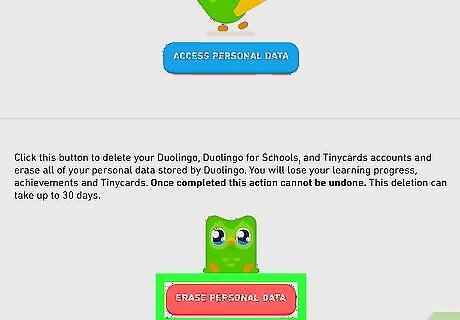
Click Erase Personal Data. You'll see this red button under the header, "Erase Personal Data," near the bottom of the page. You'll see that an email has been sent to the associated email address that contains a link you need to click to proceed.
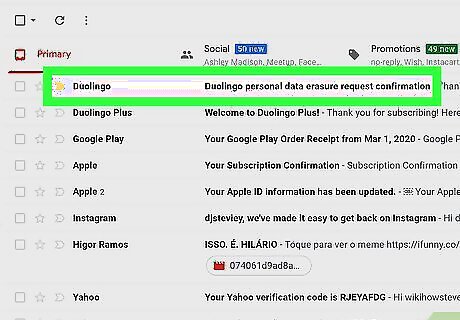
Navigate to your email. You can use a desktop or mobile app or web browser to get to your mail and follow the link.

Click the "Erase-Confirm" link in the email from Duolingo. You'll see an email from Duolingo titled "Duolingo personal data erasure request confirmation" that contains a link you need to click to confirm and continue deleting your account and personal data. You can ignore this email if you've decided not to delete your Duolingo account. You have 7 days after clicking the link to cancel by clicking the second link in the email. You'll see the link to cancel the deletion contains the words "erase cancel" in the address, whereas the first link to continue to delete your account has the words "erase confirm" in the address. Once you click the link in the email to confirm the erase of your personal data, you'll no longer be able to log in to duolingo.com and will be notified via email when your account and information is completely erased.
Cancelling Your Subscription with the App Store
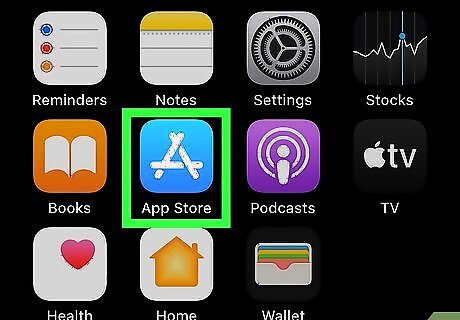
Open the App Store iPhone App Store Icon. You'll find this app icon on one of your Home screens or by searching. If you use iOS 10.3 or later, you can use the App Store to manage your subscriptions.
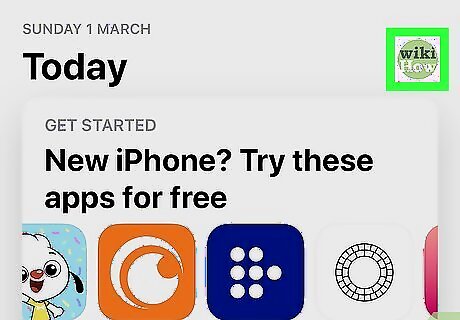
Tap your profile icon. You'll see it in the top right corner of your screen.
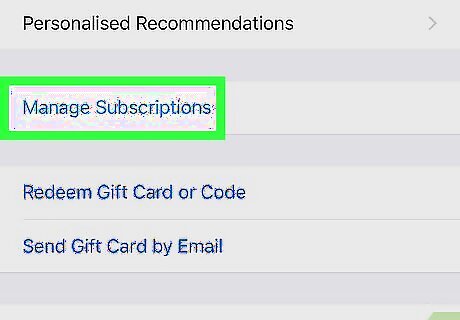
Tap Subscriptions. This is usually in the second grouping of the menu.
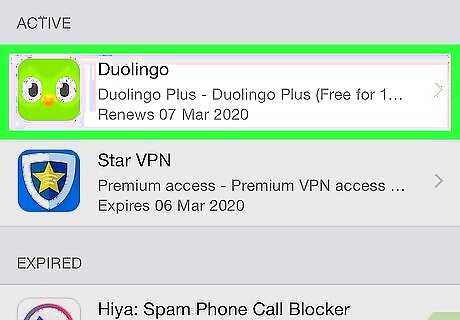
Tap the Duolingo subscription. The subscription's details page will load.
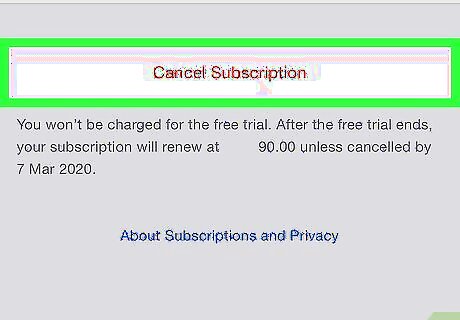
Tap Cancel Subscription. You'll see this toward the bottom of the page. You'll be able to use Duolingo's subscription for the days left in the subscription cycle, but it will not auto-renew.
Cancelling Your Subscription through iOS Settings
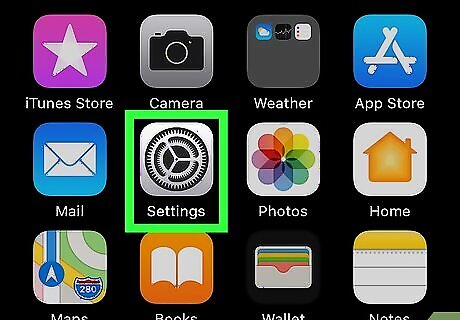
Open Settings iPhone Settings App Icon. You'll find this grey gear icon on one of your Home screens or by searching. If you have iOS 10.3 or higher, you can cancel your subscription in the App Store. If you have iOS 10.2 or earlier, you have to go to iTunes & App Store in the Settings to manage your subscriptions.
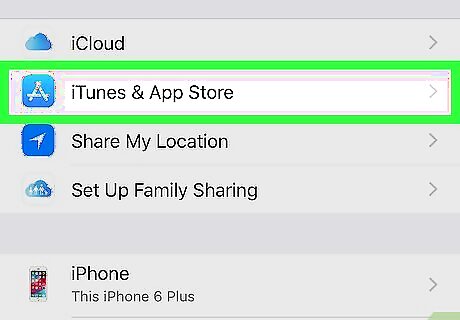
Tap iTunes & App Store. This is in the fourth group with the icon of the app store.

Tap your Apple ID. This is in blue text at the top of the screen.
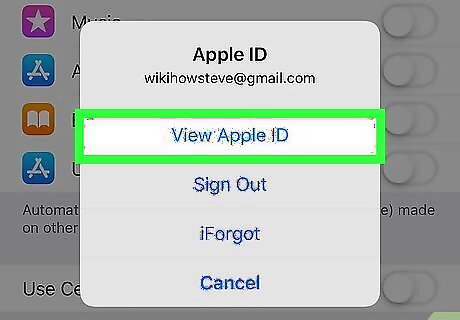
Tap View Apple ID. This is usually the first option in the menu. Enter your Apple ID password to continue.
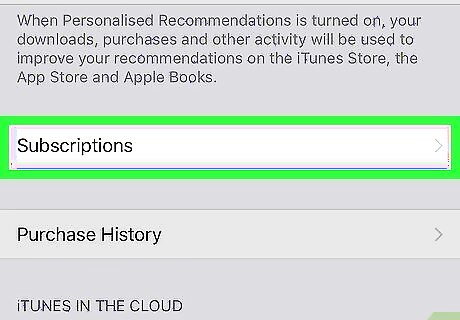
Tap Manage. You'll see this under the "Subscriptions" header.
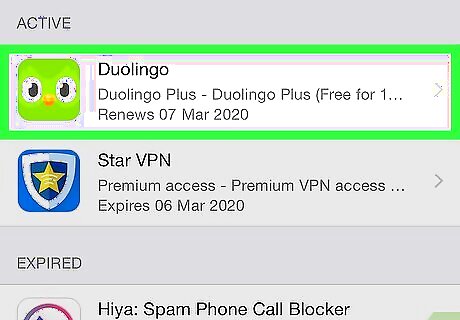
Tap the Duolingo subscription. The subscription's details page will load.
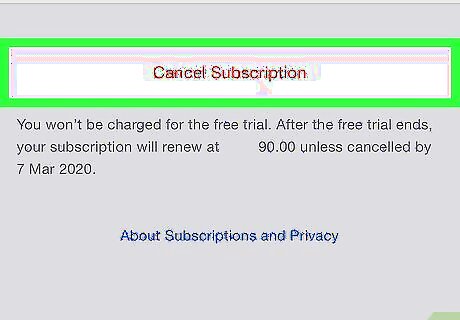
Tap Cancel. You'll see this under all the details, and you'll get an email confirming that the subscription will end and how long you have left in the subscription cycle before it doesn't auto-renew.
Cancelling Your Subscription with the Google Play Store
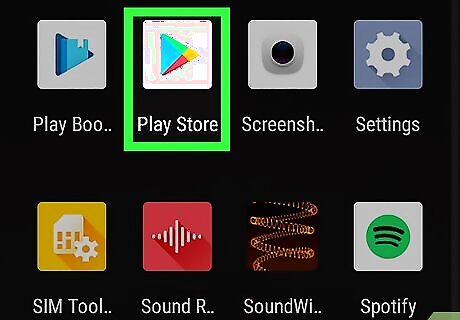
Open the Google Play Store Android Google Play. You'll find this app icon on one of your Home screens, in the app drawer, or by searching.
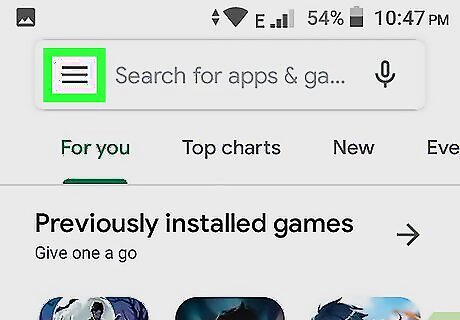
Tap ☰. You'll see this in the top left corner of your screen.
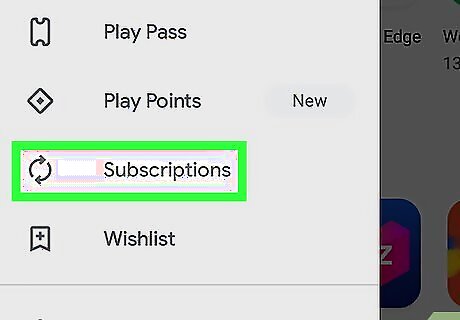
Tap Subscriptions. This is usually in the middle of the first section.
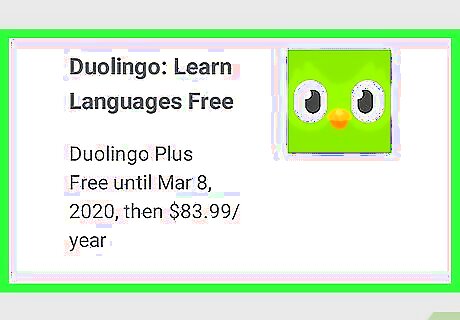
Tap to select the Duolingo subscription. The subscription's details page will load.
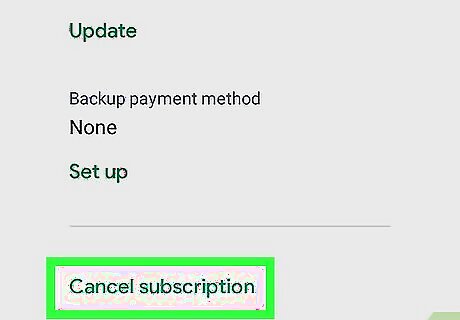
Tap Cancel Subscription. You'll get an email confirmation that the subscription will end. You'll also see listed the date that the subscription will end.
Cancelling Your Duolingo Subscription on the Web
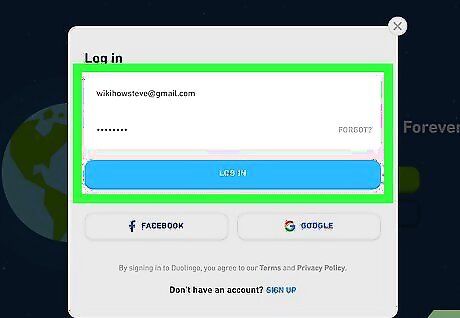
Go to https://duolingo.com and log in. You can use any browser to cancel your subscription.
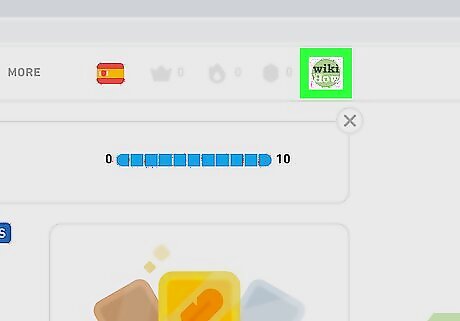
Hover your cursor over your profile picture. You'll see this circular picture in the top right corner of your browser.
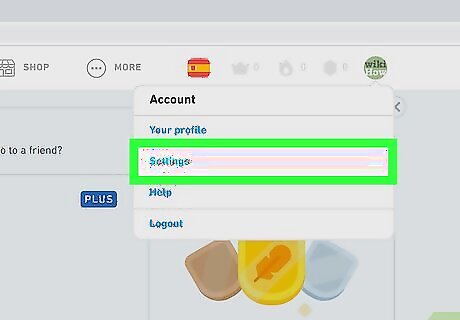
Click Settings. This is usually the second option under "Account."
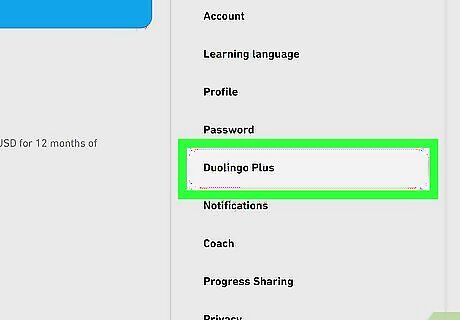
Click Duolingo Plus. You'll see this in the menu on the right side of the page.
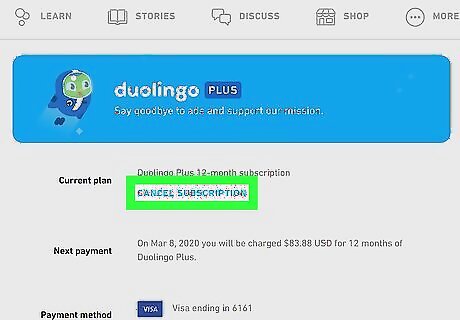
Click Cancel Subscription. You'll see this in the middle of the page. You'll need to confirm this to continue. You'll get an email confirmation that the subscription is canceled and when it will end.














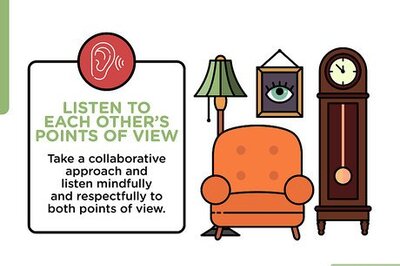
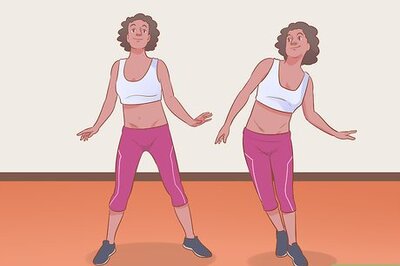


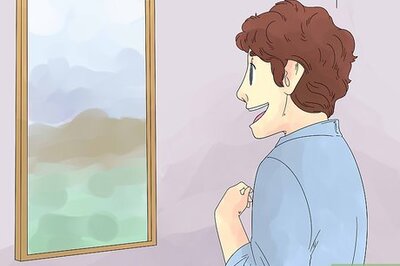

Comments
0 comment