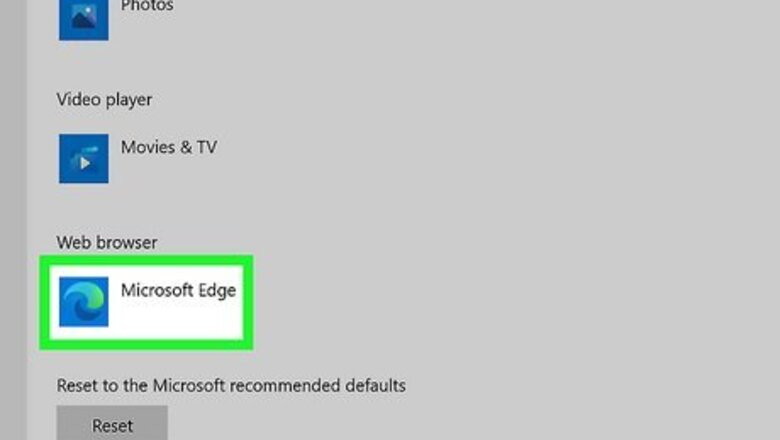
views
- In Microsoft Edge, create a desktop shortcut by right-clicking on the desktop, selecting "Shortcut," and pasting in the URL.
- Internet Explorer is no longer available, but if you're still using it, right-click a website and select "Create Shortcut."
- In either browser, you can also drag the icon to the left of the website's URL in the address bar to your desktop to create a shortcut.
Using Microsoft Edge
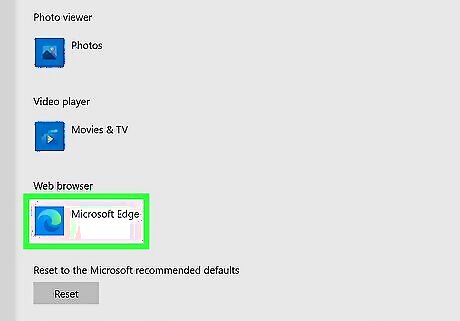
Set Microsoft Edge as your default browser. If Edge is not your default web browser, double-clicking the shortcut you create will not open the website in Edge. To check (and change) your default browser: Press Windows key on your keyboard and type default apps. Click Default apps in the search results. On Windows 10, if Edge is not your current default browser, select the browser that's listed and choose Microsoft Edge instead. On Windows 11, scroll down and select Microsoft Edge, then click Set as default (if not already selected).
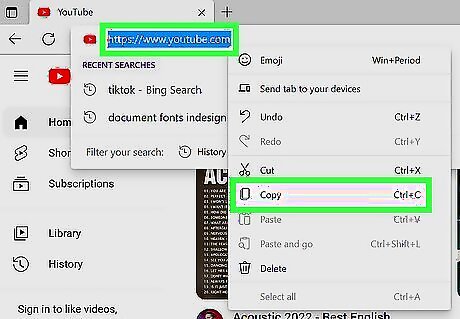
Copy and paste the URL for which you want to create a shortcut. Visit any website in Microsoft Edge and copy its URL. Alternatively, you can click and drag the padlock icon to the left of the URL to the desktop to create an instant shortcut. To copy the URL, highlight the address in the bar at the top of Edge, then press Ctrl + C.
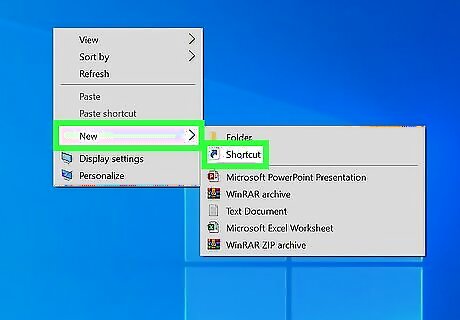
Right-click your desktop and select New > Shortcut.
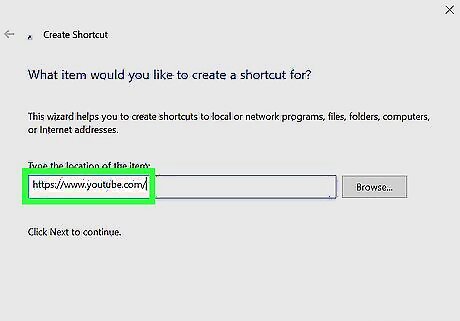
Paste the URL into the field labeled "Type the location of the item." To paste, right-click the field and select Paste.
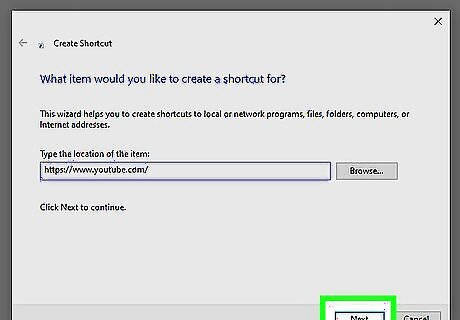
Click Next.
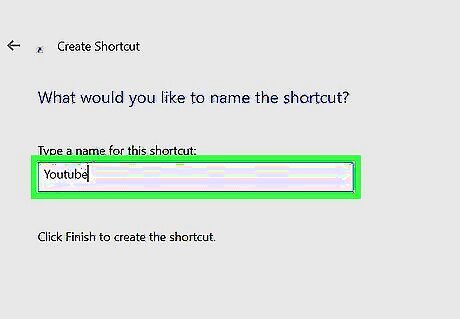
Name your shortcut. Type the name you want to appear on your shortcut into the text field. Name it after the website, or maybe label it with its intended purpose (e.g., eBay, shopping, etc.)
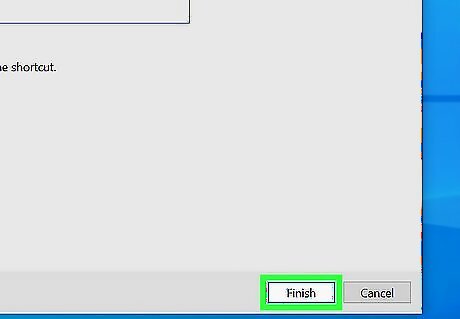
Click Finish. Your shortcut will now appear on your desktop. Double-click the shortcut to open the website in Edge. You can use this same process to add a shortcut using other browsers like Chrome and Firefox. You can also change the default icon for this shortcut if you would like.
Using Internet Explorer
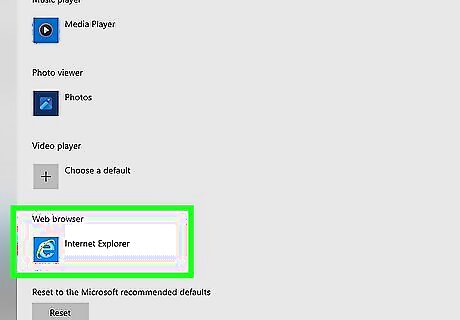
Set Internet Explorer as your default browser. Internet Explorer is the default web browser for older Windows operating systems. If IE is not your default web browser, double-clicking the shortcut you create will open the website in another browser, like Edge. To check (and change) your default browser: Windows 10: Press Windows key on your keyboard and type default apps. Click Default apps in the search results. If Internet Explorer is not your default browser, select the browser that's listed and choose Internet Explorer instead. Windows 8 & 7: Open Control Panel. Type "default" into the search bar at the window's top-right corner and select Set your default programs. Select Internet Explorer in the left panel and click Set this program as default.
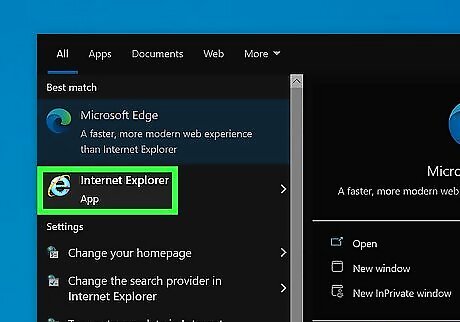
Open Internet Explorer. It's an app shaped like a blue e with a yellow ring around it. If you do not have Internet Explorer, there is no opportunity to download it, as the browser has been discontinued. Instead, use Microsoft Edge.
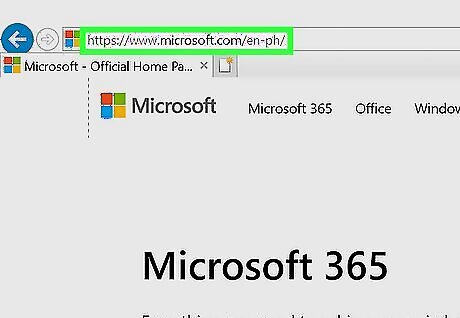
Go to a website. Do so by typing its URL or keywords in the search bar at the top of the window.
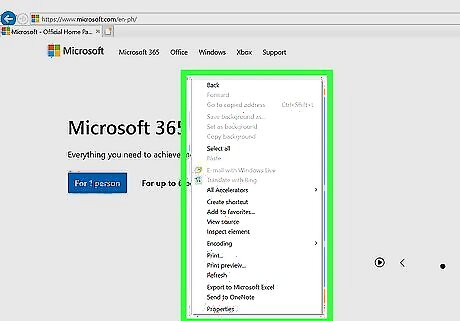
Right-click in an empty space on the webpage. This opens a pop-up menu There should be no text or images beneath your pointer. Alternatively, you can click and drag the icon to the left of the URL in the address bar to your desktop to instantly create a shortcut.
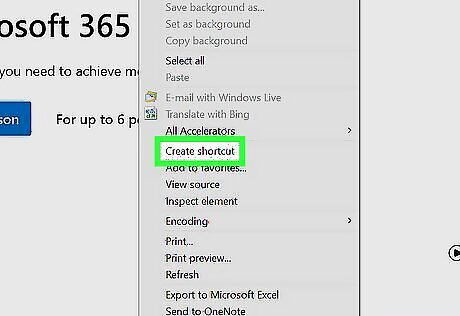
Click on Create Shortcut. It's near the middle of the menu.
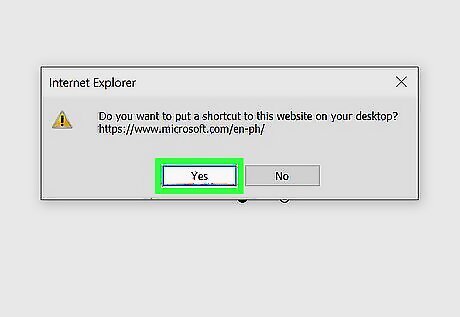
Click on Yes. A shortcut to the website you're browsing will be created on your desktop.











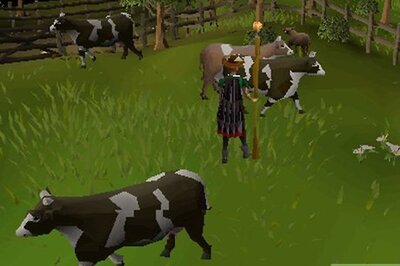




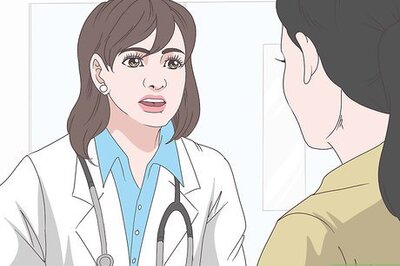
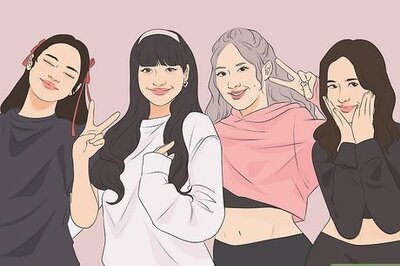
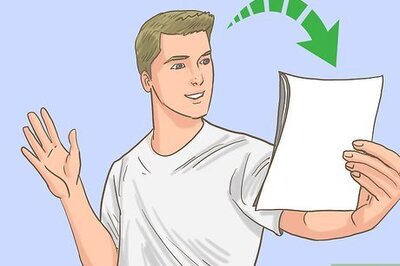

Comments
0 comment