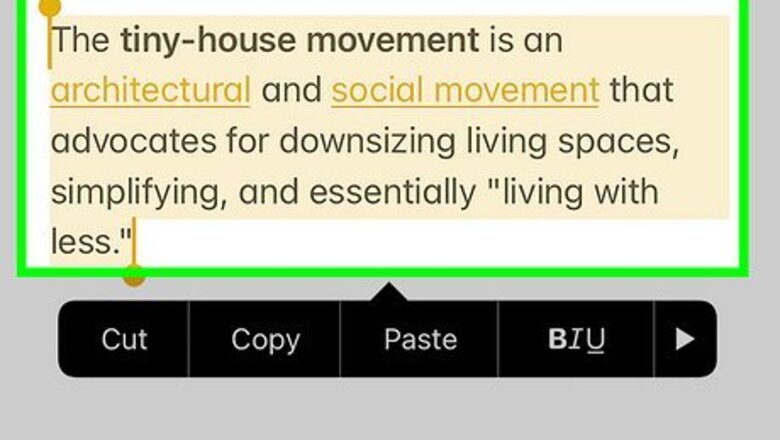
views
- Select the text and tap the selection. Tap "Copy", and then tap a new location. Tap "Paste".
- Select a photo from the Photos app. Tap the "Share" icon and tap "Copy Photo". Tap and hold the new location. Tap "Paste".
- Enable the Handoff feature on two Apple devices to copy on one device and paste on another.
Using Touch
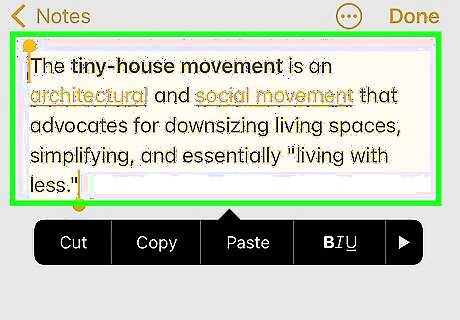
Select the text or image you want to copy and paste. This can be text found in the Notes app, Messages app, a URL in a web browser, or another location with plain text. To select a word, double-tap it. To select a paragraph, triple-trap it. To select a block of text, double-tap the first word. Then, use the grab points to select the remaining text. To select an image, tap and hold it. When the text or image is selected, a pop-up menu will appear. If you don't see the menu, tap the text.
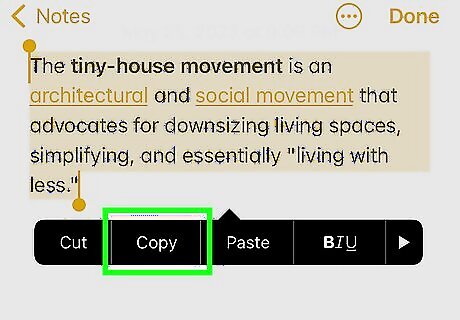
Tap Copy. This will be next to Cut. You can also use three fingers to make a pinch closed motion. Cut will also copy the selected text, but it will delete the text from its original location.
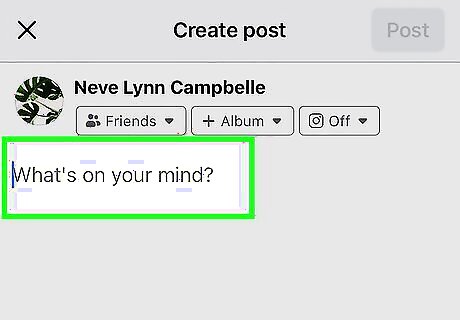
Tap where you want to paste the text or image. This could be a text field in a new Facebook post, a new text message, or another location. If you're pasting into existing text, tap and hold to magnify the text. Then, drag the cursor to move the insertion point.
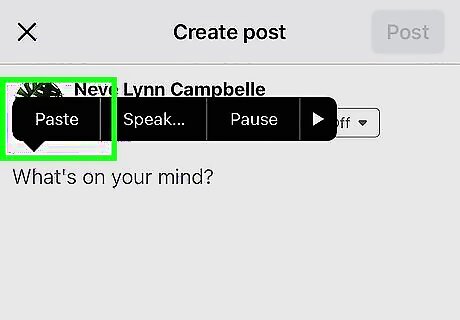
Tap Paste. The copied text or image will be pasted into the new location. The "Paste" option will not appear unless there's something stored in your device's clipboard from a "Copy" or "Cut" command. You can't paste into non-editable documents, like most web pages.
Using the Photos App
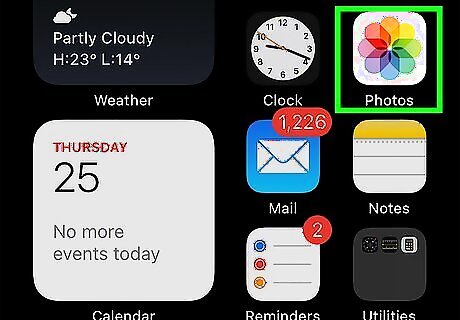
Open the Photos app. This looks like a multi-colored flower. If you don't see a grid of thumbnail pictures on your screen, tap Albums in the lower-right corner and tap an album to select it.

Tap a photo. This will open it in full view.
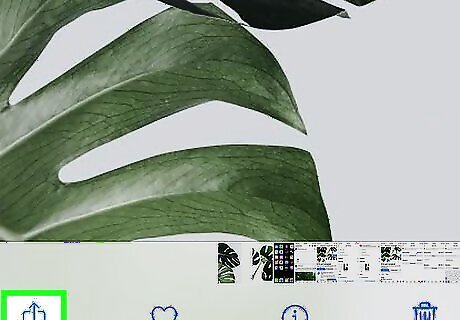
Tap the "Share" button. It's a blue, rectangular icon that contains an upward-pointing arrow. On an iPhone, it's in the lower-left corner. On an iPad, it's in the upper-right corner.
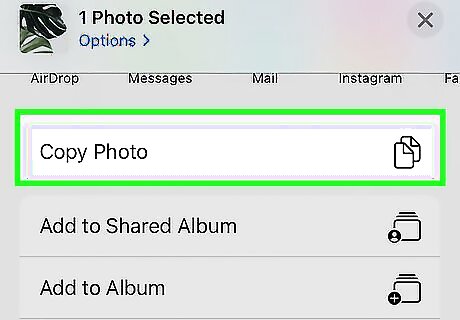
Tap Copy Photo. You can find this underneath the row of suggested apps.
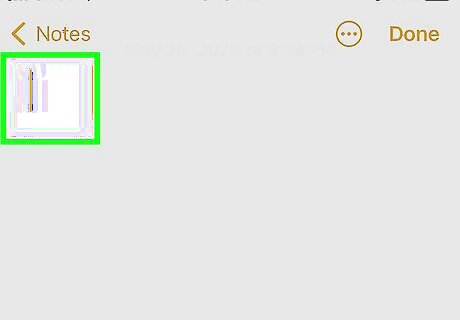
Tap and hold where you want to paste the image. This could be in the Messages app, Mail app, Notes app, or another location.
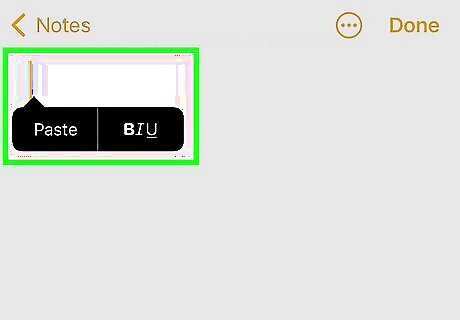
Tap Paste. The image will be pasted in the new location.
Using Handoff
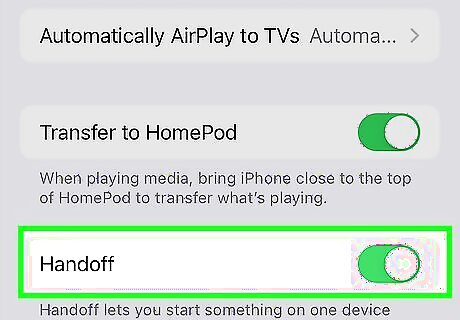
Enable Handoff on both devices. Handoff can be used to copy and paste content from one Apple device to another using the Universal Clipboard. Handoff will work with most apps, but not every app. To set up Handoff on your iPhone or iPad, go to Settings → General → Airplay & Handoff → toggle on Handoff. Make sure both devices are signed into iCloud with the same Apple ID and have Bluetooth and Wi-Fi turned on.
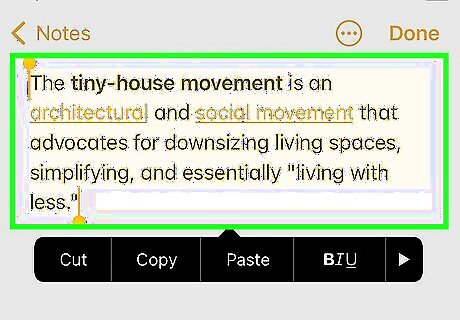
On one device, select the text you want to copy and paste. This can be text found in the Notes app, Messages app, a URL in a web browser, or another location with plain text.
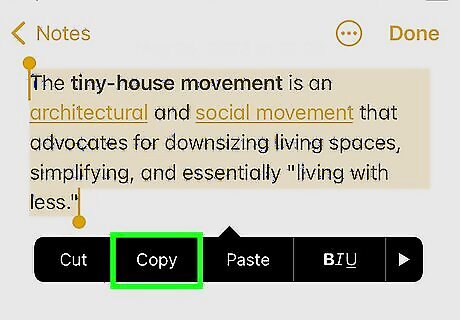
Tap Copy. This will be next to Cut.
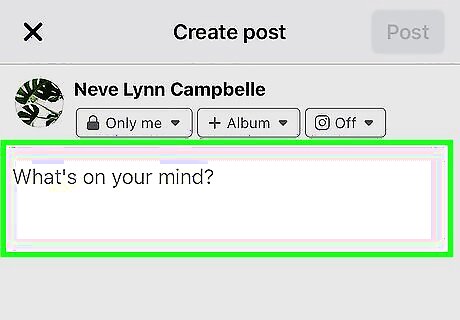
On the second device, tap where you want to paste the text. This could be a text field in a new Facebook post, a new text message, or another location.
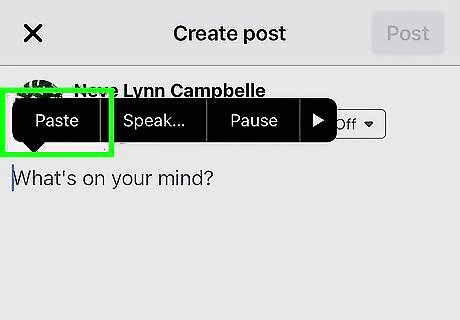
Tap Paste. The copied text or image will be pasted into the new location.












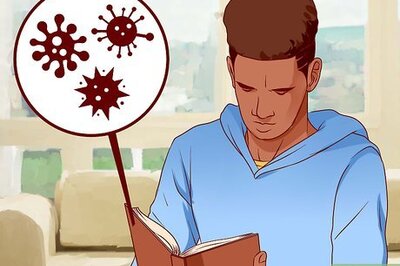
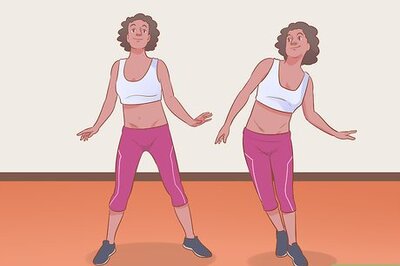


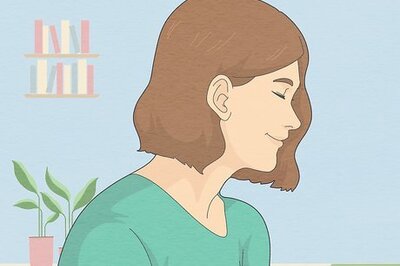
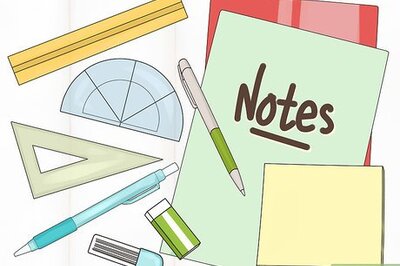
Comments
0 comment