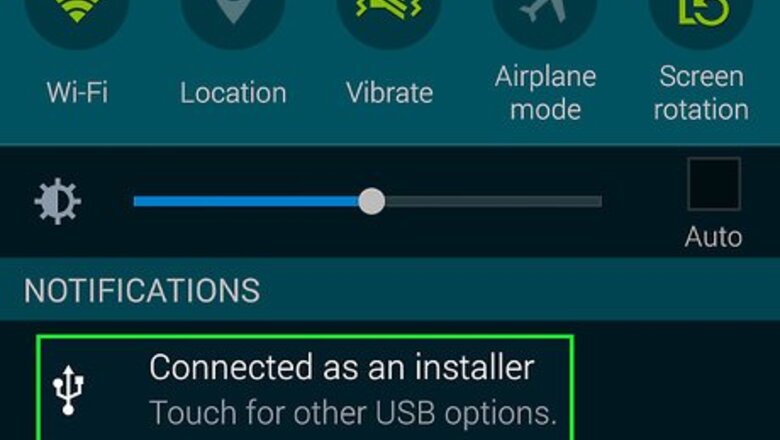
views
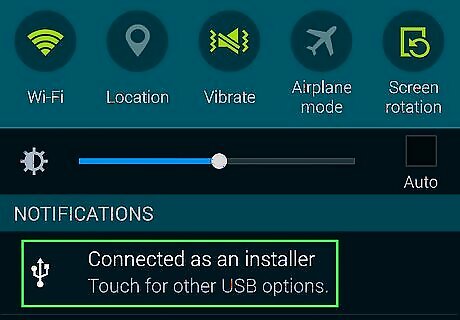
Connect your Android device to your PC using a USB cable. When a pop-up appears, select 'Connect as USB mass storage' / 'Media device' (depending on what your device lists out) to enable you to transfer files from PC to phone and vice versa. If a pop up doesn't appear, draw your notifications up and select from there - for example, the notification you get if your PC successfully installs your Android device.
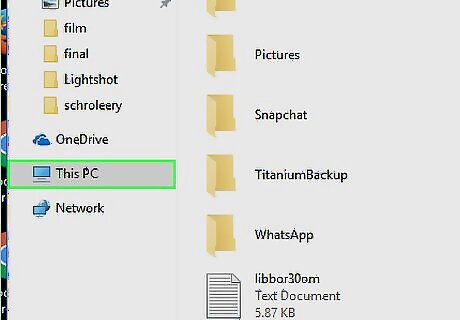
Open Windows Explorer or "My Computer" on your PC.
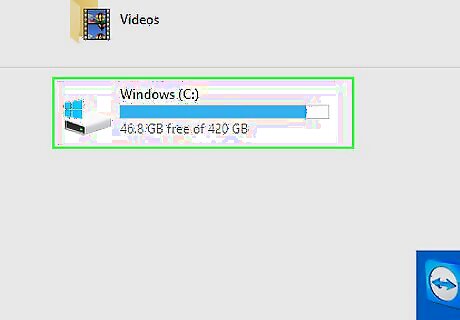
Go to Computer and open 'Local disk (C:) - it has the Windows logo attached to it.
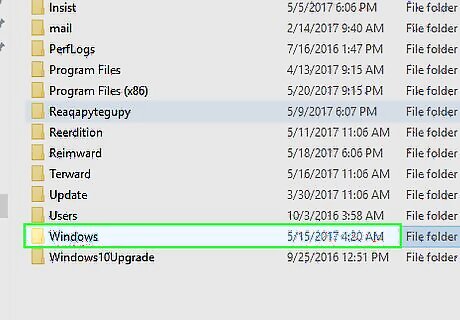
Open the 'Windows' folder.
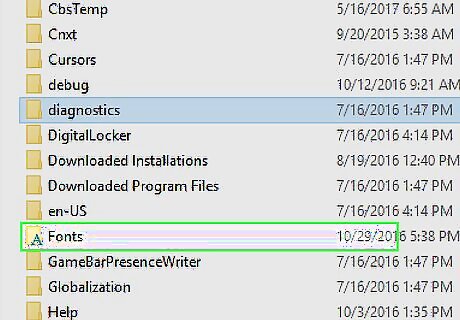
Open the 'Fonts' folder in this location. This folder has the letter A in blue and bold attached to it.
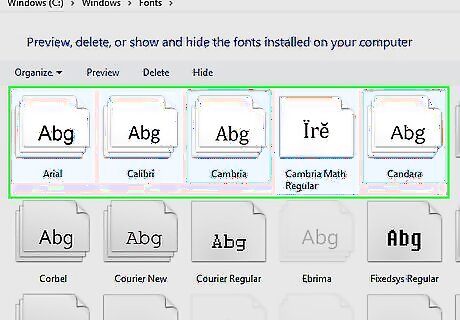
Select and copy your desired fonts. Please note that you might not be able to copy from local disk (C:) directly to phone storage so, what you'll have to do is to copy from local disk (C:) to local disk (D:) or a flash drive then, from that location to your phone storage.
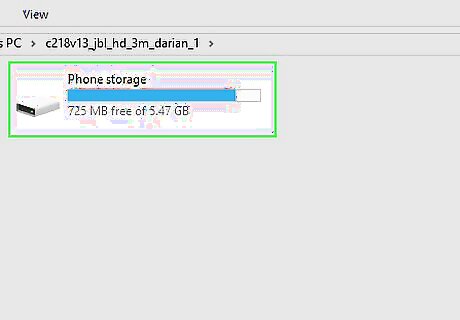
Go back to Windows explorer and open your Android device (device storage).
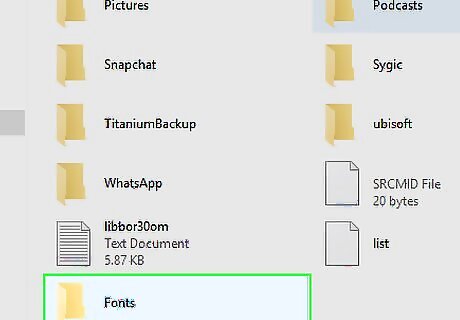
Open the folder with the name 'Fonts' and paste your copied fonts files.
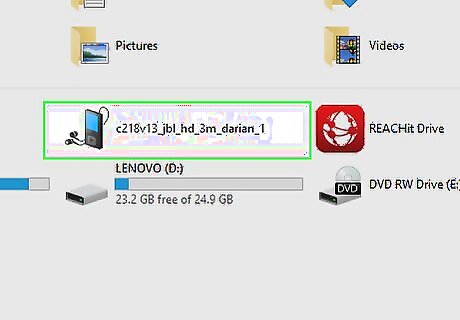
Disconnect you Android device. You can now open WPS Office on your mobile and check your fonts out.











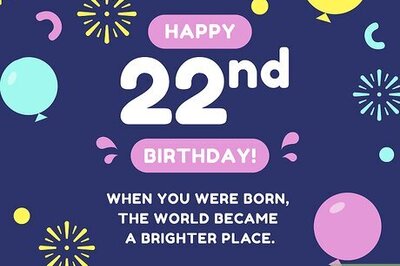


Comments
0 comment