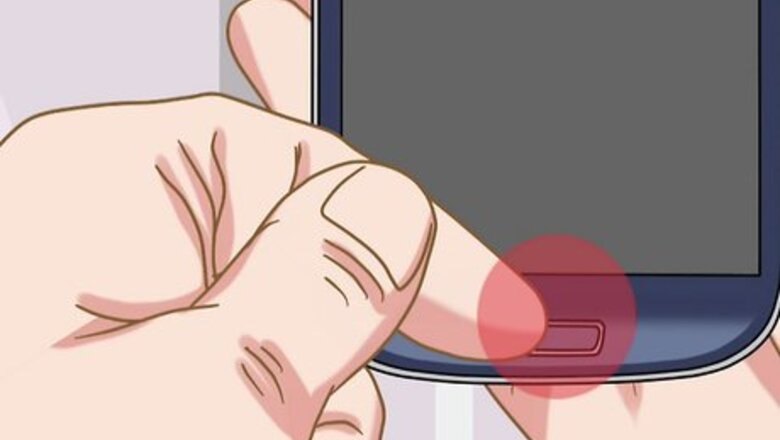
views
From the Home Screen
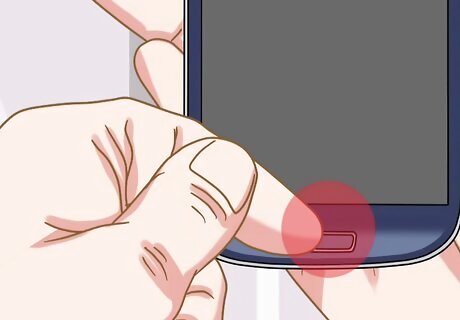
Go to your Samsung Galaxy’s home screen. You can get there by pressing the Home button (the square) at the bottom-center part of the screen.
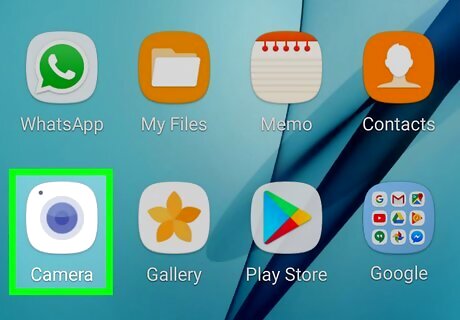
Tap the Camera app. It's the camera icon that's usually at the bottom of the screen. The camera screen will appear. If you don’t see a camera icon, swipe up from the bottom of the screen to open the app drawer. You should find it there (labeled “Camera”).
From the App Drawer
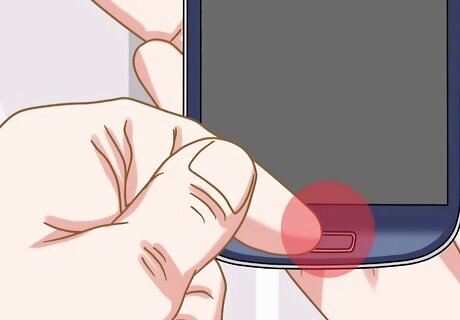
Go to your Samsung Galaxy’s home screen. You can get there by pressing the Home button (the square) at the bottom-center part of the screen.
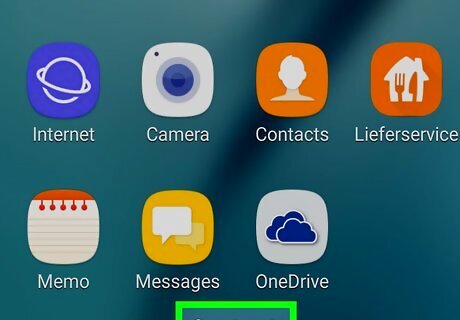
Swipe up from the bottom of the screen. This opens your Galaxy’s app drawer.
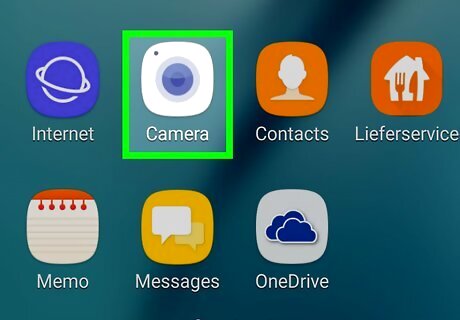
Tap the Camera app. The camera screen should now appear.
From the Lock Screen
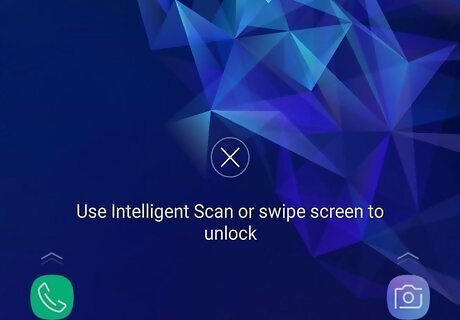
Swipe up from the bottom-right corner of the screen. You should see the camera icon at the bottom-right corner of the screen.
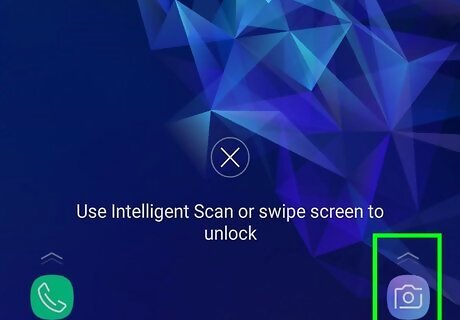
Tap and hold the camera icon.
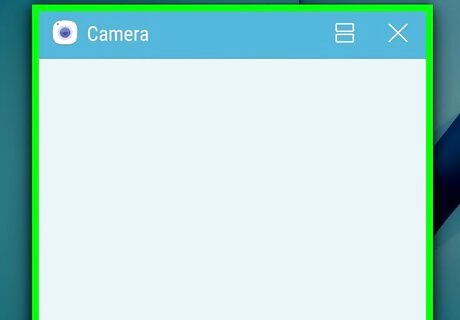
Swipe the icon horizontally, vertically, or diagonally. The camera screen will appear.
















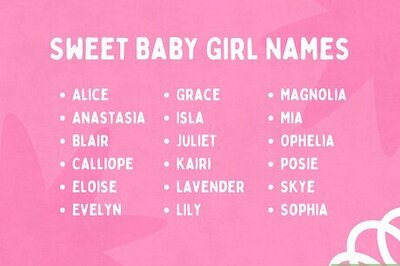
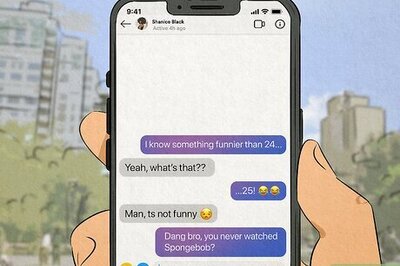

Comments
0 comment