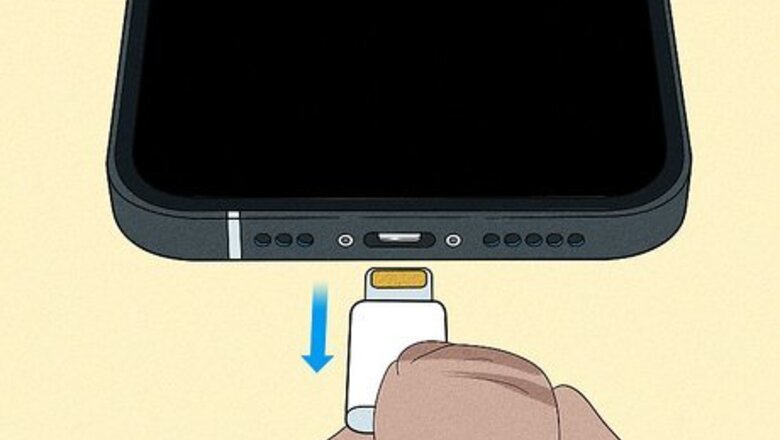
views
- If you receive the liquid-detection alert, unplug all cables and turn off your phone.
- With the port facing down, gently tap the iPhone to release excess liquid. Wait at least 30 minutes.
- Try the cable again. If you receive the notification again, unplug the charger. Let the iPhone dry overnight.
Fixing Liquid-Detection Alert

Unplug all charging cables or accessories and turn off your phone. If you received the liquid-detection alert on your iPhone, quickly remove all connected cables from your device before shutting it off. If you see Charging Not Available, liquid is detected either on your charging cable or Lightning port. If you see Liquid Detected in Lightning Connector, liquid is detected on either your Lightning accessory or port.

With the Lightning port facing down, tap your iPhone against your hand. Do this gently to remove excess liquid; you don't want to risk damage to the internal components.
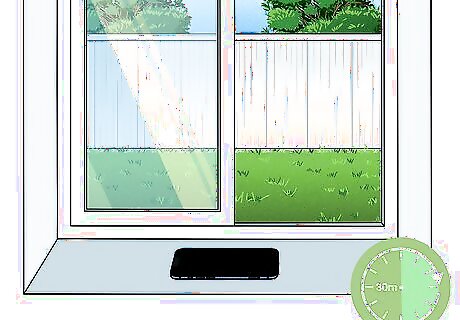
Wait at least 30 minutes. Leave your iPhone in a dry area with airflow, such as a windowsill. Use this time to check your Lightning cable. You can clean the charger tip with a microfiber cloth. Do not put cloth material into the iPhone's charging port.

Try to connect a Lightning cable again. Turn on your iPhone and plug in a cable. If you receive another liquid-detection alert, unplug the cable immediately and shut off your phone. If liquid is still detected, do not attempt to clean your Lightning port with an external heat source or canned air. You must wait for the iPhone to dry by itself. Avoid using methods such as drying with rice as the small particles could damage your device.
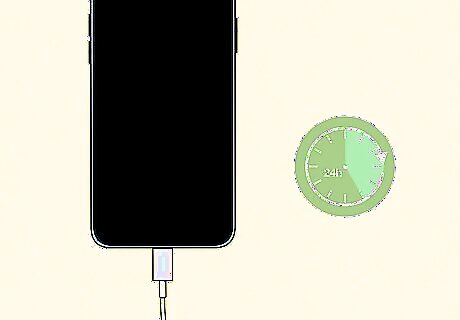
Wait at least 24 hours before testing the cable again. This is a safe timeframe to assume your device fully dries. If you suspect your phone is dry before then, you can turn on your phone and connect the Lightning cable to test for the liquid-detection notification. When you no longer receive the notification, you can use your iPhone safely. If you still see it, you can troubleshoot your device.
Troubleshooting Notification Bug
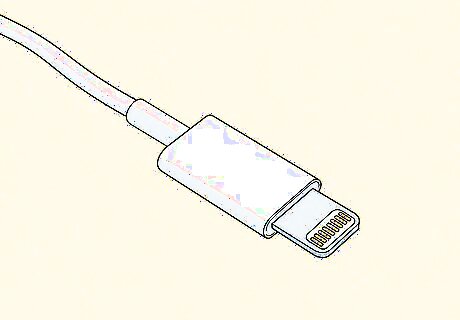
Try a different cable. If you're still receiving the liquid-detection alert, this could mean a damaged cable. Try using a different charging cable to see if the notification disappears.

Restart your iPhone. If your phone hasn't been exposed to any moisture and you receive the liquid-detection alert, you may need to restart your phone. Press and hold the power button until the power-off slider appears. Swipe to turn off your phone. Wait 30 seconds, then hold the power button to turn it on again.
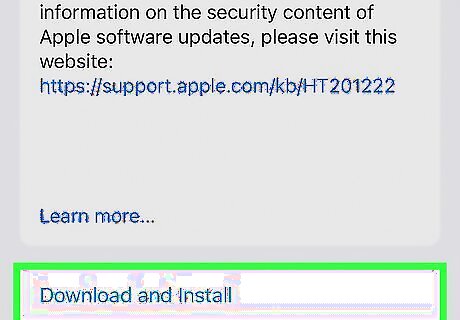
Update your iOS. iPhone updates contain the latest bug fixes. Be sure to remain up-to-date on all possible software updates. To update, open the Settings app → General → Software Update.
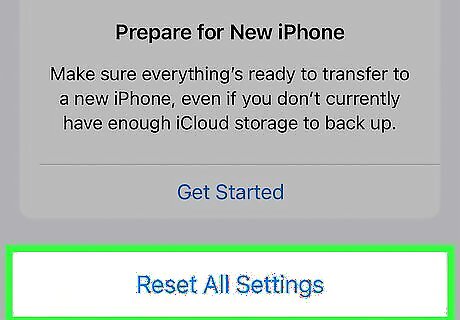
Reset your iPhone. If you're certain that the liquid-detection alert is bugged, you may need to reset your iPhone. This will erase all personal data on your device. Always be sure to back up your phone before resetting it.
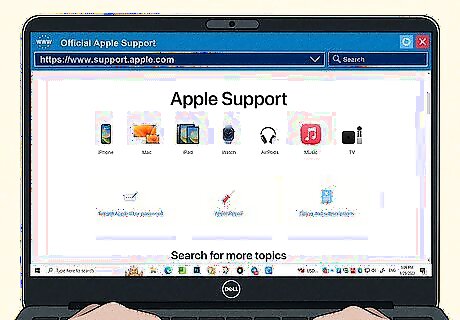
Contact Apple. If all else fails, this could be an issue with the iPhone itself. You'll need to contact Apple for repairs or a replacement.













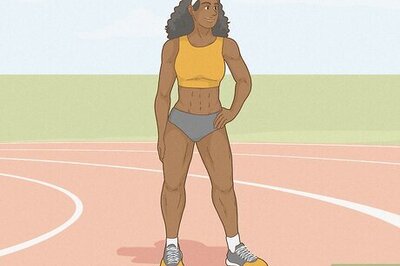
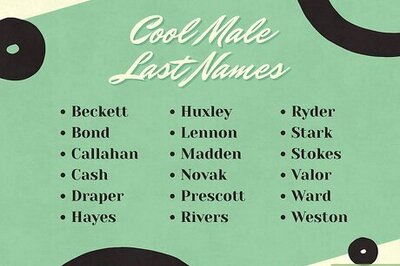

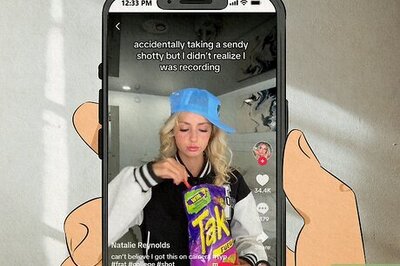
Comments
0 comment