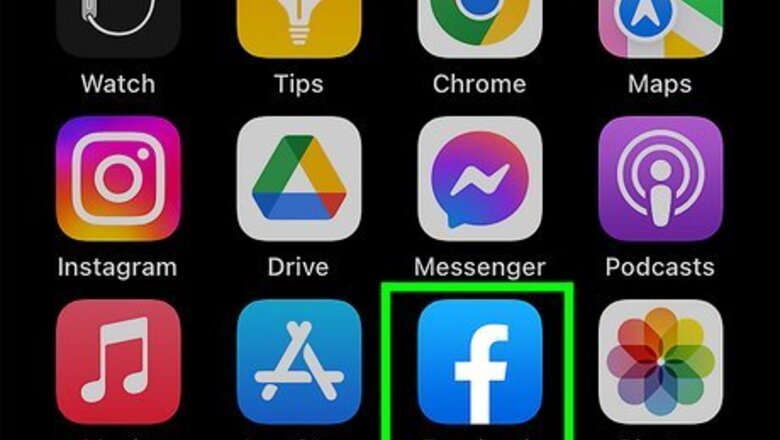
views
- On mobile, tap "☰. " Scroll down and tap "Log out." Tap "Log out" again to confirm.
- On a computer, click your profile picture in the top-right corner. Click "Log out."
- To log out remotely, open "Password & security" settings. Click "Where you're logged in" to select a device to log out of.
Using Mobile
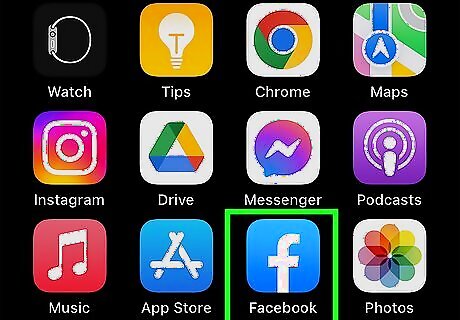
Open the Facebook app. This looks like a white f with a blue background. Facebook is available for iOS in the App Store and for Android in the Google Play Store.
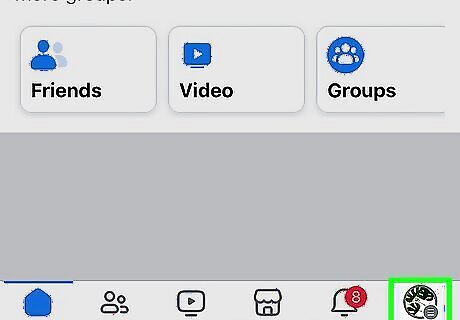
Tap ☰. On iOS, you can find this in the bottom-right corner. On Android, this will be in the top-right corner.

Scroll down and tap Log out. This is the grey button at the very bottom of the page. You may be asked to save your login information. Tap Not now or Save.
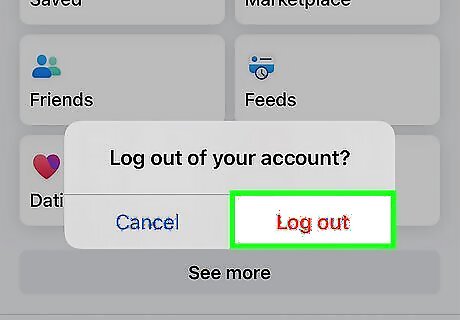
Tap Log out to confirm. This will log you out of the Facebook app and return you to the app's login screen. This is different from deactivating your account, which hides your profile and limits your activity. If you're having trouble logging out, restart your device and try again.
Using Desktop
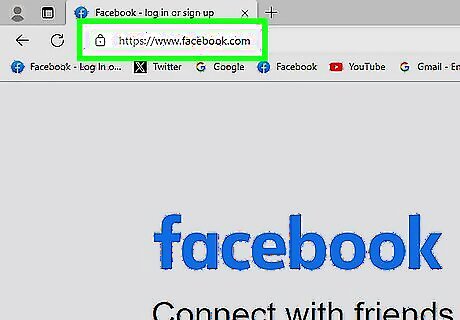
Go to https://www.facebook.com/ in a web browser. You'll see your feed on the home page when you're logged into an account.
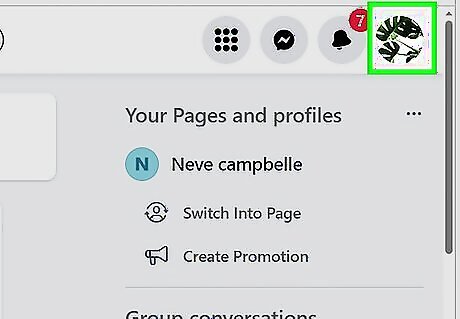
Click your profile picture. You can find this in the top-right corner of the screen, next to the notifications (bell) icon. A drop-down menu will open.
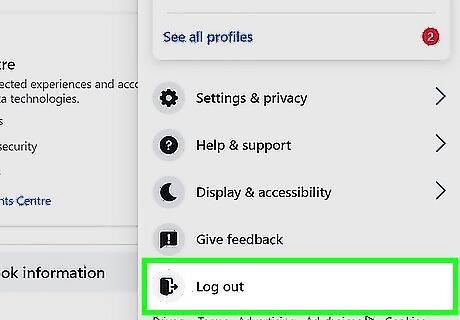
Click Log Out. This will log you out of Facebook and return you to the login screen. On the login screen, you'll see saved information from accounts you were logged into recently. This is to make it easier to log in again. To remove an account, hover over the account's tile and click the X.
Logging Out Remotely (Mobile)
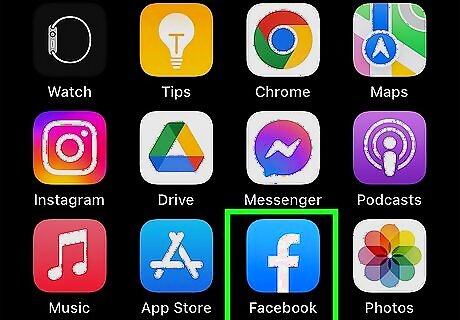
Open the Facebook app. If you left yourself sign into Facebook on another device (e.g., on a school or work computer, a friend's phone), you can sign out of that session with this method. Make sure you're signed into Facebook using the same account you want to log out of remotely. You can also use this method to sign yourself out of Facebook Messenger.
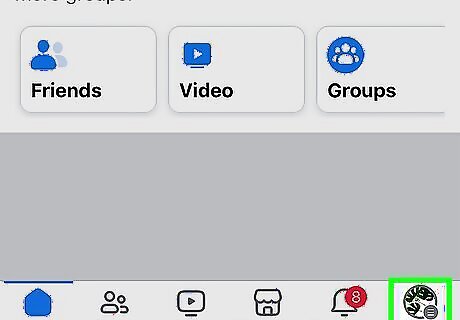
Tap the ☰ menu. If you're using iOS, it's at the bottom-right corner. Android users will find it at the top-right corner.
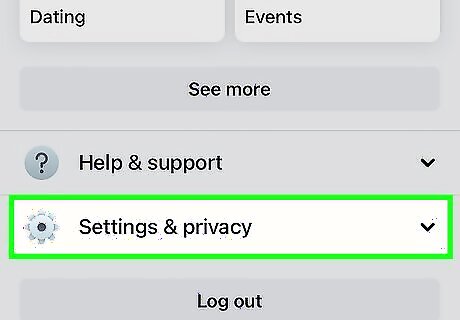
Tap Settings & Privacy. This will be underneath Help & support.
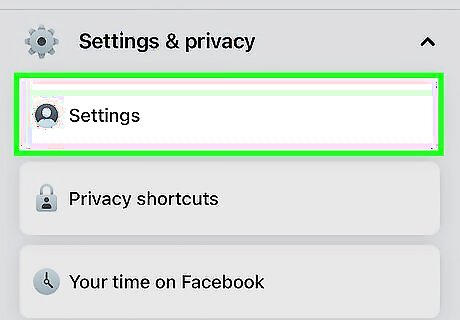
Tap Settings. A new page will open.
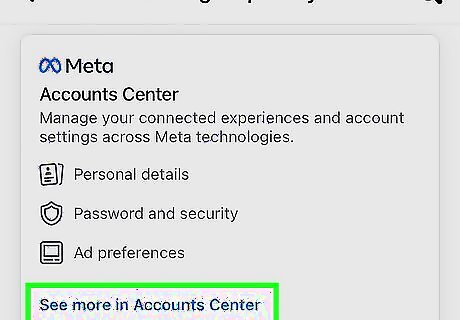
Tap See more in Accounts Center. This will be at the very top of the screen.

Tap Password and security. You can find this underneath the Account settings header.
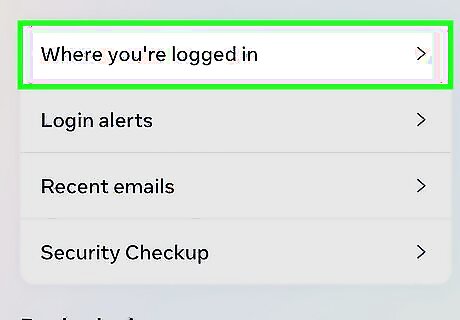
Tap Where you're logged in. This is the first option underneath the Security checks header.
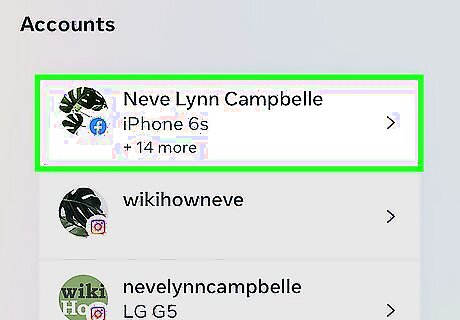
Tap your account. If you have multiple accounts linked to your device, tap the correct one.
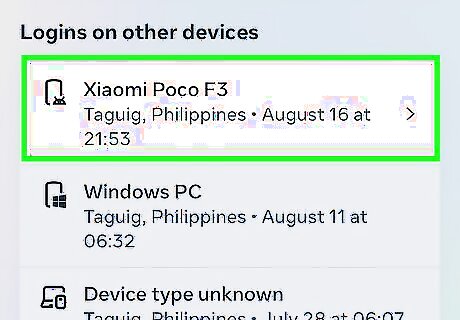
Tap Select devices to log out. A new page will open.
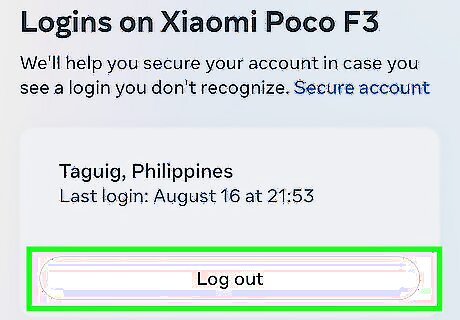
Tap the device, and then tap Log out. You'll see a list of all devices currently logged into your Facebook account. Tapping a device will select it. If you're signed into the Messenger app, the word "Messenger" will appear below the name of the session. If you want to log out of all devices, tap Select all and then tap Log out.
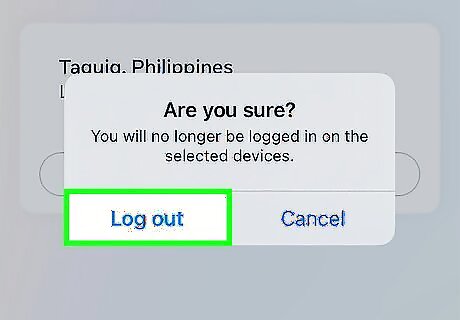
Tap Log out again to confirm. Other devices will be logged out of your Facebook account. If anyone is currently viewing your Facebook page from that browser or app, they will be kicked off immediately.
Logging Out Remotely (Desktop)
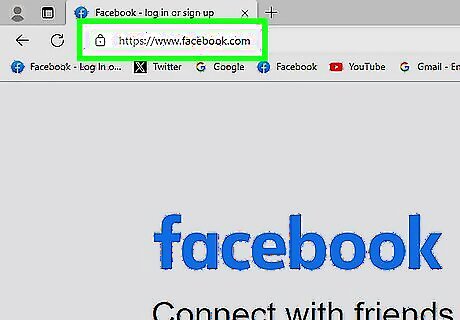
Log into https://www.facebook.com/ on a web browser. If you left yourself signed into Facebook on another device (e.g., on a school or work computer, a friend's phone), you can sign out of that session with this method. This method can also log you out of Facebook Messenger on a phone or tablet.
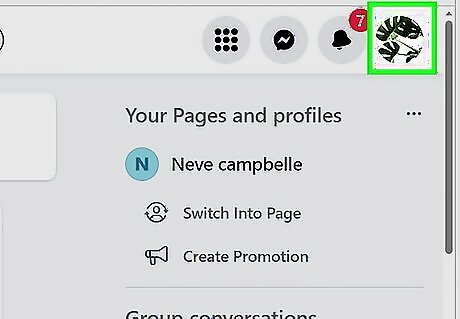
Click your profile picture. This will be in the top-right corner. A drop-down menu.
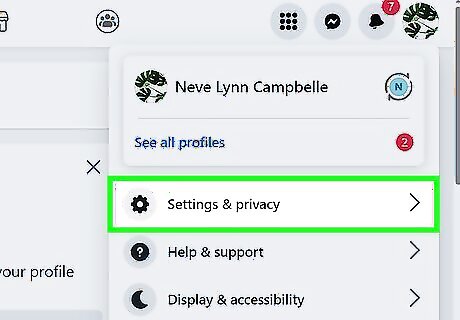
Click Settings & Privacy. This will be underneath your name.
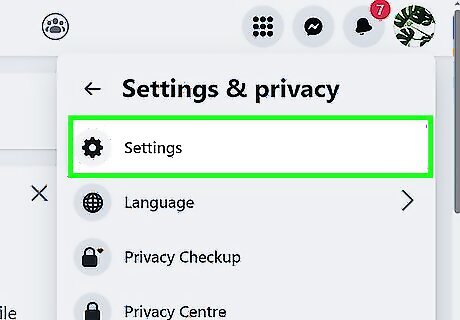
Click Settings. A new page will open.
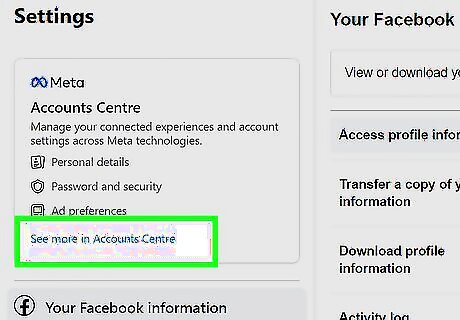
Click See more in Accounts Center. This will be on the left side of the screen.
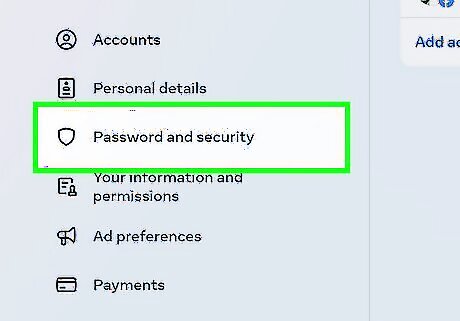
Click Password and security. You can find this underneath the Account settings header.
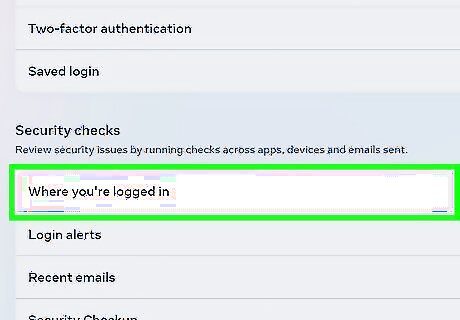
Click Where you're logged in. This is the first option underneath the Security checks header.
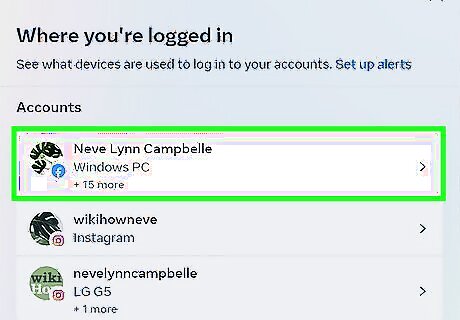
Click your account. If you have multiple accounts linked to your device, select the correct one.
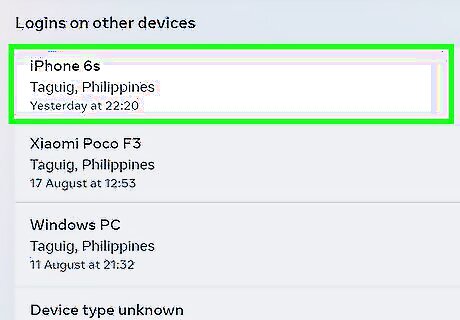
Click Select devices to log out. A new page will open.
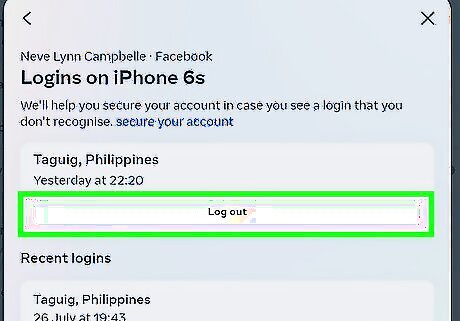
Tap the device, and then tap Log out. You'll see a list of all devices currently logged into your Facebook account. Clicking a device will select it. If you're signed into the Messenger app, the word "Messenger" will appear below the name of the session. If you want to log out of all devices, click Select all and then click Log out.

Click Log out again to confirm. Other devices will be logged out of your Facebook account. If anyone is currently viewing your Facebook page from that browser or app, they will be kicked off immediately.












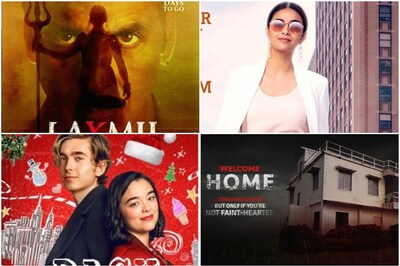





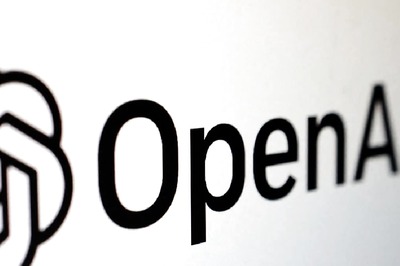
Comments
0 comment