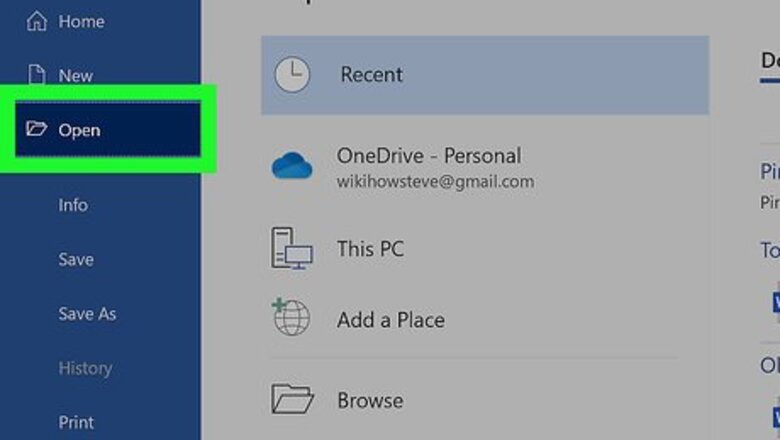
views
Using Windows
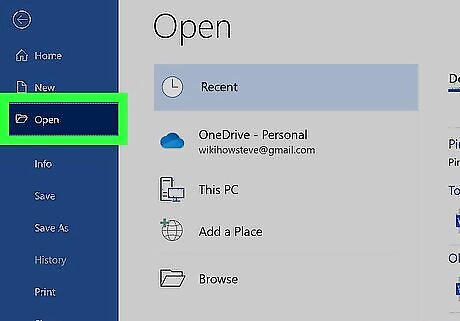
Open your document in Word. You can open your document within Word by going to File>Open or you can right-click the file in File Explorer, select Open With and Word.

Click Home. You'll see this in the editing ribbon above your document.
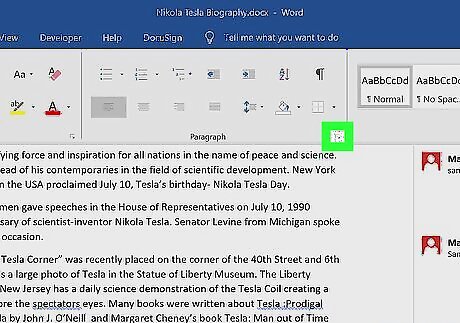
Click the box with an arrow pointing out of it next to "Paragraph." This will open the paragraph dialogue box.
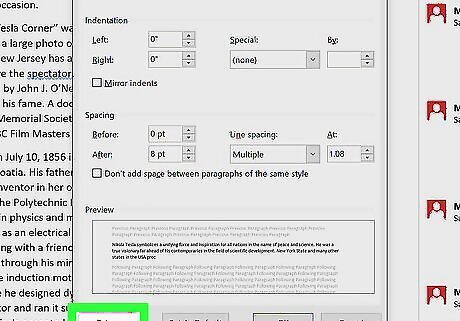
Click Tabs. You'll find this at the bottom of the pop-up window.
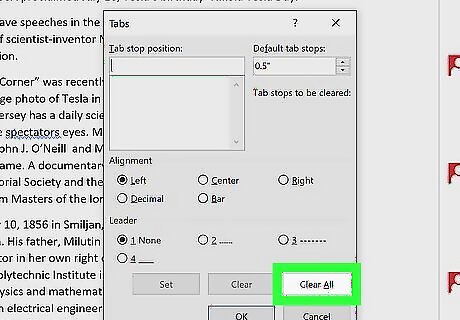
Click Clear All. All the tabs in your document will disappear as soon as you click this. If you want to remove one tab, you can click that tab to select it, then click Clear to remove it.
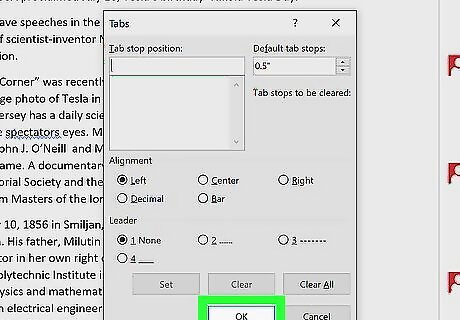
Click OK. As soon as you click OK, your document will update to reflect your changes.
Using macOS
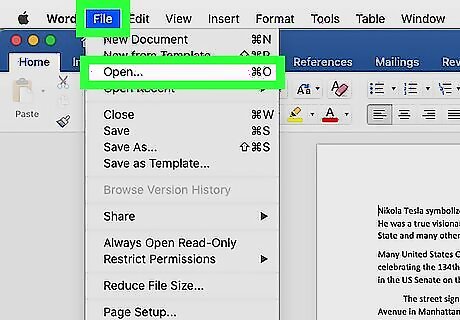
Open your document in Word. You can open your document within Word by going to File>Open or you can right-click the file in Finder, select Open With and Word.
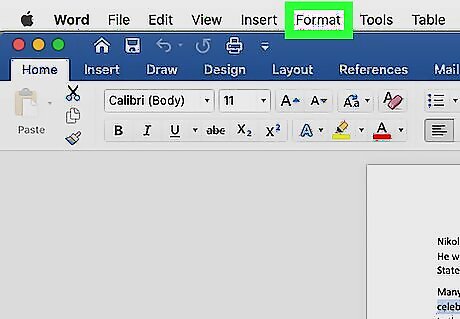
Go to Format. You'll see this in the menu along the top of your screen.
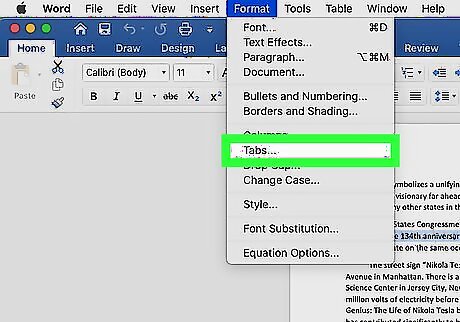
Click Tabs. A new window will pop-up.

Select Clear All. All your tabs will disappear. If you want to remove one tab, you can click that tab to select it, then click the minus button (-) to remove it.
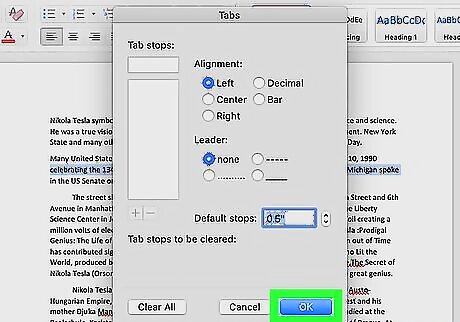
Click OK. Once you click OK, your document will update to reflect your changes.
















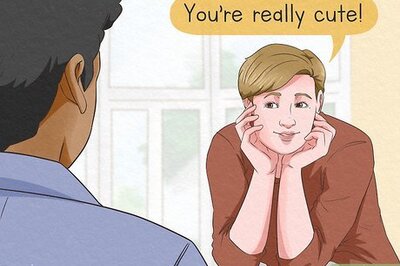



Comments
0 comment