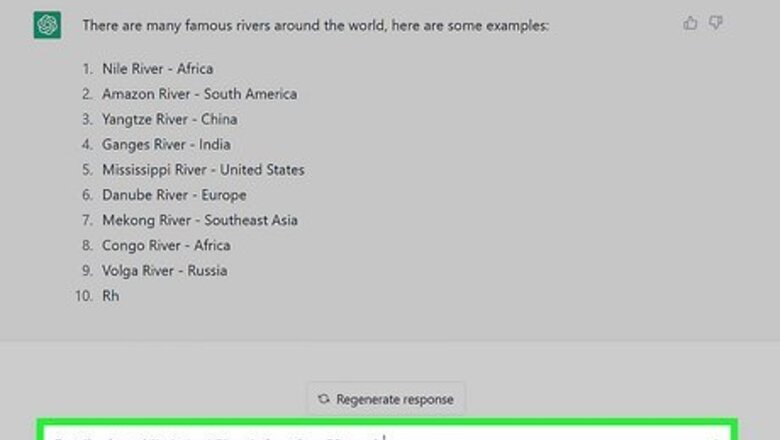
views
- Avoid long responses by asking ChatGPT to limit the word count to less than 500 words.
- Check the official ChatGPT server status at https://status.openai.com/.
- Clear your web browser cache to resolve minor issues with ChatGPT.
Avoid long responses
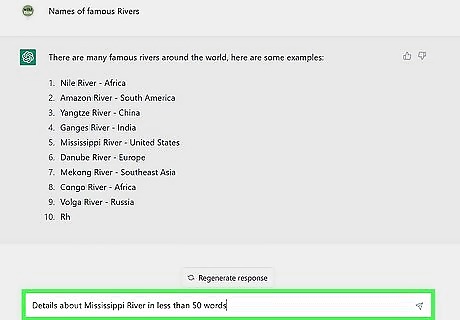
Ask ChatGPT to limit its response length. Long responses can cause ChatGPT to return a network error and stop writing. You can avoid this by adding length specifications to your request and asking for less at once: Split your query into multiple questions or more specific parts. Ask that ChatGPT limits its answer to less than 500 words. This helps avoid ChatGPT's approximate word limit. Ask followup questions after your initial query. This can be something like "can you further explain [this part]?" Note that ChatGPT won't always follow word limits exactly. You can try again by requesting something like "can you explain the above concept again, but in less than 500 words?"
Check the ChatGPT server status
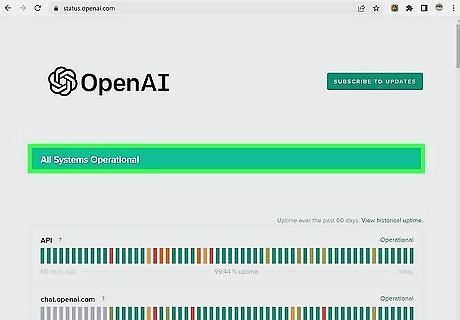
Take a look at the ChatGPT server status. If you get a network error or internal server error, you can check the official server status at https://status.openai.com/ under the "chat.openai.com" section. If the server is down, you'll need to wait for the developers to resolve the issue before you can use ChatGPT to continue improving your writing skills and crafting new emails.
Check the OpenAI Discord
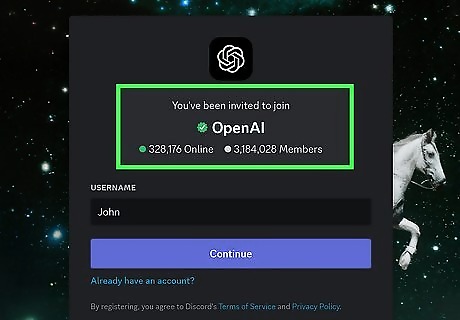
Join the OpenAI Discord for official updates about ChatGPT's status. You can get additional information about ChatGPT outages by joining the official OpenAI Discord server at https://discord.com/invite/openai. Developers will sometimes provide more information about server errors and other issues.
Check your internet connection
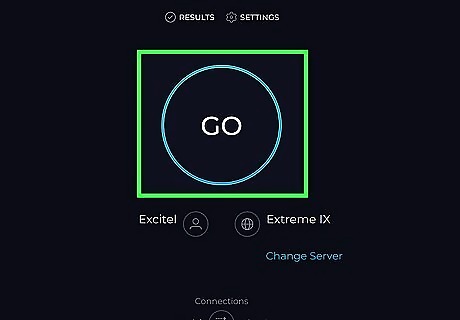
Check the status of your internet connection. If your internet is down or slow, ChatGPT may return a network error. To check whether your internet connection is completely down, try going to https://www.google.com/. If the website doesn't load, your internet is down. To check your internet speed, go to https://www.speedtest.net/ to run a speed test. If your internet speed is under 5 Mbps, you may encounter network errors using ChatGPT.
Turn off your VPN
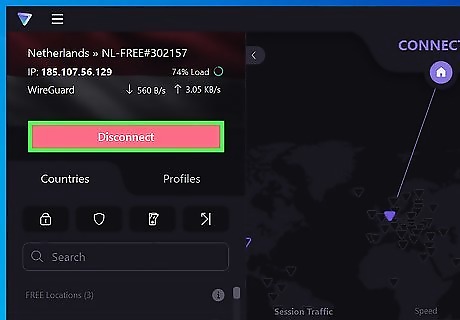
Disable your VPN to avoid geographic restrictions. OpenAI services like ChatGPT are only available in certain regions. Turning off your VPN can prevent these geo-restrictions from causing network errors when you try to use ChatGPT.
Clear your cache
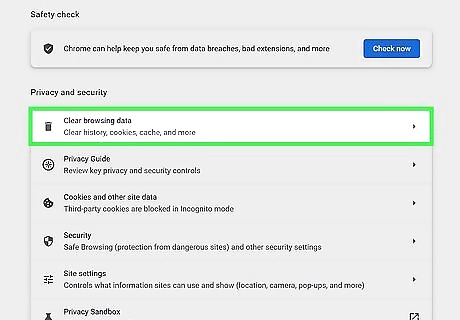
Clear your web browser cache. ChatGPT might be not working due to a caching issue with your web browser. Here are a few guides for clearing your cache on popular web browsers: Google Chrome Firefox Safari
Try a different web browser
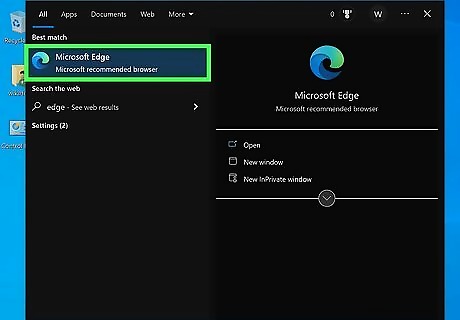
Switch to a different web browser. ChatGPT might be running into a network error that's specific to your web browser. Changing to a new web browser (e.g. Google Chrome, Firefox, Safari) can resolve this issue.
Avoid high-traffic times
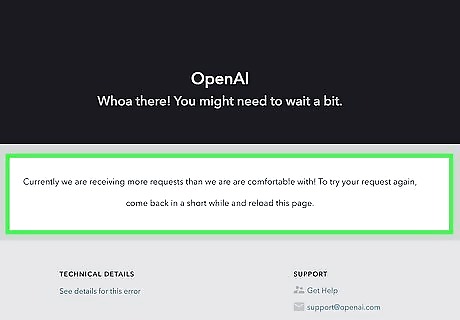
Use ChatGPT at lower-traffic times. If ChatGPT is at capacity, it will be more difficult to use the service. Avoid peak hours (1pm to 4pm) for a better chance at successfully using ChatGPT. You can also subscribe to ChatGPT Plus for access to ChatGPT during peak times.
Ask for no comments in code
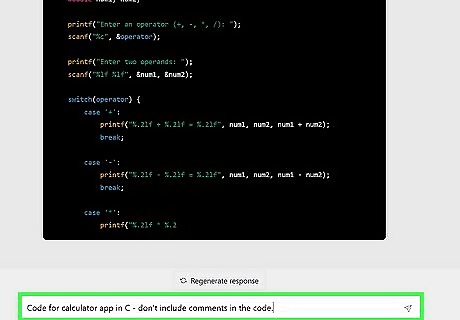
Request that code responses don't contain comments. This reduces the word count to help avoid the soft 500 word limit. You can say something like "don't include comments in the code."
Ask for no empty lines in code
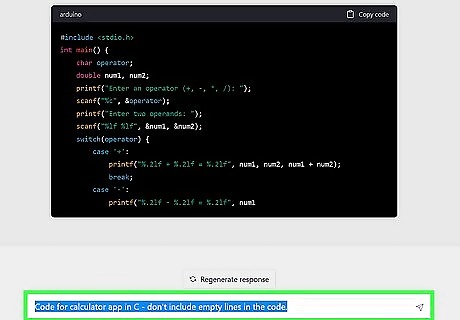
Request that code responses don't contain empty lines. This also reduces the word count. You can type something like "don't include empty lines in the code."
Ask for a subset of lines for code
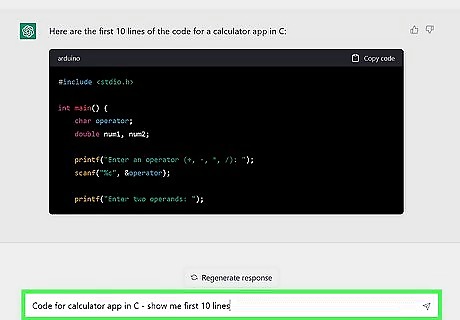
Request a limited number of lines when asking for code. This is a great way to avoid the word count limit. Type something like "show me the first 20 lines for [coding subject]." Then, in a followup request, you can type "show me the next 20 lines of code."
Report the issue to OpenAI

Send a support chat to OpenAI about the issue. If the issue persists after trying a few troubleshooting methods, you can contact OpenAI by following these steps: Go to https://platform.openai.com/overview. Click Chat with us at the bottom of the page. Click Send us a message in the chat window. Follow the prompts to report the issue.













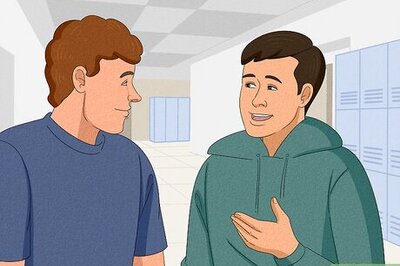
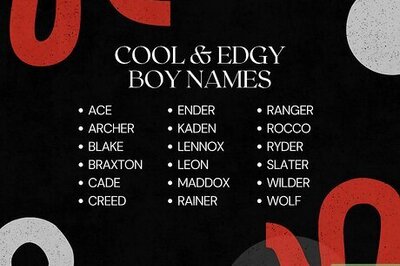

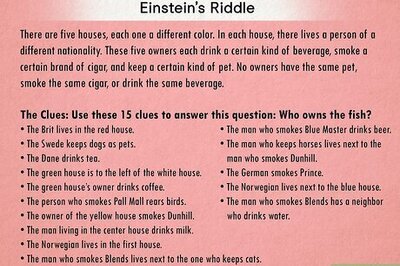
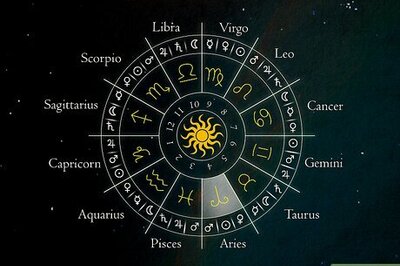

Comments
0 comment