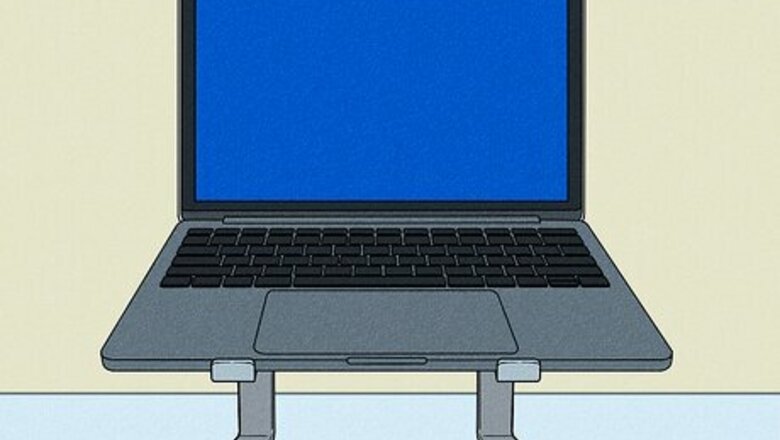
views
Elevate the laptop.

Use a stand, book, or other flat surface under the laptop. This slight tilt allows a lot more air to flow under the laptop, keeping it significantly cooler. Ensure that the item is not blocking the bottom fan hole. If a book doesn't help, you can try something more uneven. Try sticking four sockets from an egg tray on four corners of your laptop. Either you can stick them with a sticky tape/masking tape or use hook and loop tape for flexible design.
Use a laptop cooling mat.

Cooling mats are made to help heat issues with your laptop. There are many types of laptop cooling mats to choose from. Brands like Thermaltake, Xion, and Targus make cooling mats that are widely available at electronic stores. You can even buy risers, or computer stands, that have built-in fans and other forms of ventilation. If you can't afford or find a cooling mat, always prefer something hard under the laptop rather than something soft. For example, use a plastic casing, a lap desk, tray table or even a wooden cutting board, to provide a solid flat surface for proper airflow. Just be sure to not block the vent holes.
Use your laptop on solid surfaces only.
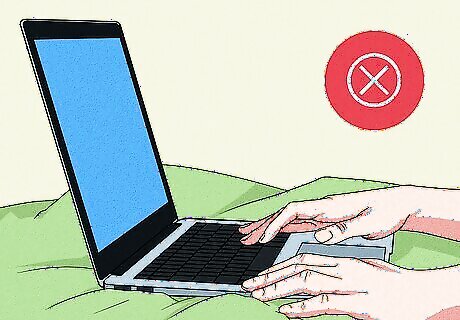
Don't use your laptop on soft surfaces like sofas, carpets, or pillows. Any vents on the bottom of your laptop will be blocked and airflow will be reduced, causing it to overheat. Your laptop may even overheat enough to catch on fire.
Keep a cool environment.
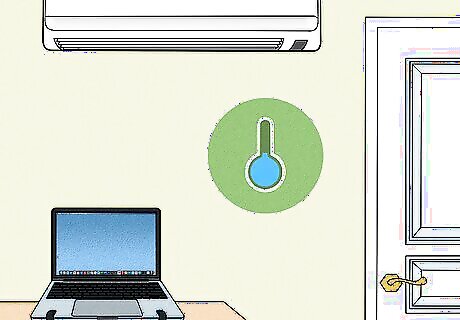
Try keeping your laptop in an air-conditioned or cool area. This is especially important in warmer climates. A climate-controlled environment will help your laptop regulate its temperature better by allowing it to cool down.
Get a program to keep track of your temperature.
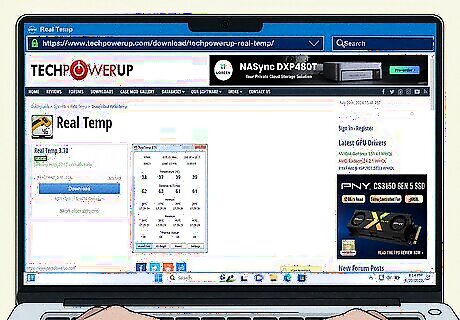
Many apps can keep track of your CPU and GPU temperature. Install a PC temperature monitoring app like Open Hardware Monitor, Speedfan, Core Temp, or Real Temp. When you see the temperature rise, you can close CPU and GPU-intensive apps to cool things down.
Avoid overclocking.
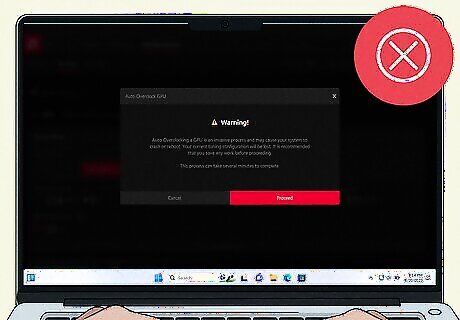
If you overclock your computer, it will be hotter than usual. If you're already having trouble with your PC overheating, don't start overclocking now. If you didn't have overheating issues before overclocking, it's best to undo the overclocking to preserve your hardware.
Adjust your brightness settings.
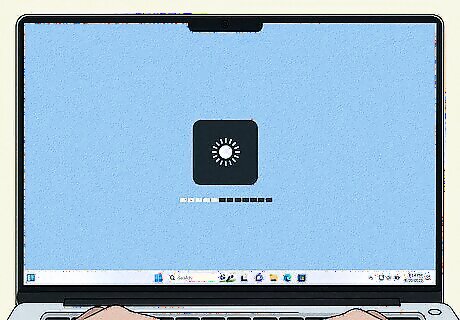
Lower the brightness. This can also help preserve your battery life if you have issues keeping your laptop charged.
Clean out your laptop.

Deep clean your laptop once per month. Use a can of compressed air to clear out any dust or unwanted particles so your fans function smoothly. Always make sure to power off your device completely and unplug all connected cables before cleaning it.
Replace old batteries.
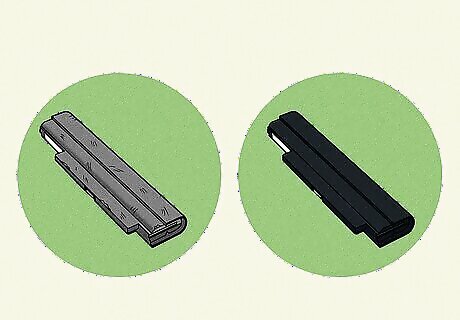
If you've had your laptop for a long time, replace the battery. Old, defective, and worn-out batteries can cause thermal damage by overheating all components in your laptop. If the heat is coming from the battery, it's time for a replacement. Newer laptops have batteries that can't be removed.
Spend less time on your laptop.
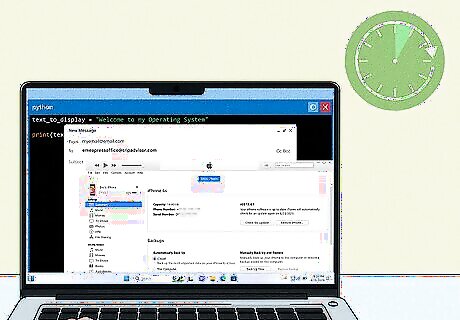
If your laptop keeps overheating, it's best to minimize use. Until you can safely repair the laptop, avoid using it until you've corrected the problem. Otherwise, you may cause irreparable damage to the components.










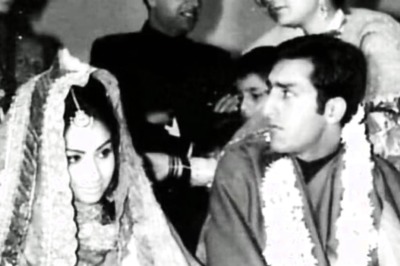




Comments
0 comment