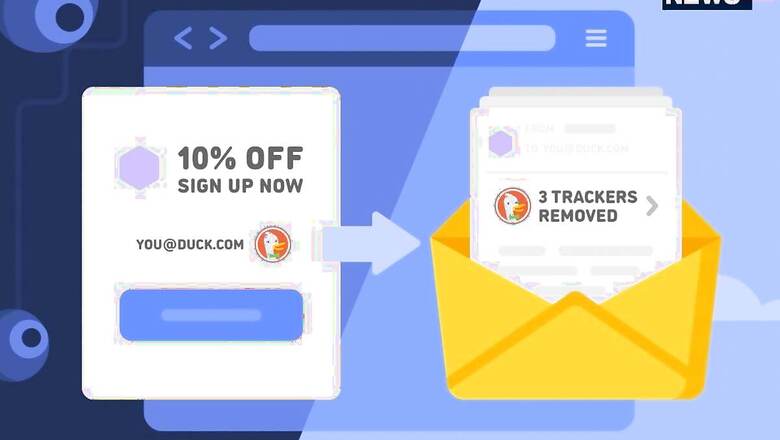
views
You have to believe this. On the world wide web, we aren’t the consumer. Though we may think we are, but we aren’t. We are the product. And we generate priceless data for advertisers and more. Whenever we sign up for a service over the internet or buy a product from a digital vendor, they are not offering a product or service; instead, they are acquiring information about us so as to facilitate their future advertising. And the most common and accessible information about us that the digital vendors seek is our email. No wonder our inboxes are filled with often useless advertisements for products and services, urging us to buy. So, is there any way to stop this extraction of our data? Fortunately, yes. One service that attempts to wean you away from the advertising barrage is the DuckDuckGo Email protection.
DuckDuckGo email protection provides you with a surrogate email address that you may use for sites that you suspect might collect data on you. Following this, you use the DuckDuckGo browser to visit sites, and any email sent to you will be filtered and scanned for any hidden trackers. Once found clean, the email will be sent to your original email ID. The feature is currently in Beta mode. However, interested folks can sign up to give it a try once it is launched officially.
How to sign up for DuckDuckGo Email Protection:
1. You can sign up from the DuckDuckGo mobile up available on Google Play and Apple Store.
2. Once installed, open the app, go to settings, then choose email protection. You will come across a waiting list. Join the list. You can also use the invite link if you have one.
3. Once you’ve cleared the aforementioned stages, you will be taken through a series of disclaimers about how DuckDuckGo is safe and secure.
4. Post that, you will be asked to choose an email address with the suffix ‘duck.com,’ along with your original email. And voila! You have your surrogate email ready to use.
DuckDuckGo also offers a browser extension that automates the process of filling forms and uses your duck email for it. The browser extension also activates a Site Privacy Protection in order to prevent tracking codes from being loaded. You can also choose to curb protection for a specific site that you trust in case it hinders the usage of that particular site.
Using DuckDuckGo Email Protection on mobile
To use the email protection in your Android or iOS phones, these are the steps
1. Install the app and launch it.
2. Tap on the three dots in the upper corner to open settings.
3. Scroll down and tap on Email Protection.
4. You will be asked to join the waiting list. In case you have an invite code, enter it to generate a link for the registration process.
5. After that, you will get a passphrase on your original email id. Enter the passphrase in the app, and there you have it. A surrogate ‘@duck.com’ ID.
Read all the Latest News, Breaking News and Assembly Elections Live Updates here.












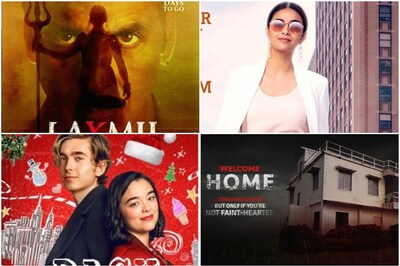





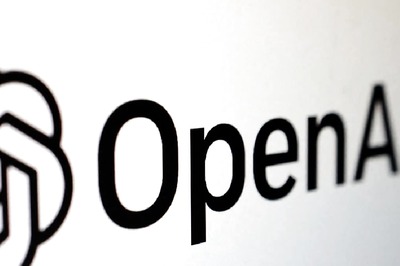
Comments
0 comment