
views
DigiLocker, an app that allows people to digitise and keep a copy of more than 560 different Indian documents, including government-issued ID cards, has surpassed 100 million users.
The app is the Centre’s attempt to build a paperless government ecosystem, which was conceived by India’s Ministry of Electronics and IT almost six years ago.
DigiLocker intends to give citizens ‘Digital Empowerment’ by giving them access to authentic digital documents stored in their digital document wallet.
The website of DigiLocker states: “The issued documents in DigiLocker system are deemed to be at par with original physical documents as per Rule 9A of the Information Technology (Preservation and Retention of Information by Intermediaries Providing Digital Locker Facilities) Rules, 2016 notified on February 8, 2017, vide G.S.R. 711(E).”
In their daily lives, people need a variety of documents: an ID card at the airport or train station, a driver’s licence when commuting, school and college credentials when looking for a job, and policy paperwork when filing insurance claims, to name a few.
To validate an individual’s identification and other things, DigiLocker employs APIs to access, digitise, and store the majority of these papers. It is recognised by nearly all government organisations, some fintech businesses, and practically all insurers. Each user is given 1GB of storage space.
According to its website, there are 4 major ‘benefits to agencies’ in terms of using DigiLocker, which include:
- Reduced Administrative Overhead: Aimed at the concept of paperless governance. It reduces the administrative overhead by minimizing the use of paper and curtailing the verification process.
- Digital Transformation: Provides trusted issued documents. Issued Documents available via DigiLocker are fetched in real-time directly from the issuing agency.
- Secure Document Gateway: Acts as a secure document exchange platform like payment gateway between a trusted issuer and a trusted Requester/Verifier with the consent of the citizen.
- Real-Time Verification: Provides a verification module enabling government agencies to verify data directly from issuers after obtaining user consent.
Signing Up in DigiLocker
- Visit the official DigiLocker website – https://digilocker.gov.in/
- Click on the ‘Sign Up’ option given on the homepage of the portal.
- When the ‘Sign Up’ page appears, enter your mobile number and click on the “Continue” option.
- Then create your username and password as per the instructions given. You can also use your mobile number or email as your username. Your DigiLocker account will be successfully created after you will click on the “Signup” option.
- Then you can submit your Adhar details and this process will allow you to avail the services on DigiLocker. Now, you can log in to the account using the username and password details.
Upload Documents
- Log in to the DigiLocker account.
- In the Document Upload screen- Click on “Uploaded Documents”.
- Click on the “Upload” mentioned on the screen as shown in the picture. Uploading more than one document at a time is possible.
- After selecting the “Upload” option you have to choose the location and select the file you want to upload.
- Once the file is selected, click on the “Open” button.
- The documents that have been chosen will be uploaded. In the list of uploaded documents, you will be able to see all of the documents.
- For any of the documents in the uploaded documents list, click “Select Document Type”.
- Select the document type from the drop-down box that appears. If your document does not match one of the predefined document types, you must select “Others” from the drop-down box.
- Click on the “Save” button
How To eSign Documents In Digilocker
- Login to the DigiLocker account using a desktop or mobile application.
- Open the “Uploaded Documents” icon.
- The list of uploaded documents will appear.
- Click on the “eSign” link provided in the front of the document you want to sign digitally.
- You will receive an OTP on your mobile no.
- Enter the OTP in the text box and click on eSign button.
- Selected documents will be eSigned.
Share Documents Via Digi locker
- Start by visiting the DigiLocker website.
- Sign in using valid credentials.
- Click on the upload document link.
- The list of uploaded documents will appear.
- Click on the “share” link given in the same section.
- A pop will appear on the screen. Enter the email ID of the person/entity with whom you are going to share it. Click on the send button.
Read all the Latest Tech News and Breaking News here










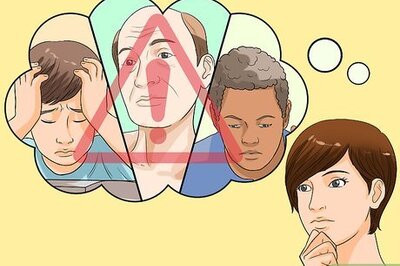


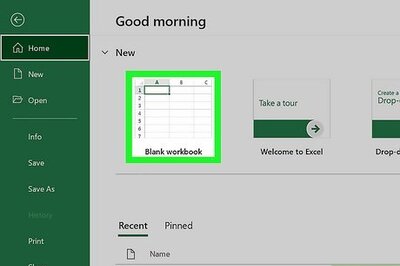

Comments
0 comment