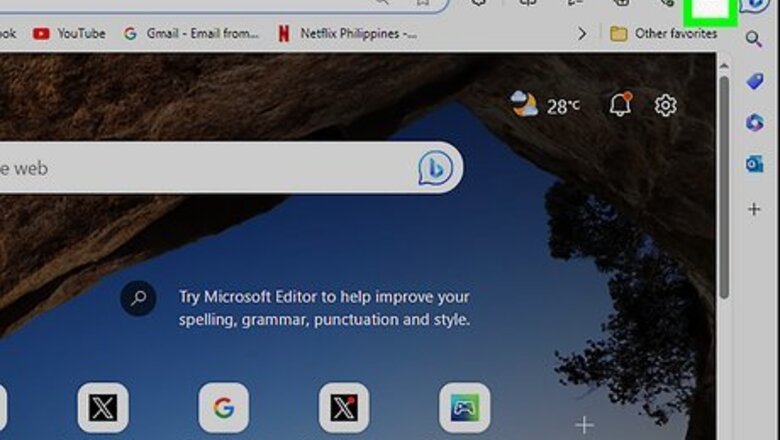
views
- In Edge, click the menu, go to "Settings" > "Privacy, search, and services" > "Address bar and search," and then select "Bing."
- In Chrome, click the menu, go to "Settings" > "Search Engine," and select "Bing."
- In Safari, click the Safari menu, go to "Settings" > "Search," and select "Bing."
Microsoft Edge (Desktop)

Click the three-dot menu at the top-right corner of Edge. This expands a menu. Bing is set as your default search engine in Edge automatically. If you've changed your search engine, this method will help you switch it back to Bing. If your search engine changed without your permission, run a malware scan with Microsoft Defender to make sure your web browser hasn't been hijacked. Want a fast way make Bing your default search engine and homepage without digging through menus? Go to https://www.bing.com/set/homepage, select "Also make Bing my search engine," and then click the Make Bing my homepage button. Nice and easy!

Click Settings. It's near the bottom of the menu.
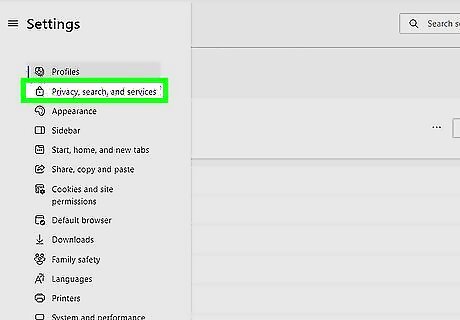
Click Privacy, search, and services. This option is near the top of the left panel.
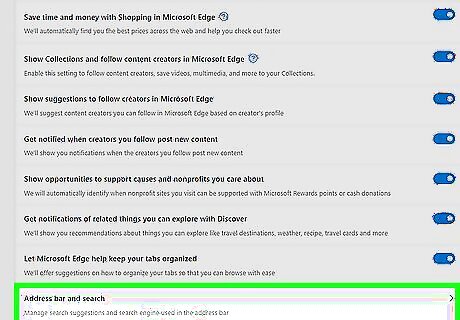
Scroll down and click Address bar and search. You'll see this all the way at the bottom of the page.
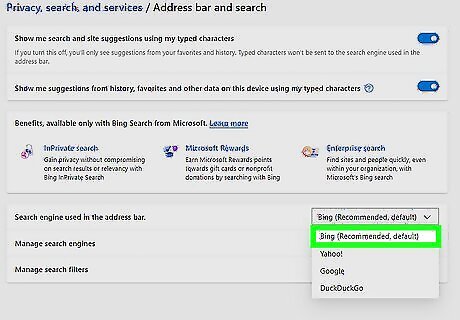
Select Bing from the menu. Once you make this change, Bing will be your default search engine, making it easy to search with Bing from the Edge browser's address bar or search box.
Microsoft Edge (Mobile)
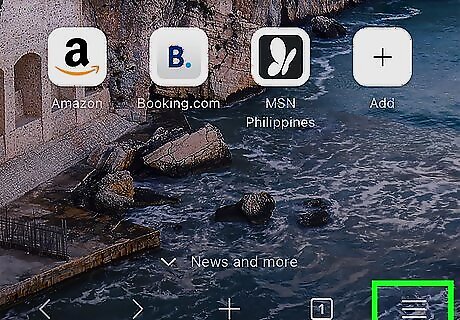
Tap the three-dot menu in the Edge app. This icon will be at Edge's top-right or bottom-right corner, depending on whether you're using an Android, iPhone, or iPad.
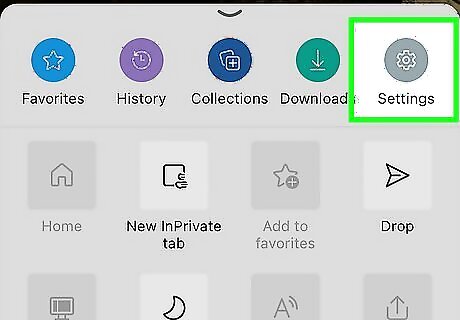
Tap Settings on the menu.
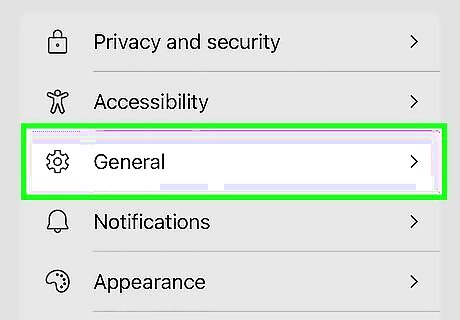
Tap General. Another menu will expand.

Tap Default search engine. Now you'll see your current default search engine, such as Google or DuckDuckGo.
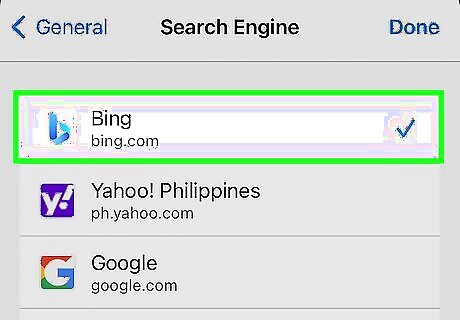
Select Bing from the menu. This instantly changes your default search engine to Bing. If you want to make Bing your homepage, return to Settings > General, select Home page, enter bing.com, and then tap Save.
Google Chrome (Desktop)

Click the three-dot menu ⋮. This appears at the top-right corner of Chrome.
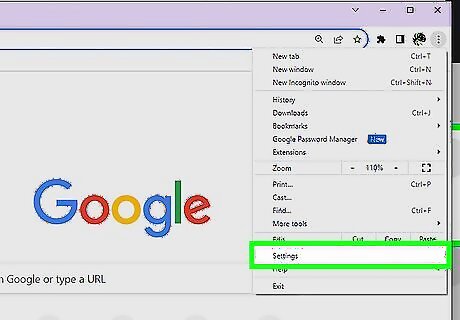
Click Settings on the menu.
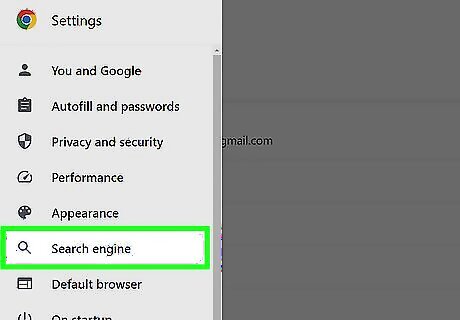
Click the Search engine tab. You'll see this in the left sidebar.
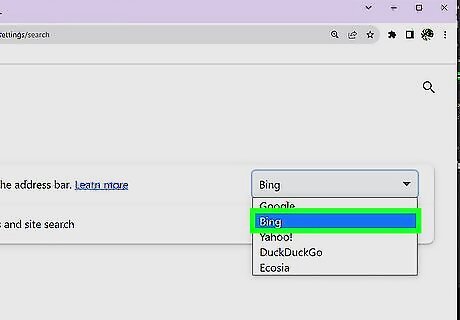
Select Bing from the drop-down menu. This changes your default search engine to Bing. If you want to replace your current home/new tab page with Bing, click On startup in the left panel, select Open a specific page or set of pages, and click Add a new page. Then, type bing.com and click Add. Remove any other pages you don't want to see.
Google Chrome (Mobile)
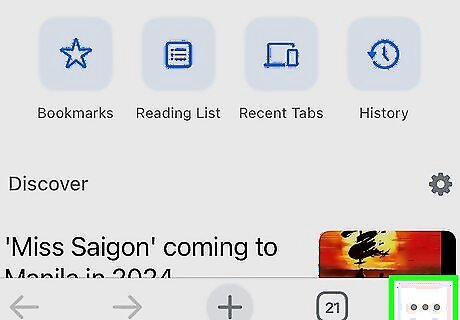
Tap the three-dot menu in the Chrome app ⋮ ••• . It's the three horizontal dots at the bottom-right corner on an iPhone or iPad, or the vertical dots at the top-right corner on an Android.
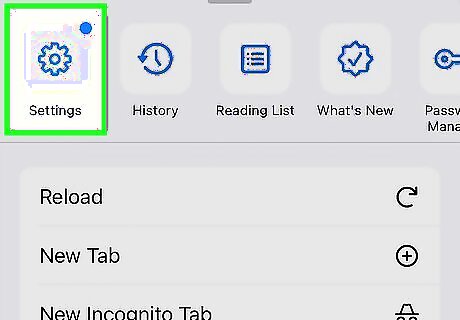
Tap Settings. You'll find this gear icon on the menu.
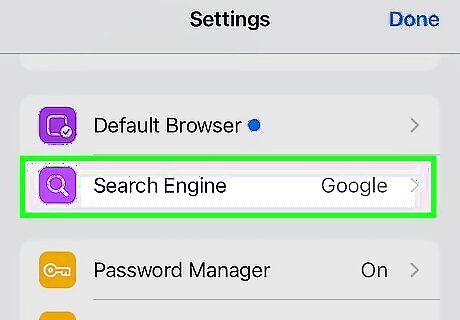
Tap Search engine. Your current default search engine will appear.
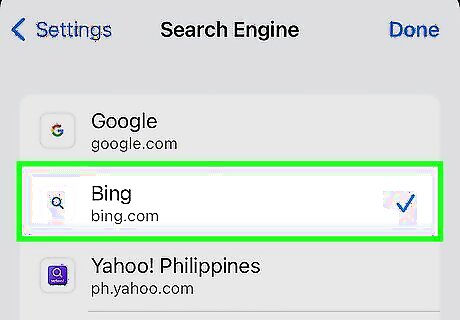
Select Bing from the menu. Now that Bing is your default search engine, you can start a Bing search from the address bar in Google Chrome. You can also install the Bing app on your phone or tablet to use Bing on your mobile device, including advanced features like the ChatGPT-enhanced Bing Chat. (Android only) Want Bing to be your homepage/new tab page? Return to Settings, tap Homepage, and then enter bing.com as your custom homepage.
Safari (Mac)
Click the Safari menu. When Safari is open, you'll see this menu in the bar at the top of your Mac's screen.
Click Settings on the menu.
Click Search. It's the magnifying glass icon.
Select Bing from the "Search engine" menu. This changes your default search engine in Safari to Bing. You can also quickly change your default search engine from the search bar itself. Click the search bar once, then click the magnifying glass on its left side to display a list of search engines. Select Bing from the list to change your default search engine. If you want Bing to be your homepage/new tab page, return to Safari > Settings, click General, set "New Windows Open With" and "New tabs open with" to "Homepage," and then replace the URL with bing.com.
Safari (Mobile)

Open your iPhone or iPad's Settings iPhone Settings App Icon. It's the gray gear icon on your Home screen or in your app library.

Scroll down and tap Safari. You'll find it in the 5th group of settings.

Tap Search Engine. It's the first option under "Search."
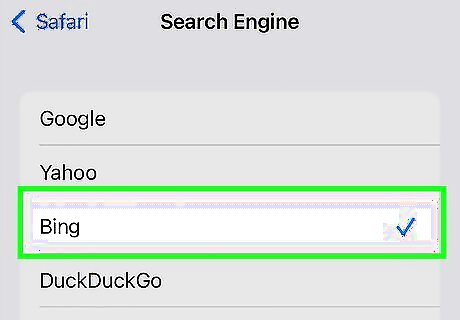
Select Bing. This moves the blue checkmark from your previous default search engine to Bing, making it your new default search engine in Safari. While you can't make Bing your homepage in Safari for iOS, you can add it to your iPhone or iPad's home screen for easy access. To do this, go to https://www.bing.com in Safari, click the Sharing icon (the square with an up-arrow), select Add to Home Screen, then tap Add.
Firefox (Desktop)
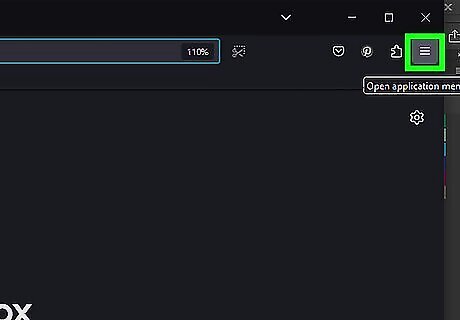
Click the three-line menu in Firefox ☰. You'll see it at the top-right corner of your browser.
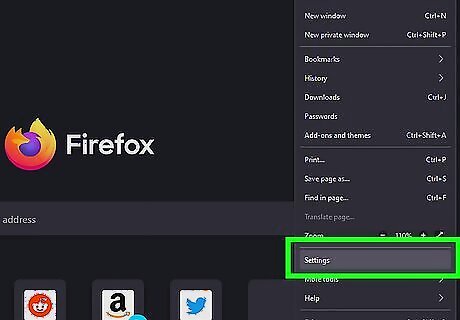
Click Settings. It's near the bottom of the menu.

Click Search. This option is in the left panel next to a magnifying glass icon.
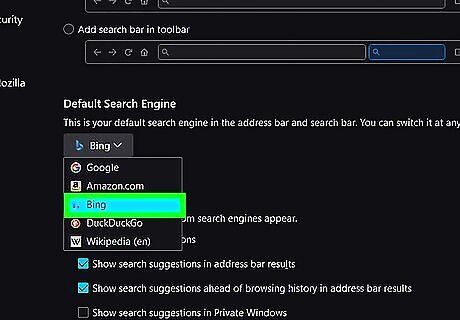
Select Bing from the "Default Search Engine" menu. You'll see this drop-down menu in the right panel. This will instantly set your default Firefox search engine to Bing. If you want to make Bing your homepage, start by navigating to https://bing.com in Firefox. Then, drag and drop the browser tab to the Home icon at the top of Firefox. When prompted, click Yes to confirm.
Firefox (Mobile)
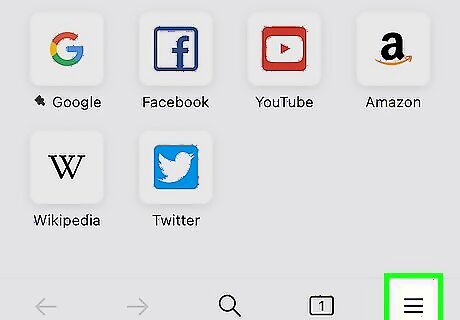
Tap the menu in Firefox ⋮ ☰. It's the three vertical dots at the top-right on Android, and the three horizontal lines at the bottom-right on iPhone and iPad.
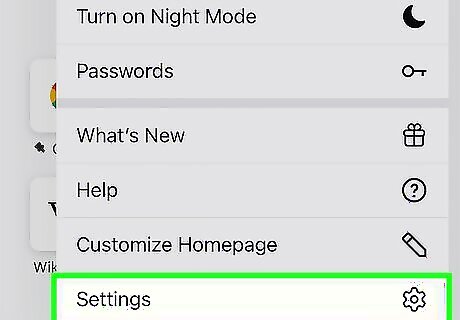
Tap Settings on the menu.

Tap Search. A list of your search engines will appear.

Tap your current default search engine. You'll see it at the top of the list.
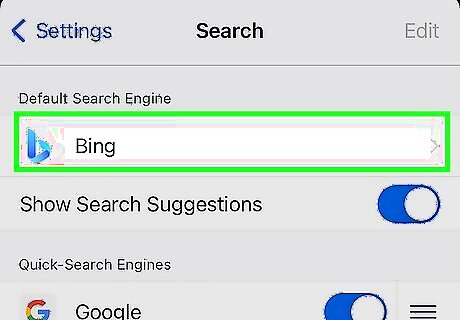
Select Bing. This makes Bing your default search engine in Firefox on your phone or tablet. If you want Bing to be your homepage, return to Settings, select Home, choose Custom URL, and enter bing.com.
Samsung Internet (Mobile)
Tap the menu icon in Samsung Internet ☰. It's at the bottom-right corner of the browser.
Tap Settings. This is the gear icon on the menu panel.
Tap Address bar search. It's in the second group of settings.
Select Bing. This makes Bing your new default search engine in the Samsung Internet web browser. If you also want Bing to be your homepage, return to Settings, tap Homepage, select Custom page, and enter bing.com.




















Comments
0 comment