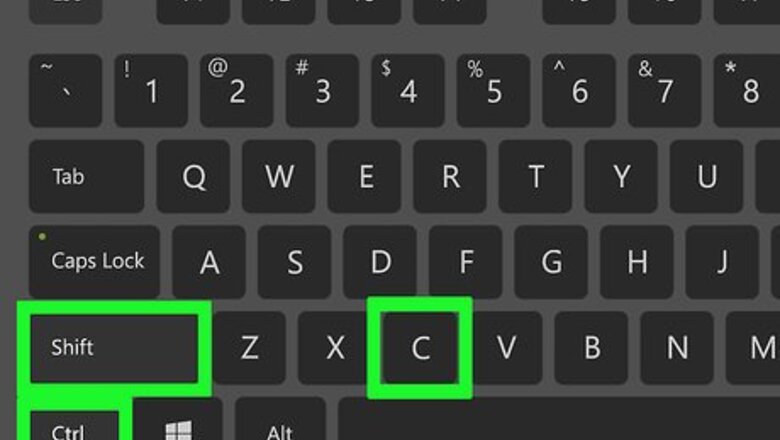
views
Sims 4 Needs Cheats
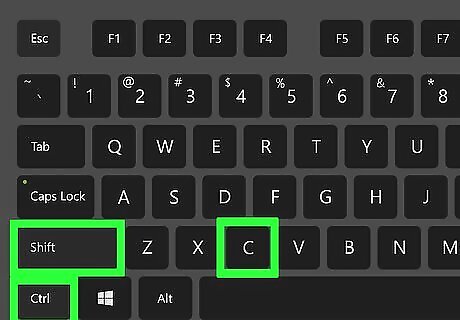
Open the cheat console with Ctrl+⇧ Shift+C. The Sims 4 has a built-in interface that lets you add cheats to your game—to pull it up, simply press the Ctrl, ⇧ Shift, and C keys at the same time. Once you do this, a text bar pops up in the top-left corner of your game screen. Console version: Press both sets of trigger and bumper buttons simultaneously on your Playstation or Xbox controller to pull up the cheat console.
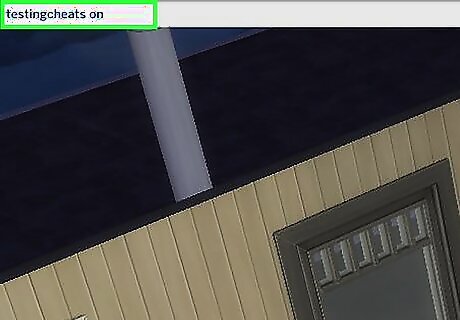
Type testingcheats on to activate cheats in your game. Once you type in this code correctly, “Cheats are enabled” pops up beneath the text bar in game. Be sure to write testingcheats as a single word and add a space before on—otherwise, cheats won’t be enabled in your game. This code is the same on PC, Mac, and console versions of The Sims 4. Press Ctrl+⇧ Shift+C to turn off the cheat console if you’re on PC or Mac, or press both trigger and bumper buttons together if you’re on console.
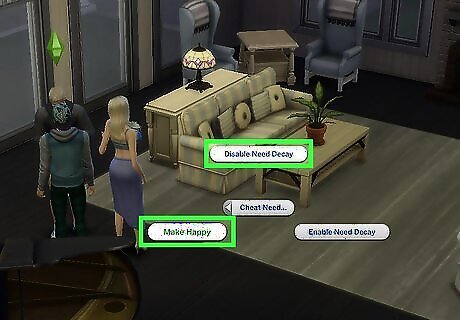
Press ⇧ Shift while left-clicking to adjust your Sim’s needs with your mouse. Hover your mouse over the Sim you’d like to adjust—then, press ⇧ Shift while clicking on them. A small menu of options pops up, including Make Happy and Cheat Need. Click on either Make Happy or the Disable Need Decay option in the Cheat Need submenu to automatically make your Sims’ needs full. Console version: Press A+B (on Xbox) or ✕+O (on Playstation) while hovering over the Sim you’d like to adjust. In the menu that pops up, select Cheat Motive, followed by either Make Happy or Disable Motive Decay. Make Happy makes your Sim’s needs full automatically, but they’ll eventually start to decay again. Use Disable Need Decay if you’d like your Sim’s needs to be full indefinitely. To turn your Sim’s needs back on, simply press ⇧ Shift while left-clicking on your Sim and then select Enable Needs Decay. If you’re on console, press A+B (on Xbox) or ✕+O (on Playstation) while hovering over the Sim; then, select Enable Motive Decay from the Cheat Motive menu.
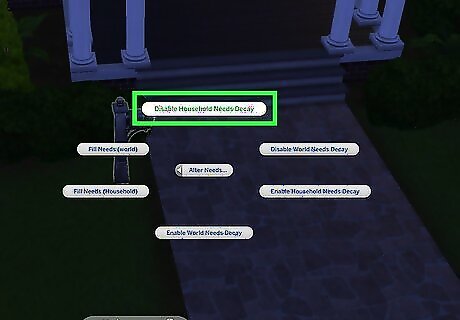
Press ⇧ Shift while left-clicking the mailbox to adjust your Sim household’s needs. Adjust your game interface just beyond your Sims’ home to find the mailbox. After pressing ⇧ Shift and left-clicking this mailbox at the same time, click Disable Needs Decay to permanently fill your Sims’ needs. To put things back to normal, select Enable Needs Decay. Console version: Hit A+B (on Xbox) or ✕+O (on Playstation) while hovering over the mailbox to pull up a separate menu. Hit Disable Needs Decay to keep your Sims’ needs full permanently (or Enable Needs Decay to turn this feature off again). The Make Happy option will fill up your Sims’ needs, but it won’t be permanent. You can also adjust all the needs of your Sims household by typing sims.fill_all_commodities into the cheat console (on either PC/Mac or console). If you already typed in testingcheats on, you don’t need to do it again. This hack gives you the option to adjust either your household’s needs or the needs of your entire Sim universe. Choose wisely!
Other Helpful Sims 4 Cheats
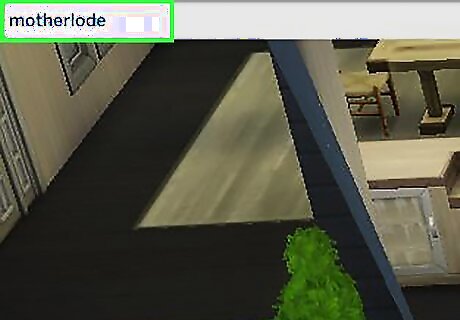
Give your household extra cash with Money #, motherlode, and rosebud. Pull up the cheat console and type in rosebud to get 1,000 simoleons added to your in-game bank account, or motherlode to get 50,000 added. To add a larger amount of simoleons, type in the word Money followed by the numerical amount of money you want (like Money 10,000,000). You need to have testingcheats on enabled for the Money X cheat, but not for the motherlode and rosebud cheats.

Increase your Sims’ skill levels with stats.set_skill_level [skilltype] [1-10]. Pull open the cheat console and type in stats.set_skill_level, followed by the name of the skill you’d like to level up and the level you’d like to set it at. For example, to max out a Sim’s writing skill, you’d type stats.set_skill_level Major_Writing 10. Most skills are written as Major, followed by an underscore, followed by the name of the skill (without any spaces). Major_Fishing, Major_Mischief, Major_VideoGaming, Major_Handiness, and Major_RocketScience are just a few skills that you can adjust for your Sim.
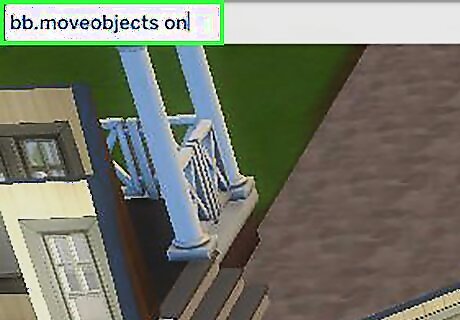
Type bb.moveobjects on to move and place your items freely. By default, The Sims 4 doesn’t let you place objects that interfere with other structures (like walls and other objects). To remove this barrier, open up your cheat console and type in bb.moveobjects on. Make sure that your game is “Build Mode” before you try out this cheat.
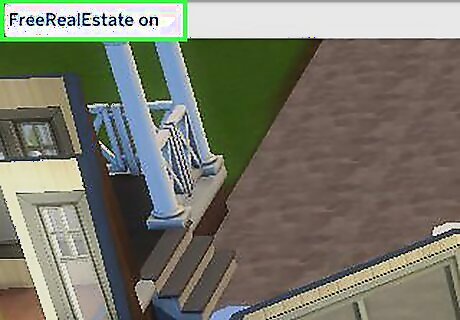
Give your Sims a free home with FreeRealEstate On. Before moving your Sim household into a home, open up the cheat console and type in FreeRealEstate On. This cheat makes all residential Sims properties completely free, so you don’t have to burn through your hard-earned simoleons.
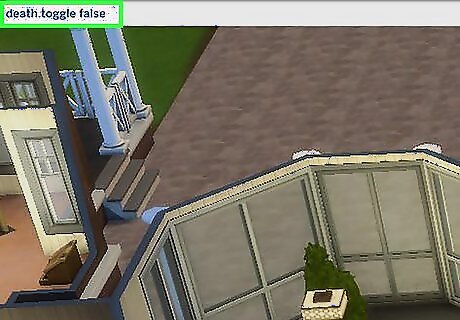
Make your Sims immortal with death.toggle false. Worried about your Sim electrocuting themselves or getting eaten by a cowplant? Type death.toggle false into your cheat console to give your characters a new lease on life.
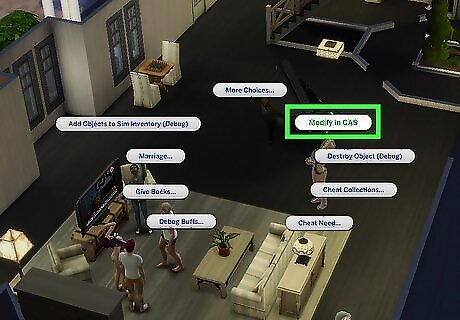
Edit your Sims’ outfits later by pressing ⇧ Shift and left-clicking on Modify in CAS. Not super happy with the outfit your picked out for your Sim? Simply press ⇧ Shift while left-clicking to pull up a submenu. On this menu, click Modify in CAS to pull up the “Create a Sim” page. Console version: Press A+B (on Xbox) or ✕ and O (on Playstation) while hovering over the Sim. Then, hit “Modify in CAS” to visit the “Create a Sim” page. If you’d like to adjust your Sim’s traits, type cas.fulleditmode before hitting the Modify in CAS option.




















Comments
0 comment