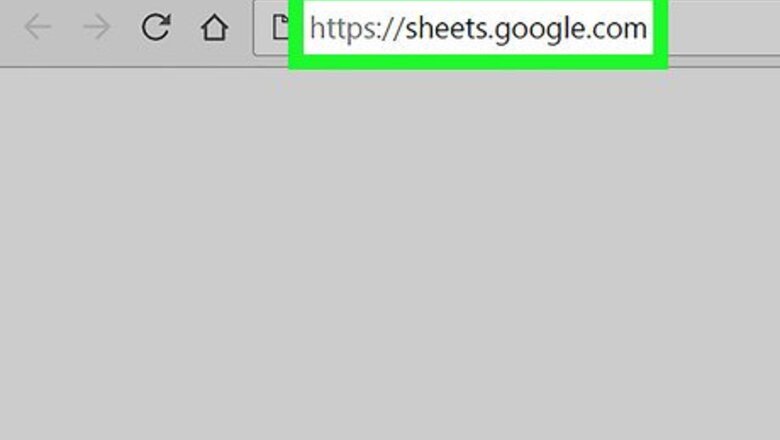
views
- Google Sheets automatically saves your progress if you're connected to the internet.
- Click "File > Make a copy" if you want to save a copy of the Google Sheet in your own Google Drive.
- To save the Sheet on your computer, go to "File > Download as" and download it.
Making a Copy on Google Drive

Navigate to https://sheets.google.com in a web browser. If you aren't signed in to your Google account, follow the on-screen instructions to do so now.
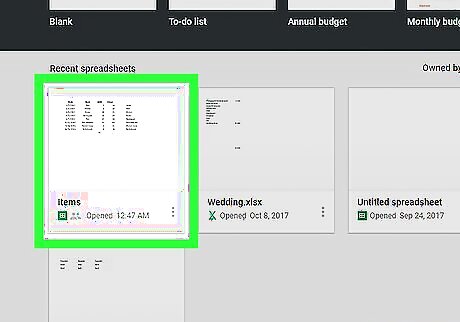
Click the sheet you want to save.

Click the File menu. It's at the top-left corner of Sheets.
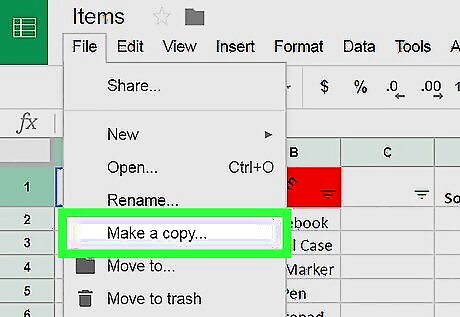
Click Make a copy….

Type a name for the file. By default, the file will retain the same name, though the words “Copy of” will be added to its beginning. Changing this title is optional.

Select a Google Drive folder. To do this, click the drop-down menu under “Folder” and select your desired location.
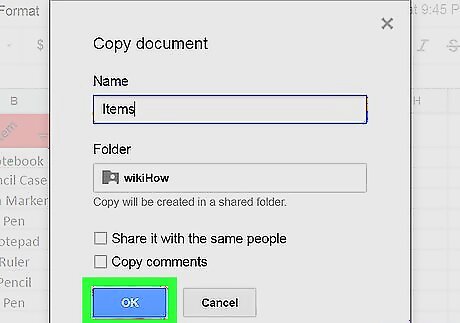
Click OK. You have now saved a copy of this file to a folder on your Google Drive.
Downloading to Your Computer
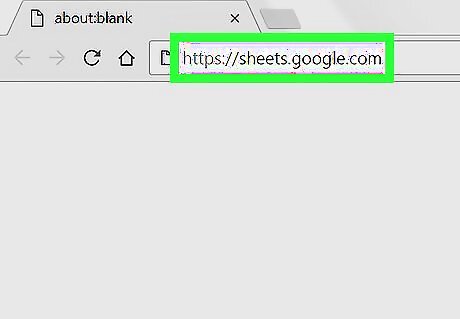
Navigate to https://sheets.google.com in a web browser. If you aren't signed in to your Google account, follow the on-screen instructions to do so now.
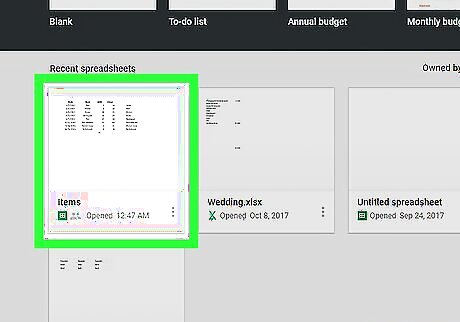
Click the sheet you want to save.
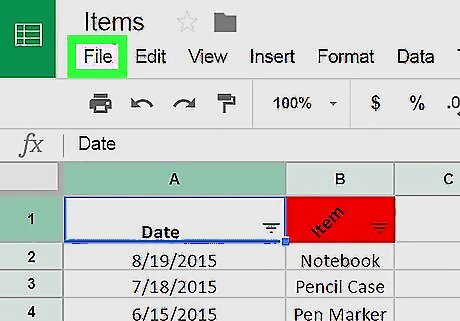
Click the File menu. It's at the top-left corner of Sheets.
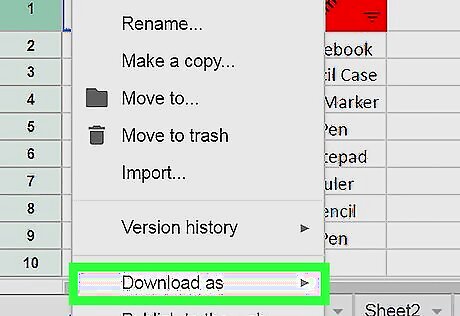
Click Download as. Another menu will expand.
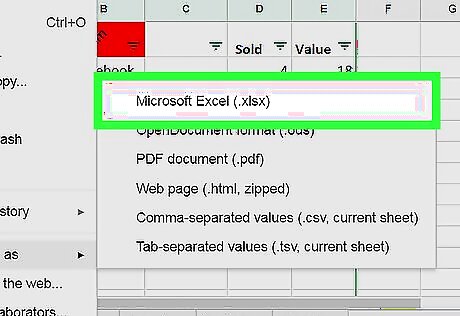
Select a file format. If you want to be able to edit the file as a spreadsheet in the future, it's a good idea to select Microsoft Excel (.xlsx).
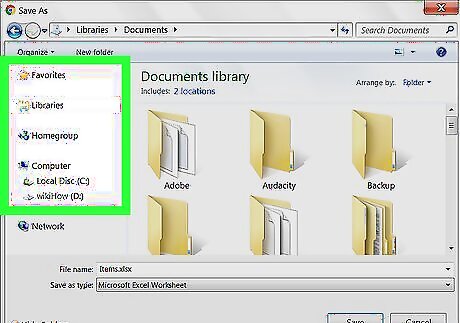
Navigate to the destination folder. This is the folder to which you'll be saving the file.
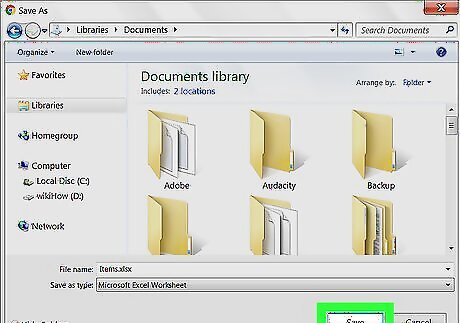
Click Save. The Sheets file will now download to the selected folder in the selected file format.












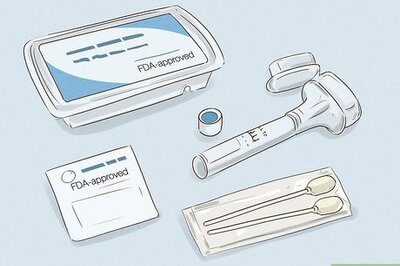




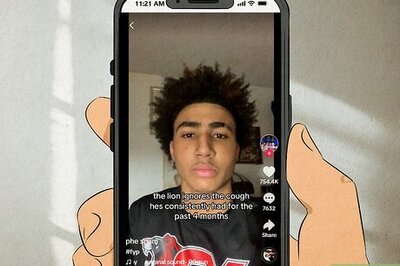
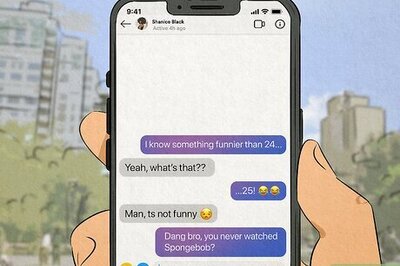
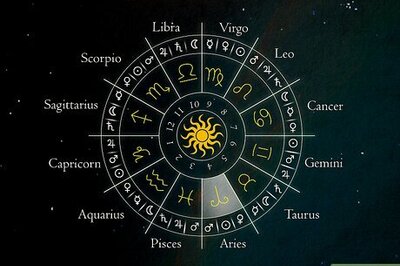
Comments
0 comment