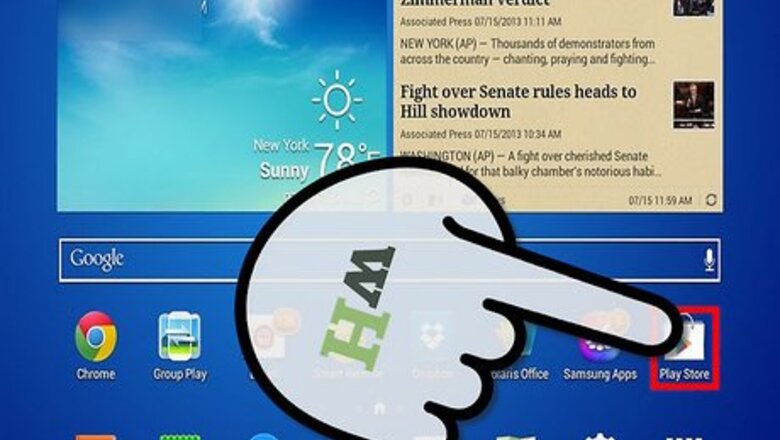
views
Downloading a Video Player App
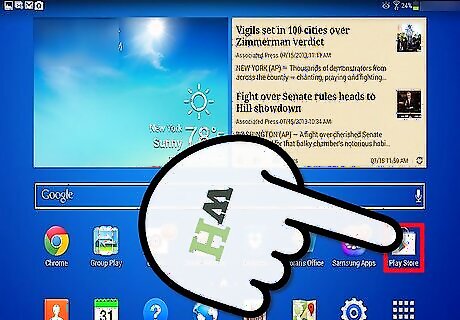
Open the Google Play Store. From your tablet's home screen, tap the Google Play Store icon to open the application. Play Store is the dedicated application market where you can download various types of software for your Android device, including Galaxy Tab units.
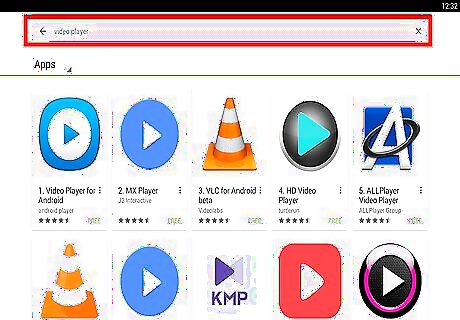
Look for a video player for your Galaxy Tab. Tap the search magnifying glass icon at the top of the Google Play screen and enter “video player” on the search text field. Tap the Enter key on your tablet's keyboard and a list of apps related to your query will appear. There are tons of video player software that you can download from the Google Play Store for free or for a small price. Popular choices for Galaxy Tabs are MX Player and VLC for Android.
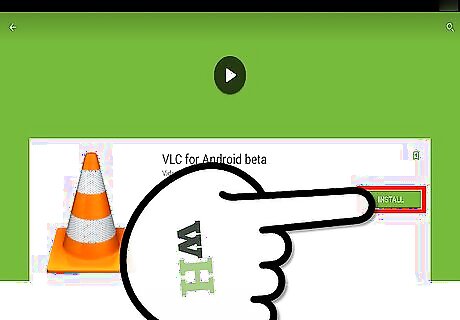
Download and install. Tap the “Install” button beside the name of your chosen video player app and it will be automatically downloaded and installed on your Galaxy Tab.
Copying Movies to Your Galaxy Tab
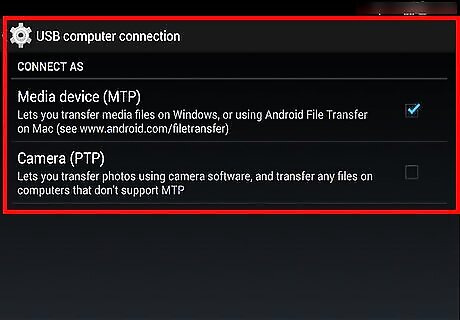
Connect your Galaxy Tab to a computer. Take the data cable of your Galaxy Tab and connect the smaller port to the base of the tablet. Take the other end and plug it to an available USB port of your computer.
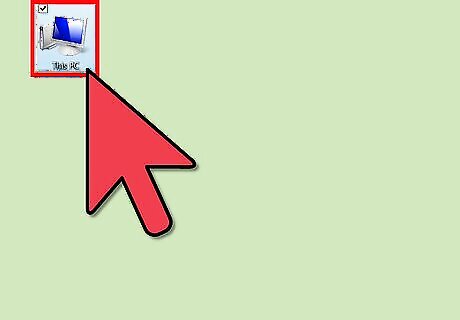
Open your tablet's storage disk on your computer. Click “My Computer/Computer” shortcut icon from your computer's desktop and it should open on a new window. Inside the My Computer window you should see your Galaxy Tab's shortcut icon listed below “Devices and Removable Storage” section. Double-click on this shortcut icon and the storage disk of your tablet should open on a separate window.
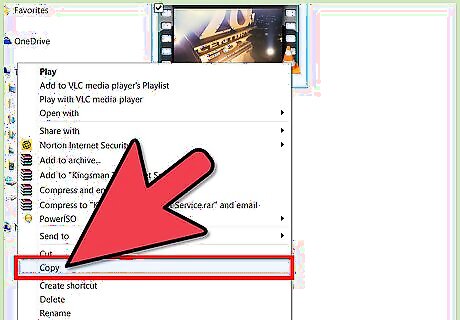
Copy the movie to your Galaxy Tab. Navigate to the location on your computer where the movie file you want to copy is saved. Once you find it, click and drag the file to the storage disk window of your Galaxy Tab (the one you opened in Step 2). Wait for the movie file to be completely copied to your tablet, which will take around a few minutes depending on the file size of the movie.
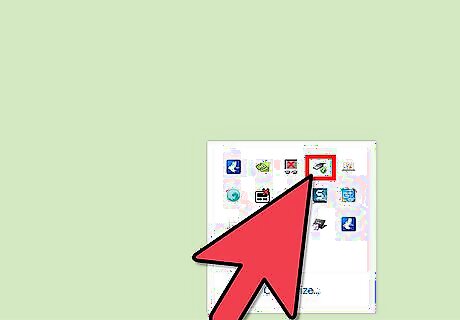
Disconnect your Galaxy Tab from your computer. Once the movie file has been copied, click the disk icon with a green arrow on it, found on the bottom right corner of the desktop screen beside the clock, to safely disconnect your Galaxy Tab from your computer. Unplug the data cable from the USB port of your computer and your Galaxy Tab.
Watching Movies on Your Tablet
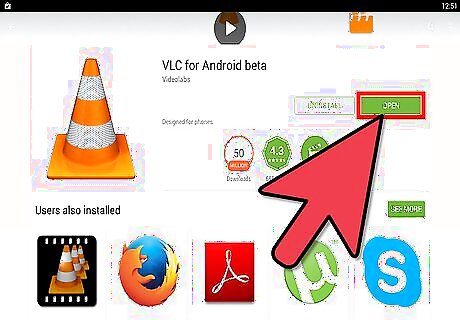
Open the video player you downloaded. Tap its icon from your Galaxy Tab's home screen to launch it.
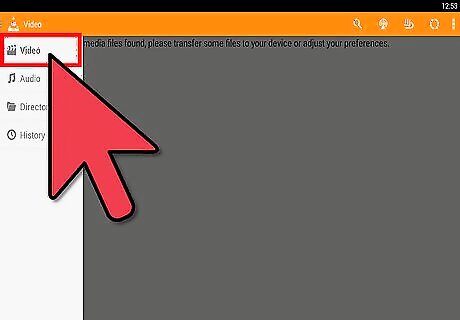
Find the movie you want to play. All video player apps on Android devices will automatically detect any video file type saved on your tablet and display it on a list once the player app has been launched. Simply scroll up or down the list to look for the movie file you've just copied.
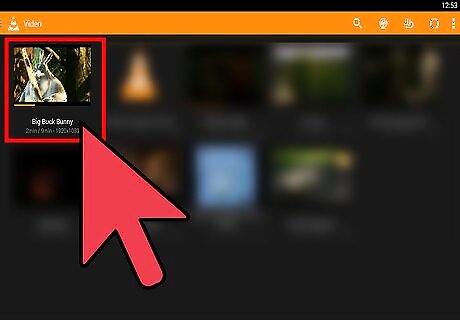
Watch the video. Once you've found the video you want to watch, tap it from the list and it should automatically play. Enjoy watching the movie from your Galaxy Tab.











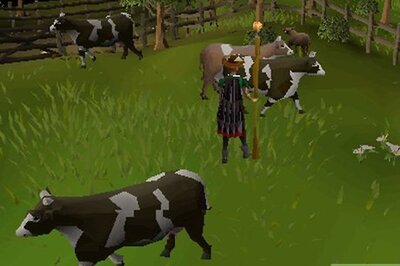



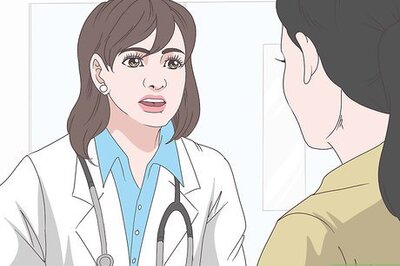
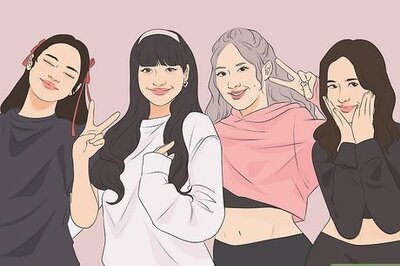

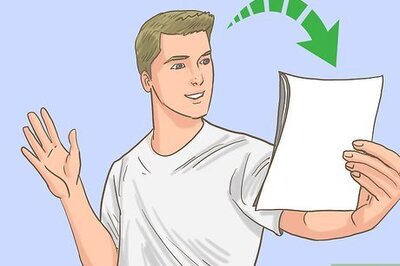

Comments
0 comment