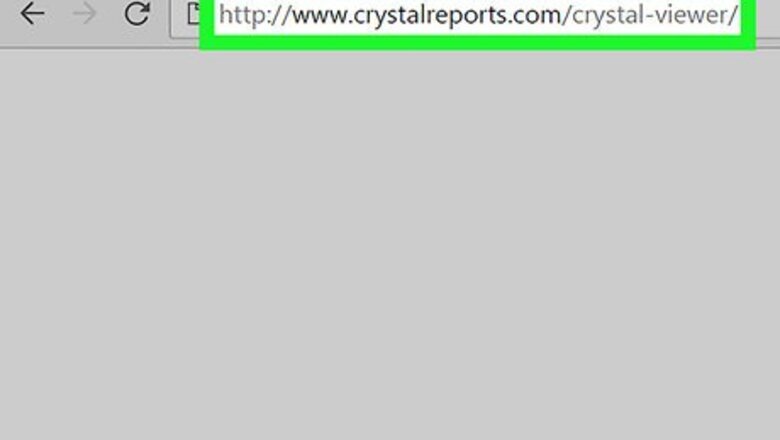
views
- You will need to first download the SAP Crystal Reports Viewer.
- Run the application and click Browse for report.
- Locate and open the .rpt file on your Mac or PC to open it in the Viewer.
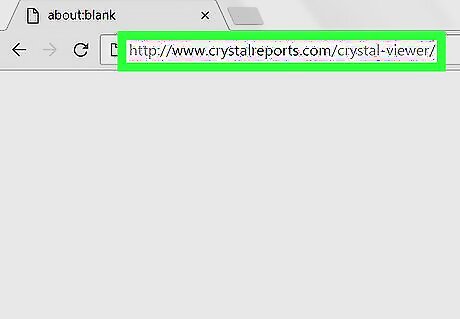
Go to https://www.crystalreports.com/crystal-viewer/ in a web browser. This is the download site for SAP Crystal Reports Viewer, a free applications for Windows and macOS that can open .rpt files. If you’re using a Mac, you’ll need to install Legacy Java Runtime 6 before you can install the Crystal Reports viewer. You can get it for free from https://support.apple.com/kb/dl1572?locale=en_US.
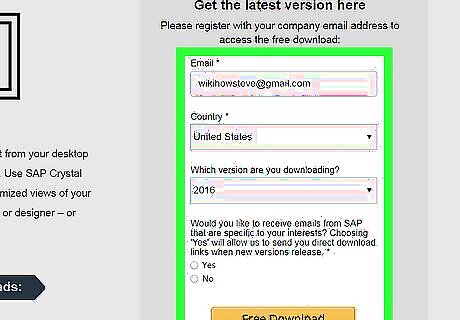
Download the installation archive. To start the download, fill out the form (name, country, version, and mailing list preferences), then click Free Download. Click the Installation Package link for your operating system. Save the file to your computer.
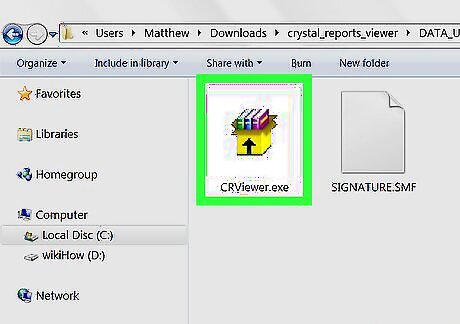
Install SAP Crystal Reports Viewer. The downloaded file is a compressed (zip) file, so unzip it into a folder, then open the Data_Units folder, where you’ll find the installer for Windows and macOS. Windows: Double-click CRRViewer.exe, then follow the on-screen instructions to complete the installation. macOS: Double-click Crystal Reports 2016 Viewer.dmg, drag the icon to the Applications folder, then follow the on-screen instructions to complete the installation.
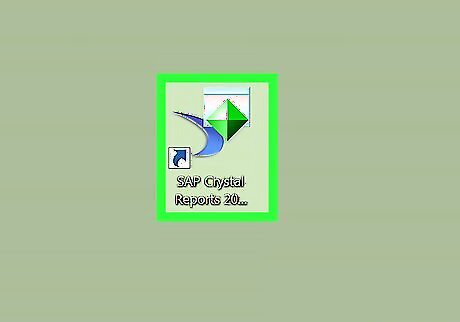
Open SAP Crystal Reports 2016 Viewer. It’s in the All Apps area of the Start menu in Windows, and in the Applications folder on macOS.
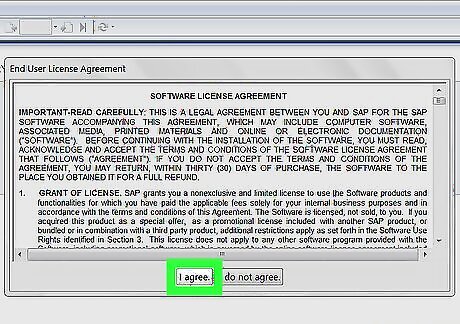
Click I Agree. You’ll only have to do this the first time you run the application.
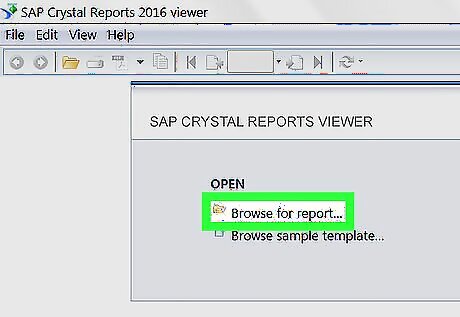
Click Browse for report. It’s under the “Open” header. This opens your computer’s file browser.
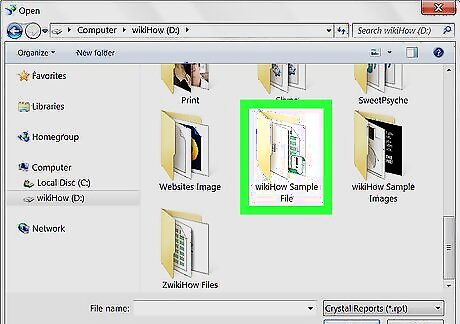
Open the folder that contains the .rpt file.
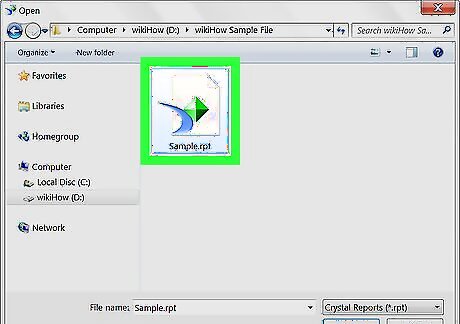
Click the .rpt file to select it.
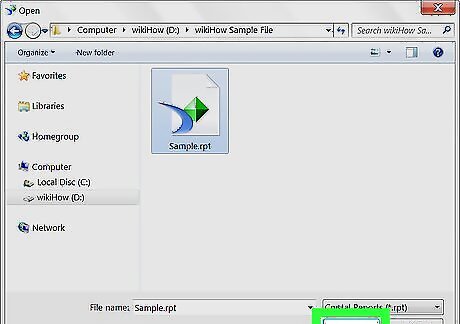
Click Open. This opens the .rpt file in the viewer.




















Comments
0 comment