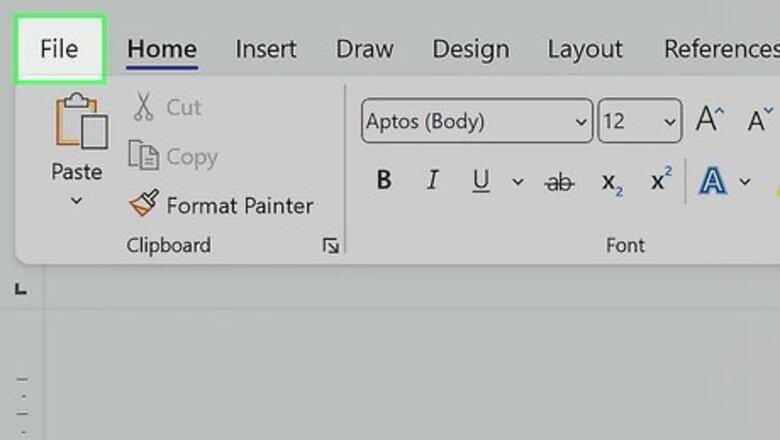
views
Disabling Copilot in Word on Windows
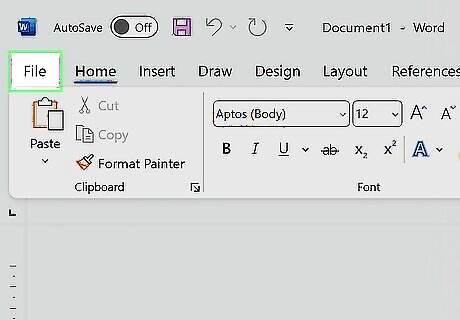
Click the File menu in Word. It's at the top-left corner of the Word app. You cannot turn off Copilot in the version of Word that runs in your web browser, but you can turn it off in the Word for Windows desktop program. If you use Windows 11 and don't want Copilot to appear in your taskbar, in Edge, and other locations, see How to Disable Copilot in Windows 11.
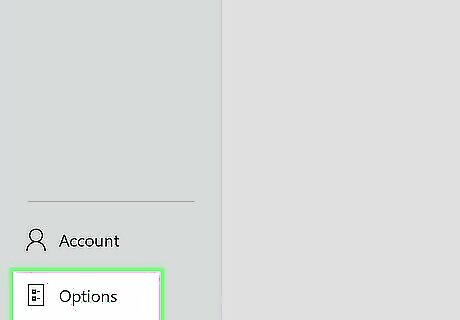
Click Options. It's all the way at the bottom of the menu.
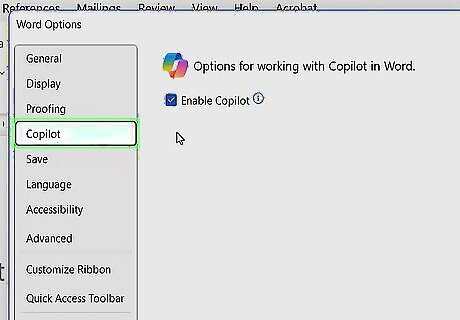
Click Copilot. You will find this option in the left panel. If this option isn't available, you can disable Copilot for all Office apps in your privacy settings.
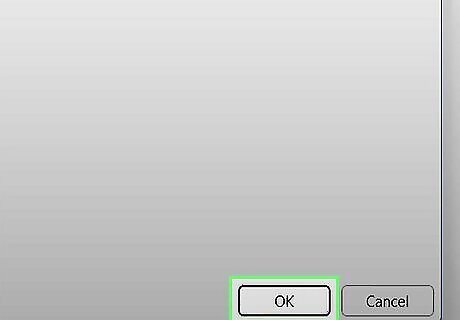
Uncheck "Enable Copilot" and click OK. Once you make this change, close and reopen Word. Once Word is open again, Copilot will be gone.
Disabling Copilot in Word on Mac

Click the Word menu and select Preferences. To get rid of Copilot for Word on your Mac, you'll just need to make a quick change here.
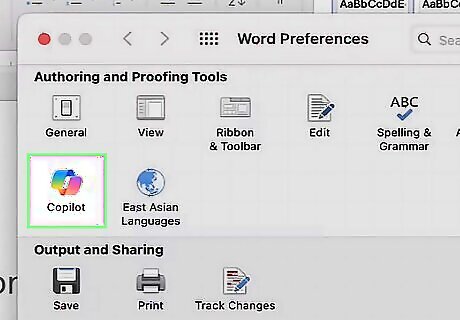
Click Copilot. You'll see this under "Authoring and Proofing Tools." If this option isn't available, you can disable Copilot for all Office apps in your privacy settings.
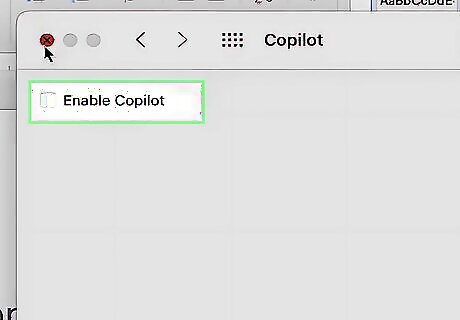
Uncheck the "Enable Copilot" box. Once you turn off Copilot, close and reopen Word. When it restarts, Copilot will no longer be available in Word.
Disabling Copilot for All Office Apps
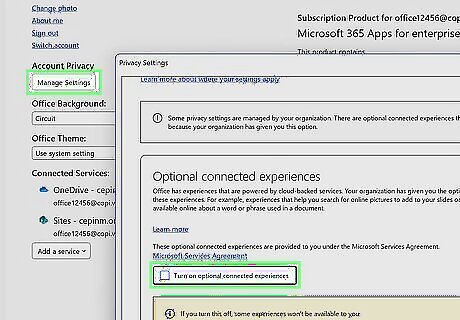
Windows If there was no option to disable Copilot in Word, or if you want to disable Copilot in all Office (Microsoft 365) apps, you can do so in your privacy settings. Here's how: Open Word and click File. Click Account. Click Account Privacy. Click Manage Settings. Uncheck "Turn on experiences that analyze your content". Click OK and restart Word.
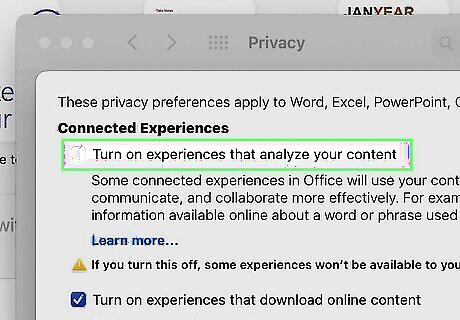
Mac If you weren't able to turn off Copilot in Word for Mac, or you want to disable it for all Office (Microsoft 365) applications, follow these steps: Open the Word menu and select Preferences. Click Personal Settings. Click Privacy. Click Connected Experiences. Click Manage Connected Experiences. Uncheck "Turn on experiences that analyze your content". Click OK and restart Word.
Disable Copilot in PowerPoint, Excel, or OneNote
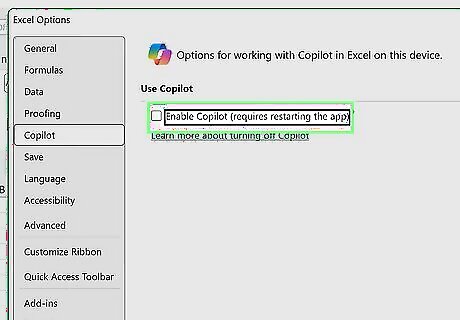
Turning off Copilot in Word doesn't affect other Microsoft 365 apps. If you want to turn off Copilot for all Microsoft 365 apps, you can change your privacy settings. However, if you just want to turn off Copilot for specific apps–for example, you may want Copilot in Excel but not in PowerPoint–you can turn it off in that particular app's settings. The steps to disable Copilot in PowerPoint, OneNote, and Excel are the same as in Word–just open your Options (Windows) or Preferences (Mac) in that app, select Copilot, and remove the checkmark from the box. There is no way to turn off Copilot in Microsoft 365 web apps, including Word for the web. It's also not possible to disable Copilot in Microsoft's mobile apps.
FAQ
Why did Copilot appear on my computer? If you're using Windows 11, Copilot was installed automatically through a Windows Update. During this update, Copilot features were added to Microsoft Edge, and a Copilot icon was likely added to your taskbar. If you want to disable Copilot in Windows, it's easy to do.
How do I disable Copilot in Microsoft Edge? If you don't want Copilot in Microsoft Edge, you'll need to turn it off in a few different places. Here's the easiest way we found to do it: Open Edge and click the menu ••• . Click Settings. In the "Search settings" box, type copilot. This shows you every place Copilot appears in Edge. Click through each option to disable Copilot's features.
Can I still use Copilot if I disable it in Word? You can still use Copilot in your web browser, regardless of where you disable it, the same way you'd use ChatGPT. To do so, go to Copilot.com and ask the chatbot to find information, generate content, check your work, and more.
How do you chat with Copilot in Word? Click the Copilot icon on the Home tab of Word, then ask a question or issue a request. For example, you can tell Copilot to summarize a document, to offer suggestions for content, or even find quotes and references to use.














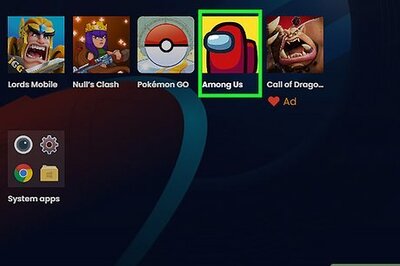
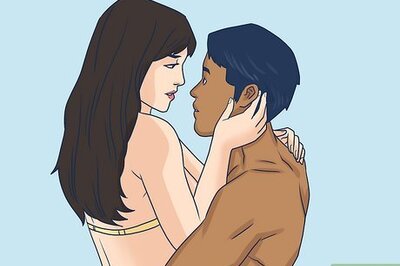

Comments
0 comment