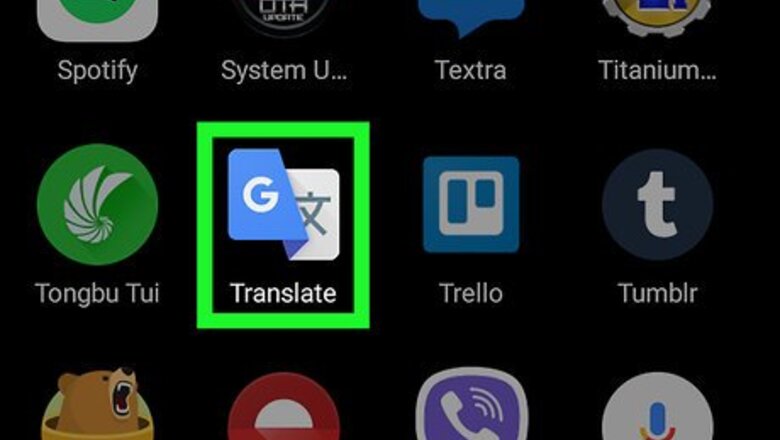
views
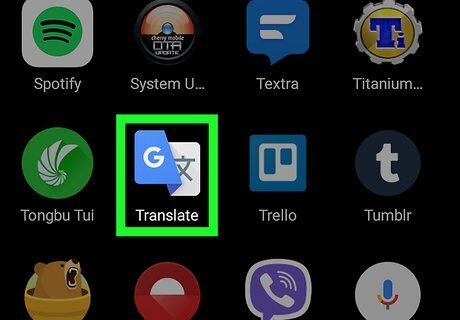
Open Google Translate on your Android. It’s the blue and white icon labeled “Translate.” You’ll usually find it in the app drawer. If you don’t have Google Translate, you can download it for free from the Play Store.
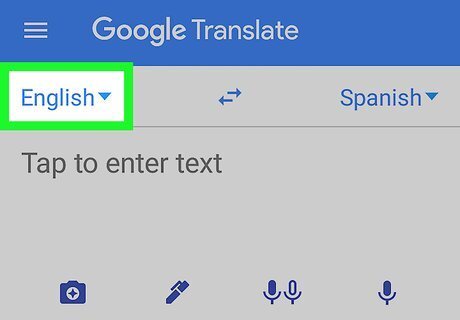
Tap the language at the top-left corner of the screen. A list of languages will appear.
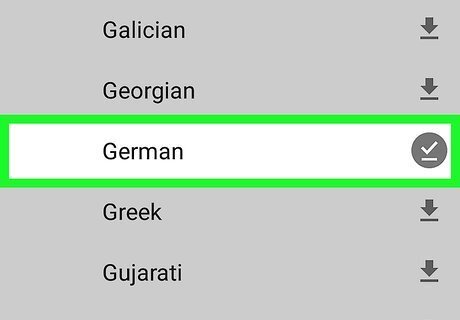
Select the language you want to translate. Tap the language of the text you want to translate to another language. This downloads the language pack.
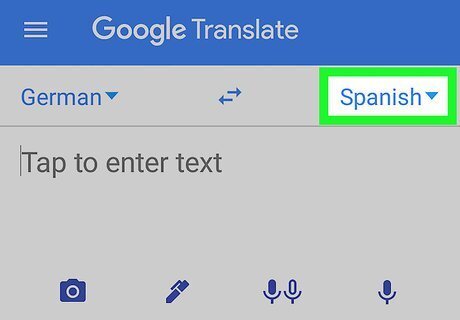
Tap the language at the top-right corner of the screen.
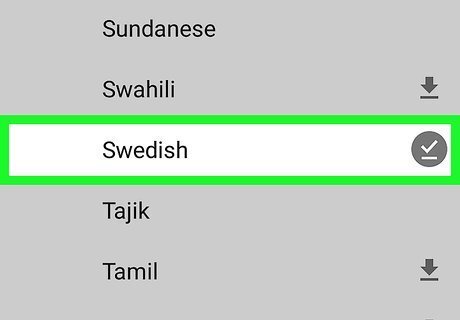
Select the language you want to translate the text to. If the language isn’t yet on your Android, you’ll need to download it.
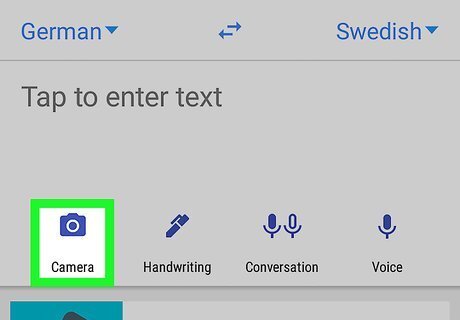
Tap the camera icon. It’s at the bottom-left corner of the typing area (“Tap to enter text”). If this is your first time using the camera with Google Translate, allow it access to take pictures.
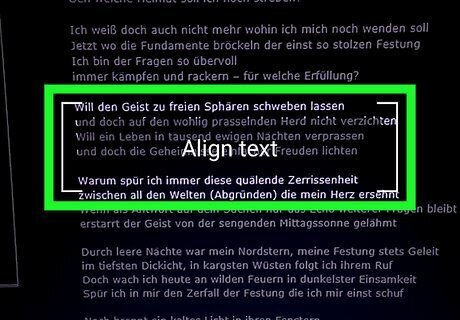
Align the foreign text in the viewfinder. It will automatically translate the sign to the language you selected at the top-right corner of the screen.













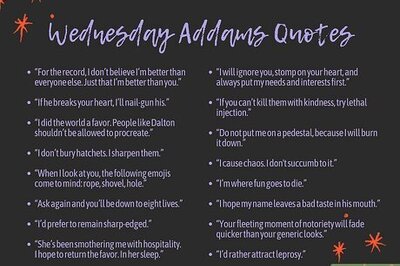




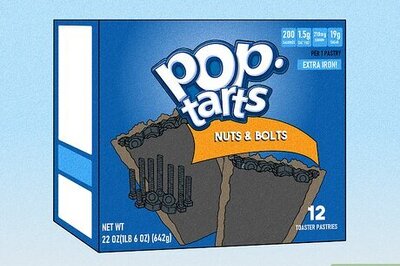

Comments
0 comment